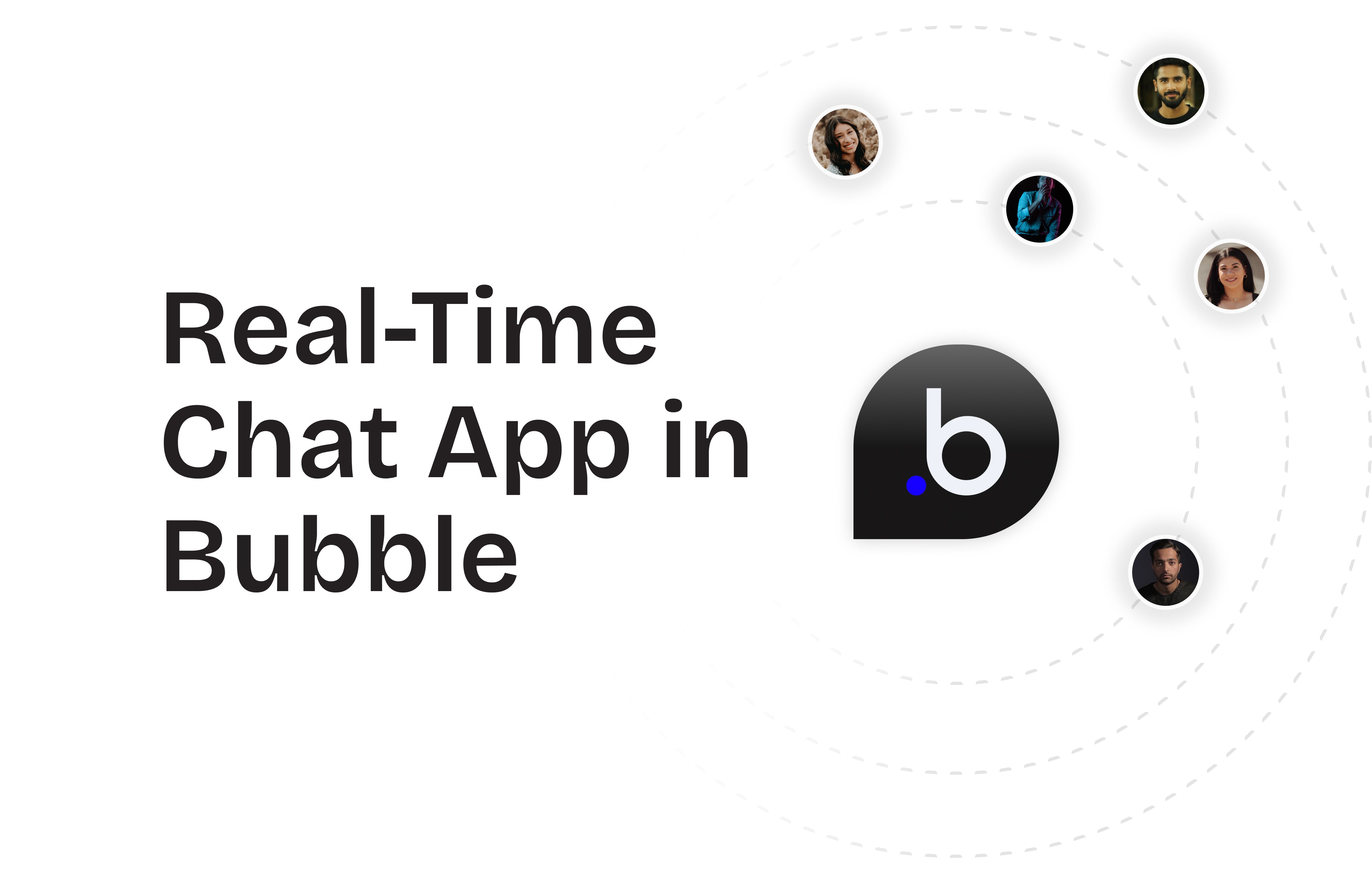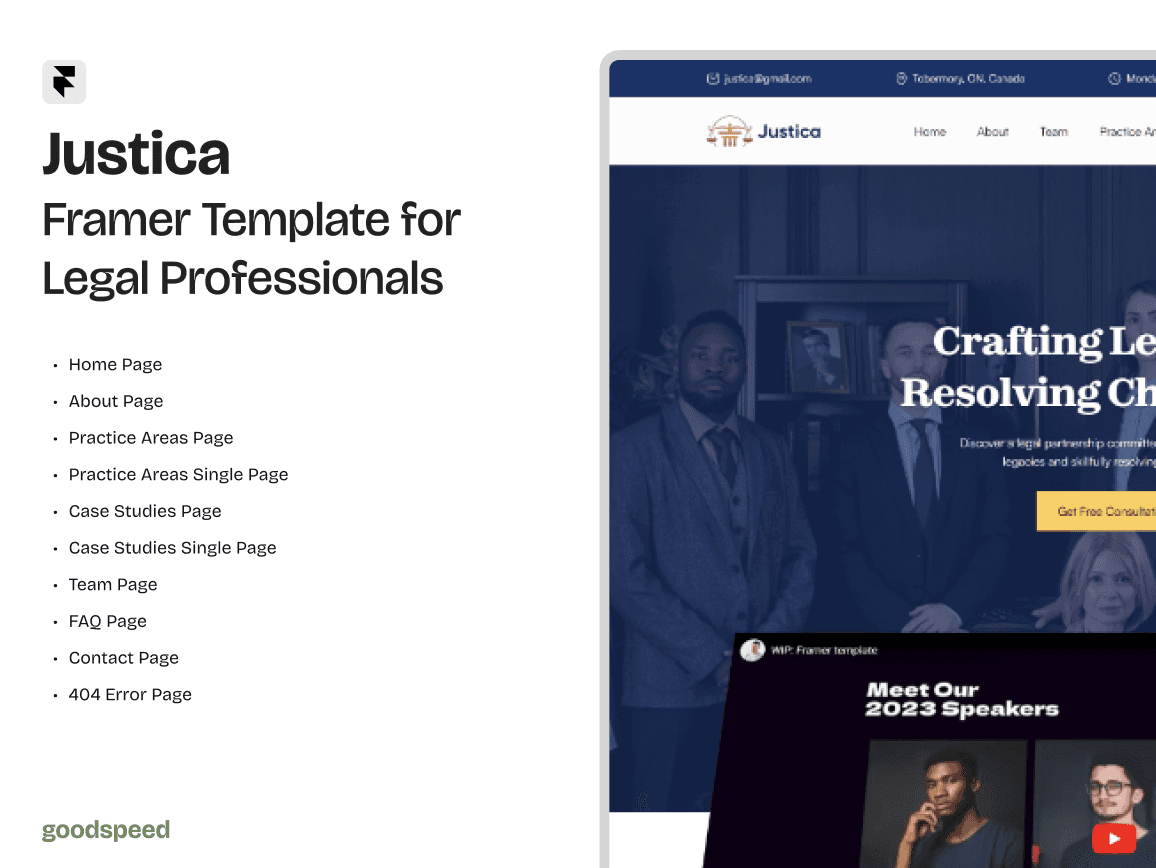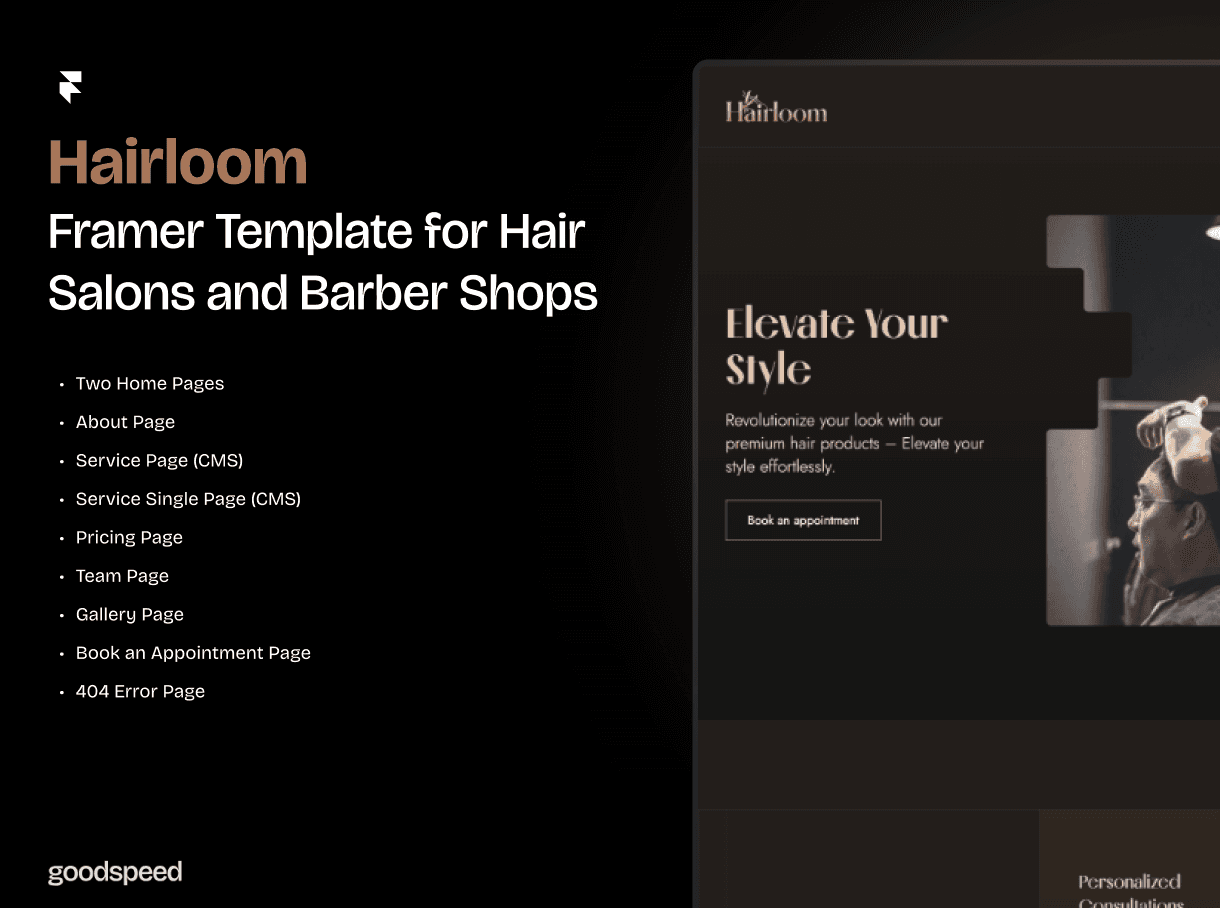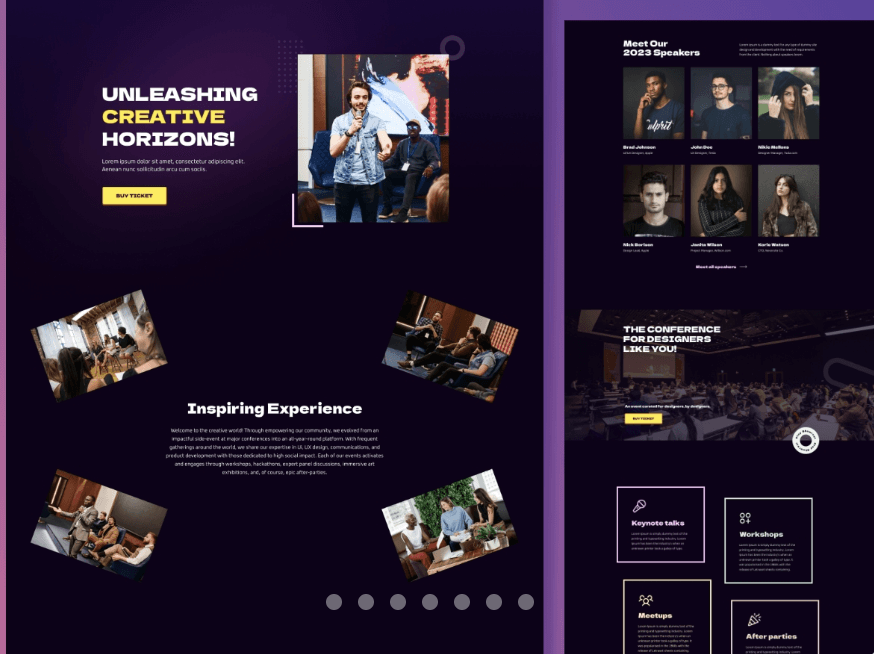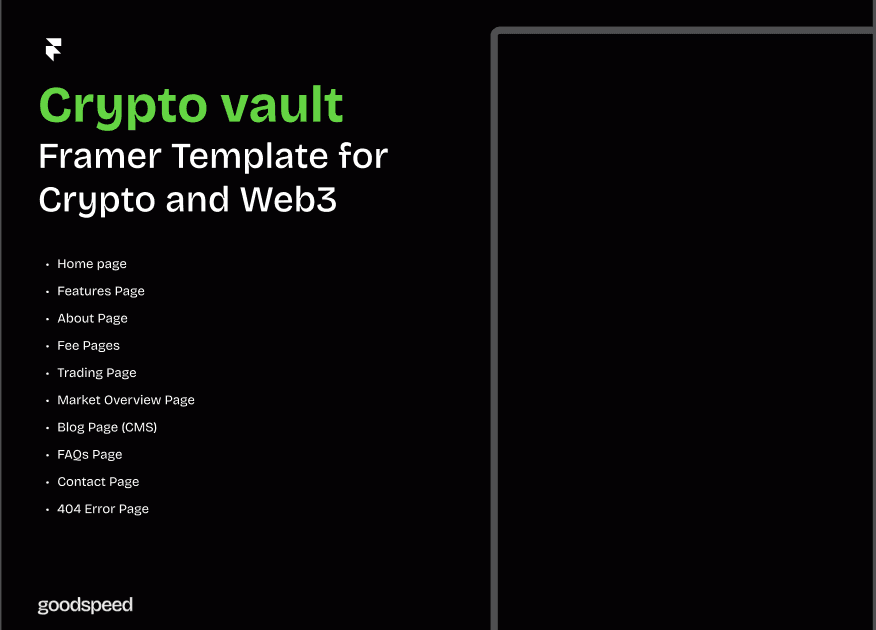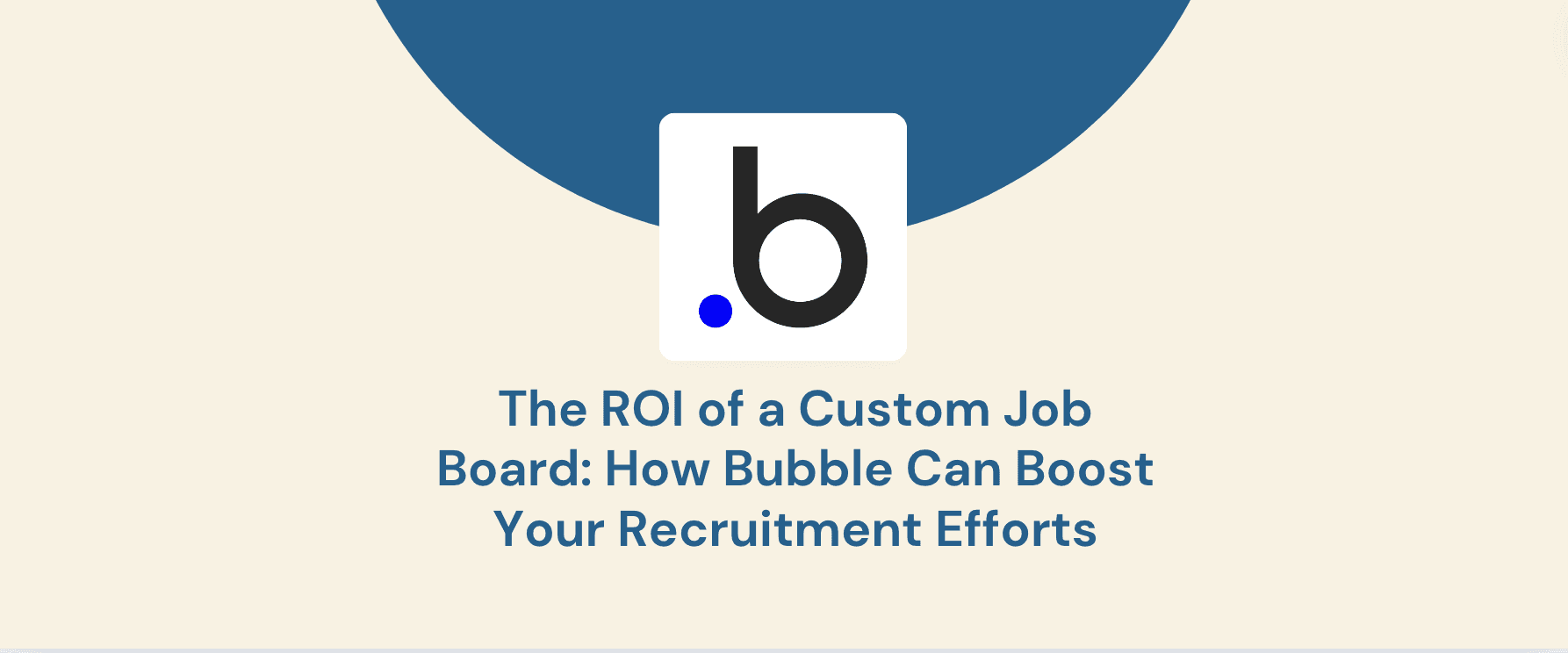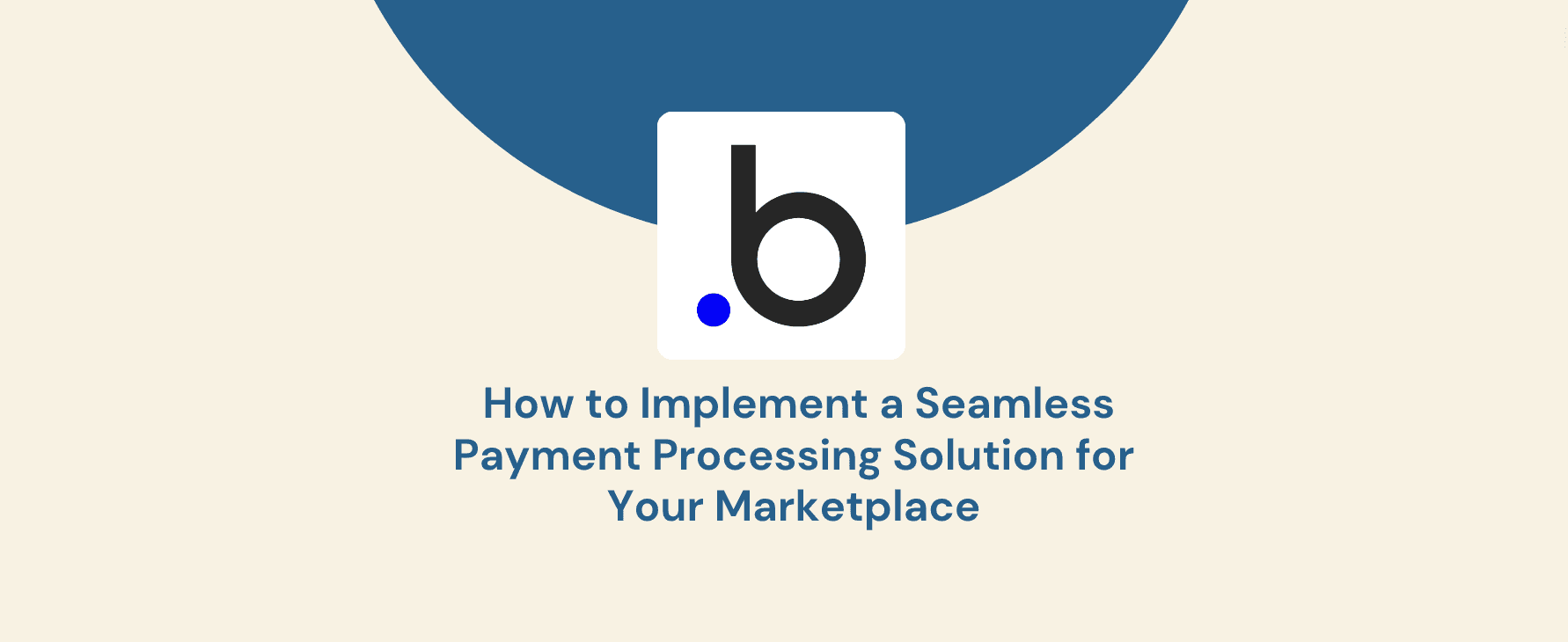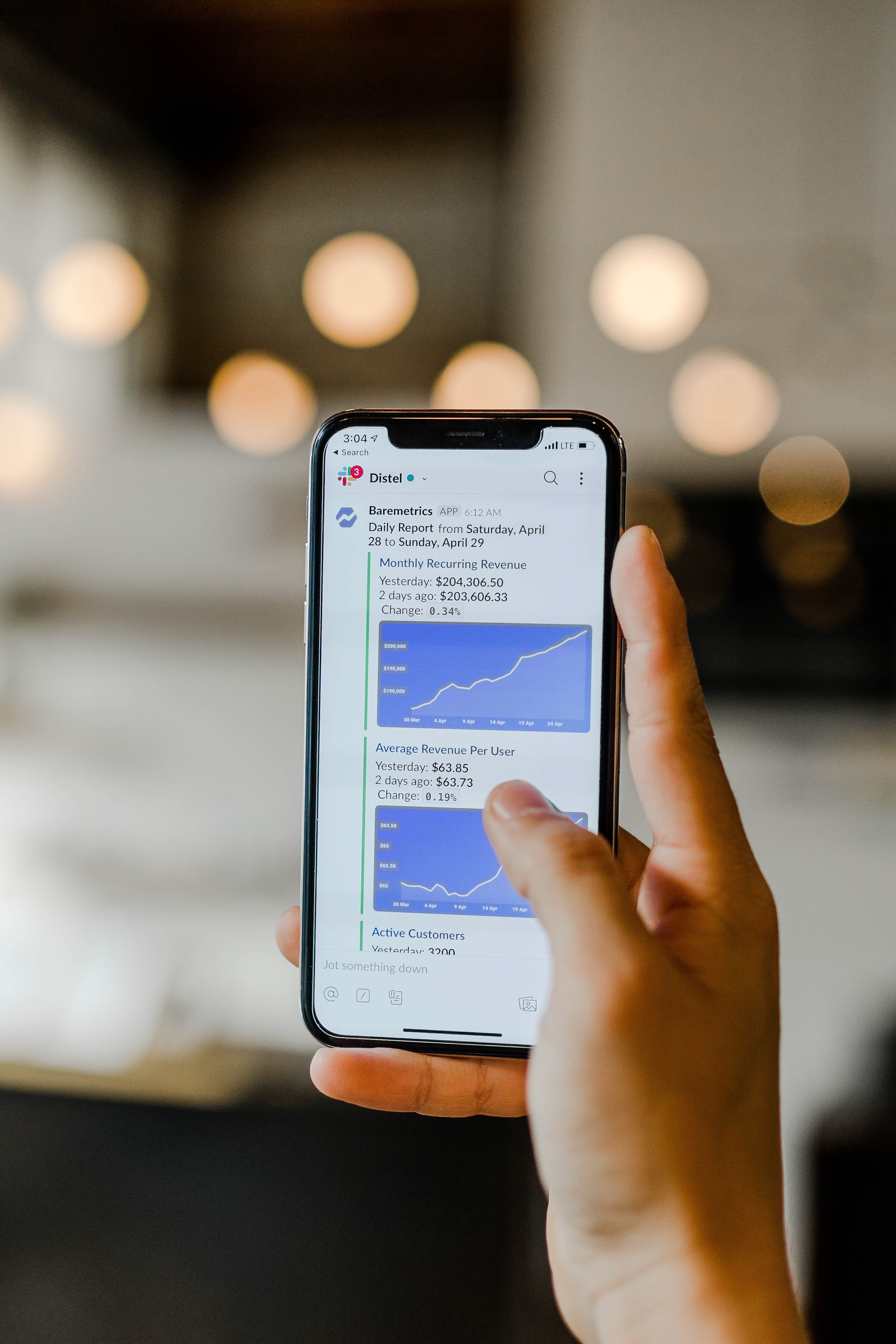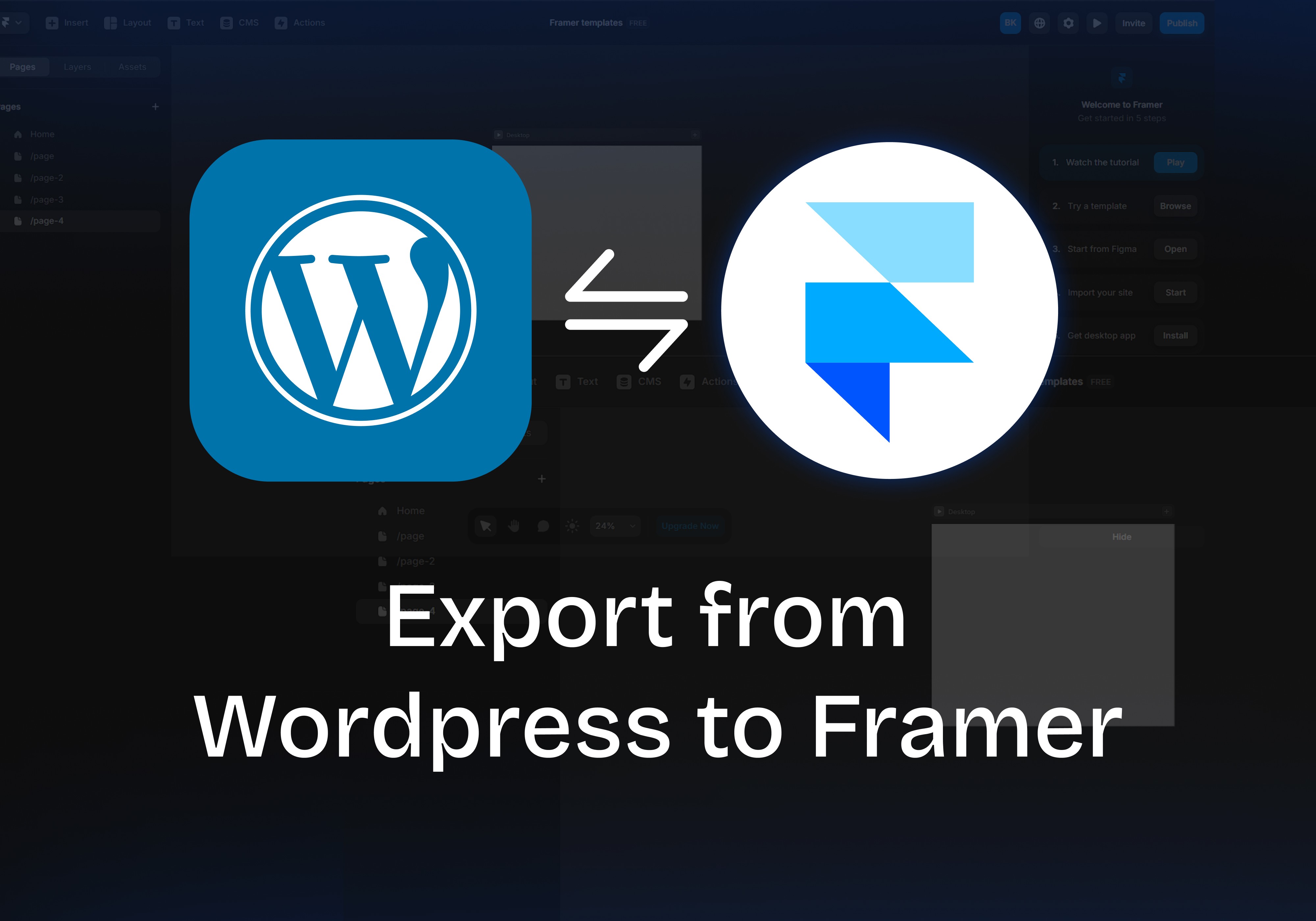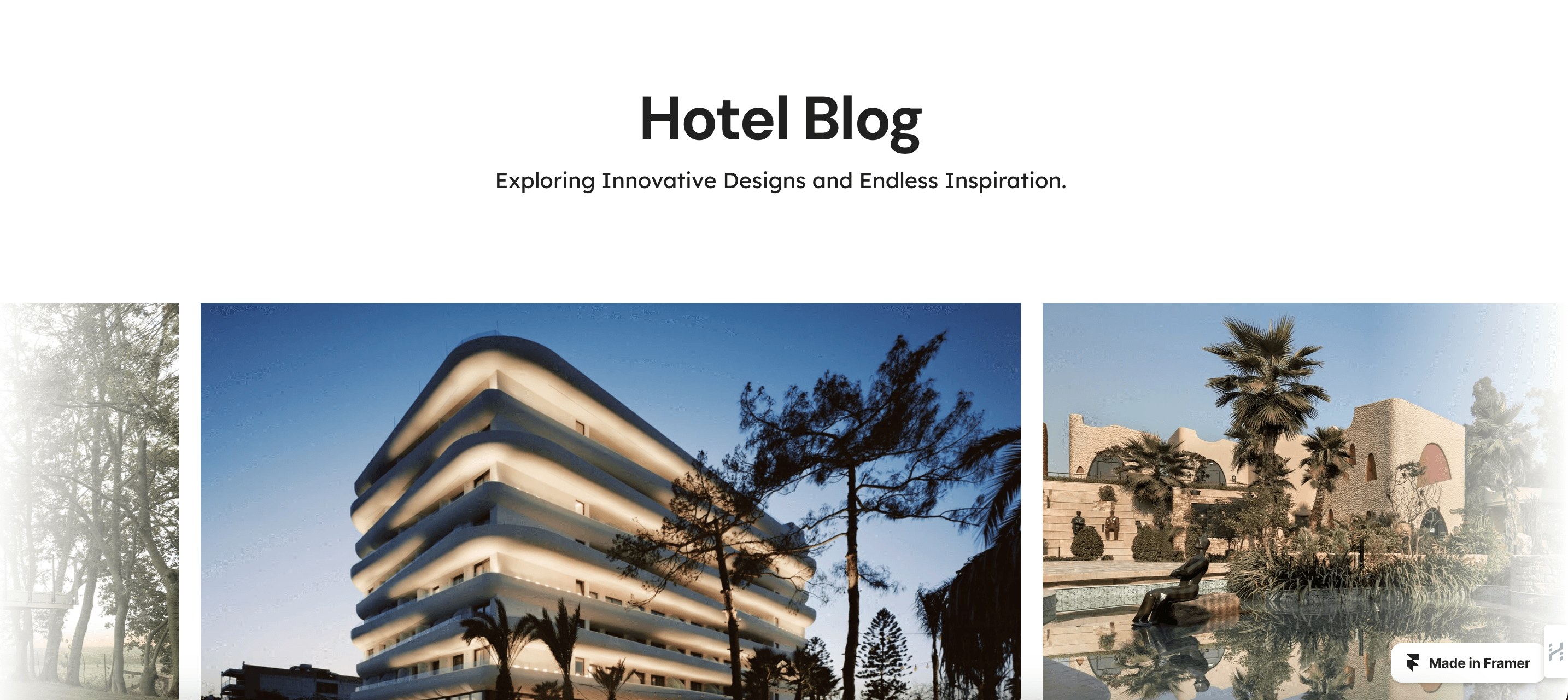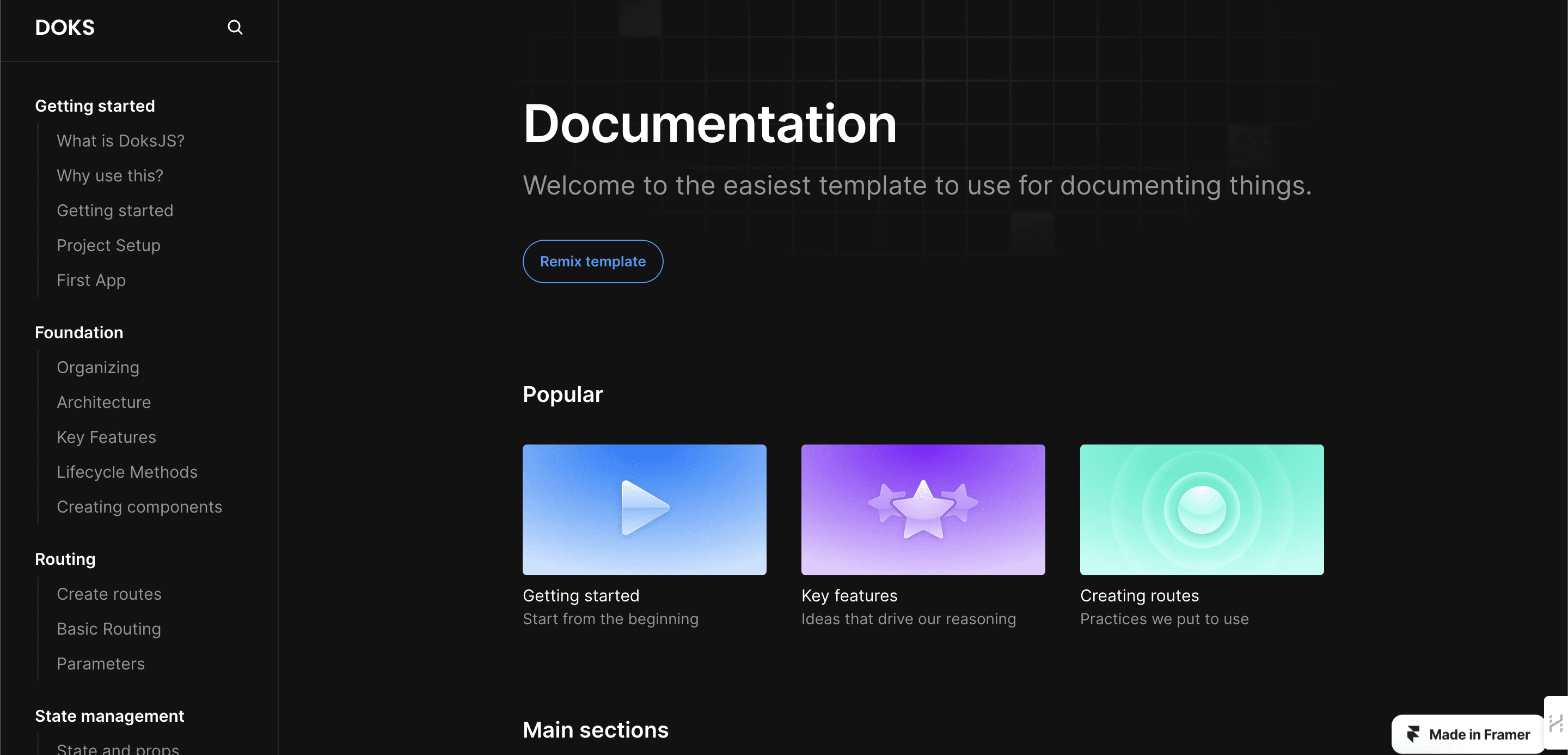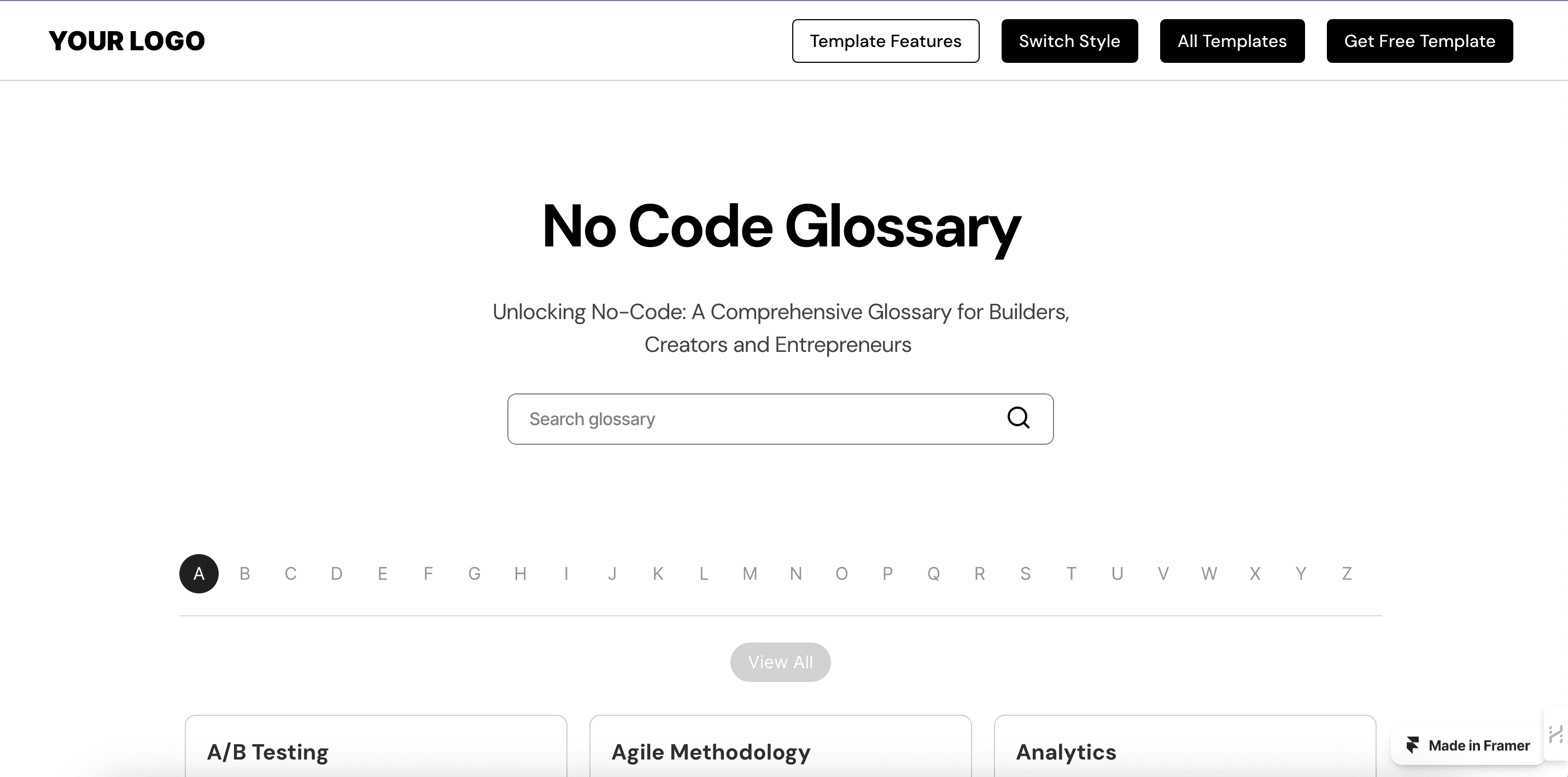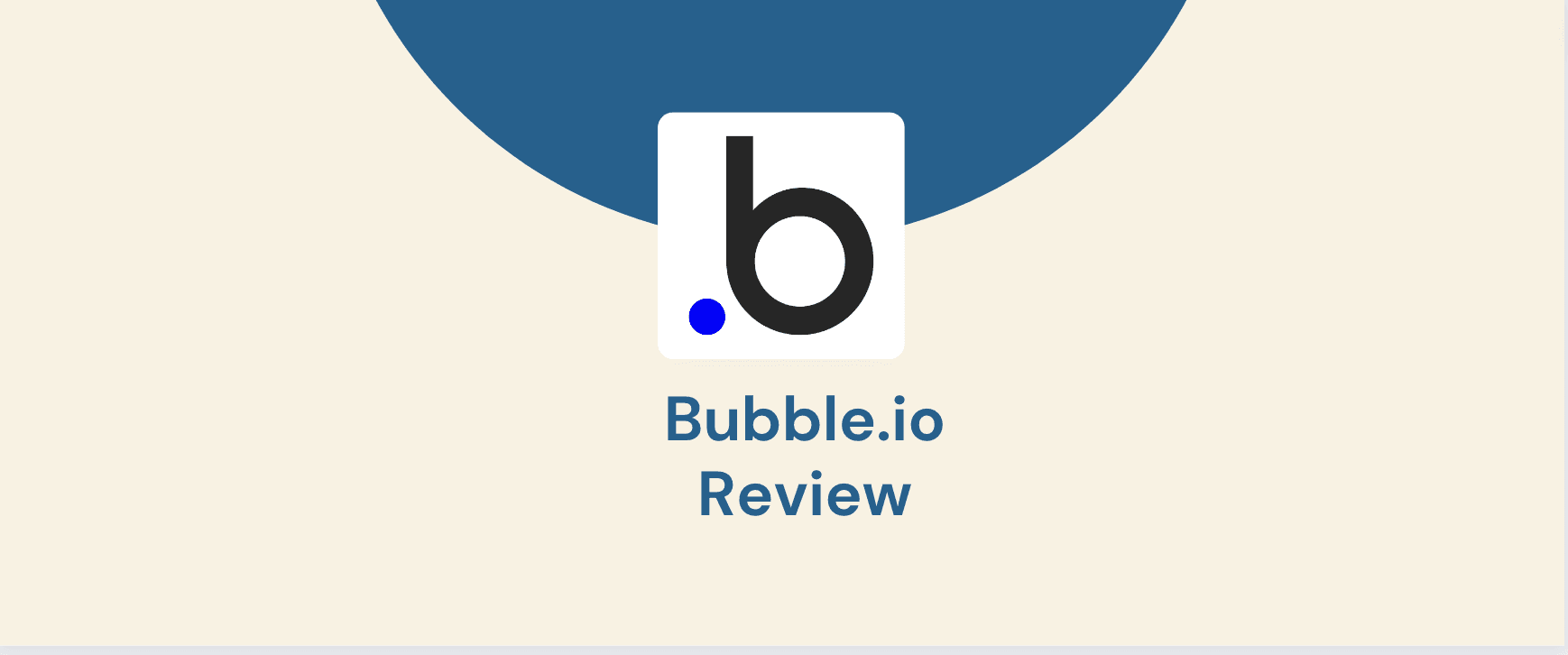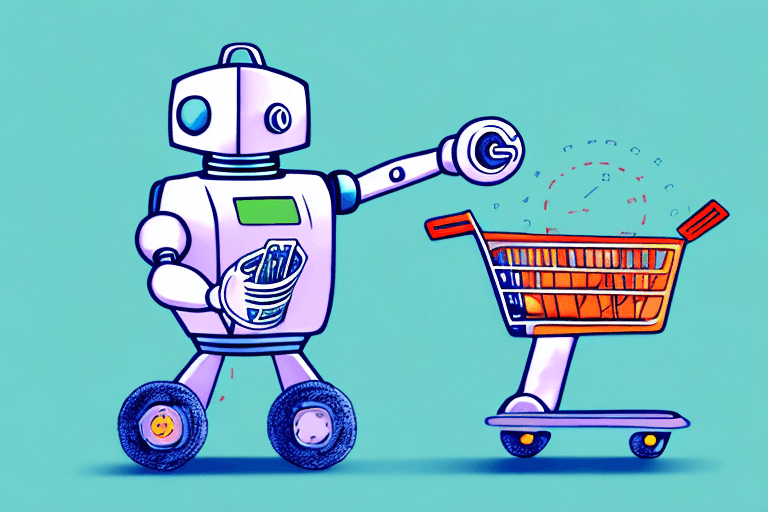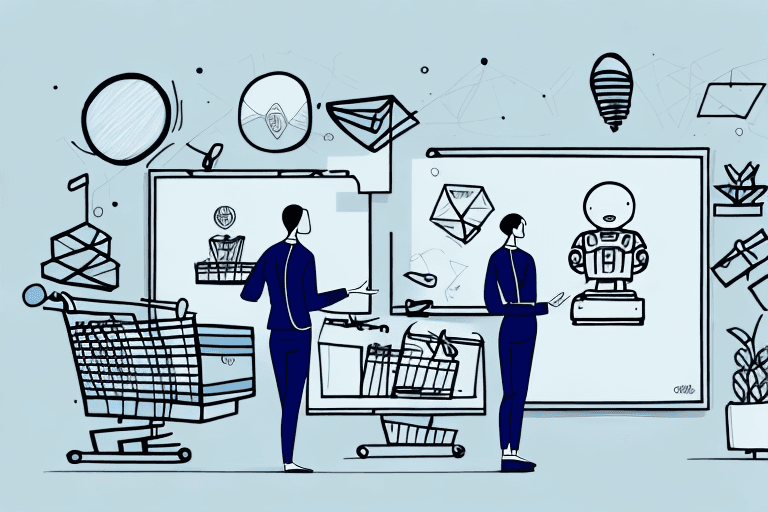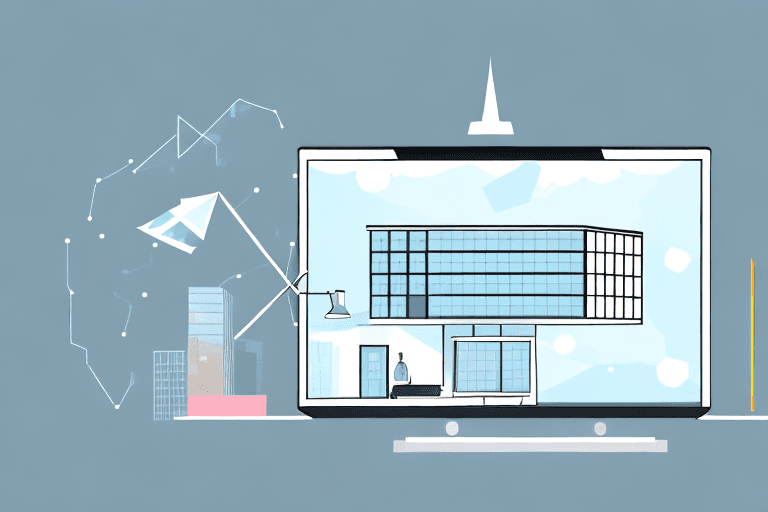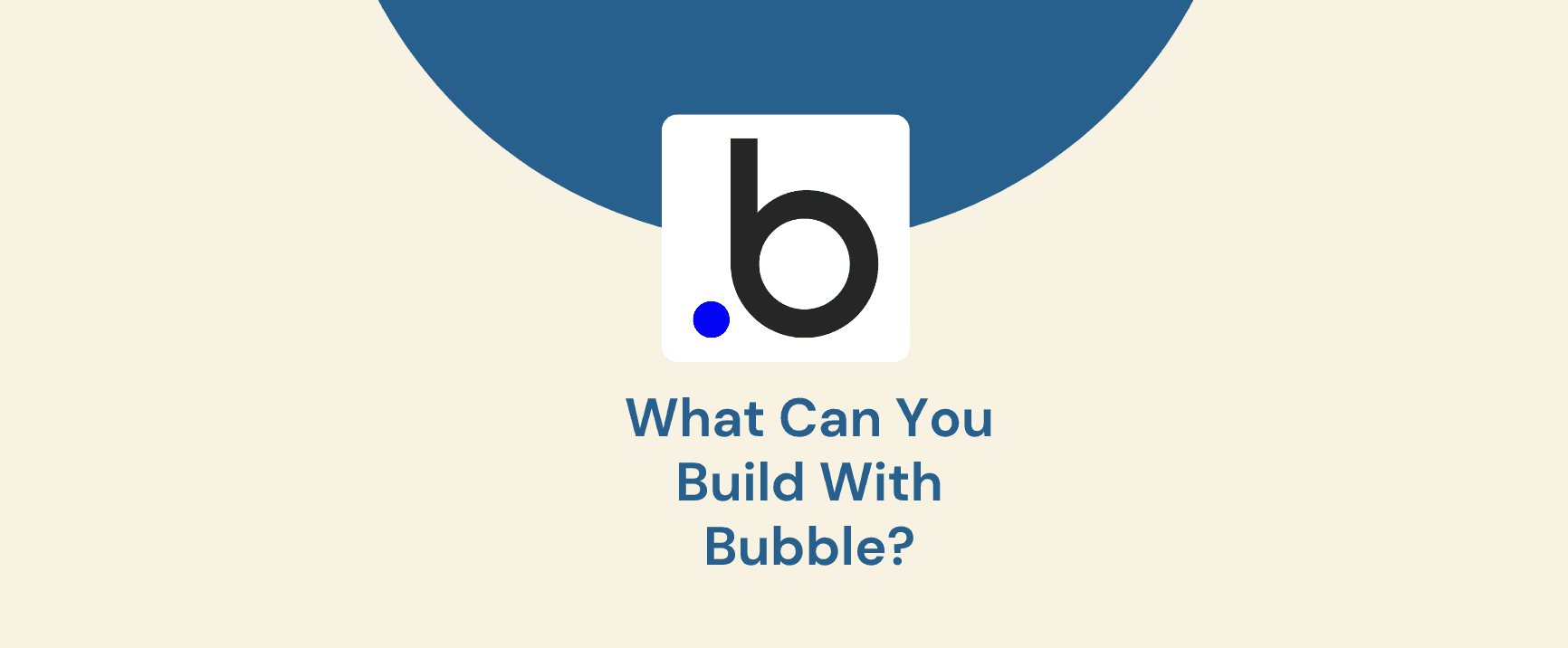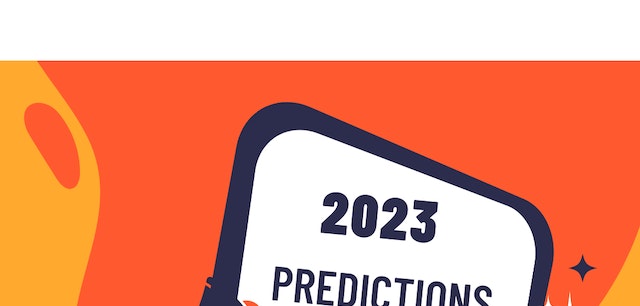Real-time chat apps have become an essential part of our digital world, driving communication and collaboration across businesses and personal lives. From enhancing customer service to fostering seamless team collaboration, these tools offer a wealth of advantages.
Bubble, a revolutionary no-code platform, empowers anyone to build web and mobile applications without writing a single line of code. This guide provides a step-by-step approach to creating your own real-time chat app on Bubble. We'll cover everything you need to know, from setting up the database and designing the user interface to establishing workflows, enabling real-time messaging, and testing your app for optimal performance.
Prerequisites
Before you start creating a real-time chat app in Bubble, there are a few prerequisites you need to consider:
Learn Bubble: where you can start with the fundamentals and eventually become a master of Bubble, the no-code app development platform, just like a dedicated teacher guiding you along the way.
Basic understanding of Bubble: You should have a basic understanding of Bubble's interface and workflow. If you are new to Bubble, watch some tutorials or read the documentation to get familiar with the platform.
Database: You need to create a database for your chat app. Bubble provides a built-in database, but you can also use an external database like Firebase.
Basic understanding of HTML, CSS, and JavaScript: Although Bubble is a no-code platform, having a basic understanding of HTML, CSS, and JavaScript can be helpful in customizing your chat app's design and functionality.
Step 1: Set up the database
The first step in creating a real-time chat app in Bubble is to set up the database. You will need to create two tables: one for users and one for messages.
The users table should include the following fields:
ID: The unique identifier for the user.
Name: The user's name.
Email: The user's email address.
Password: The user's password (optional).
The messages table should include the following fields
ID: The unique identifier for the message.
Sender: The ID of the user who sent the message.
Recipient: The ID of the user who received the message.
Content: The content of the message.
Created at: The date and time the message was created.
To set up the database in Bubble, follow these steps:
Log in to your Bubble account and click on the "Databases" tab.
Click the "Create Database" button.
Enter a name for your database and click "Create".
Create the two tables described above and customize the fields as needed.
Step 2: Design the user interface
Once you have set up the database, you need to design the user interface for your chat app. This includes creating the pages and components that users will interact with.
The most important page in your chat app is the chat page. This is where users will send and receive messages. The chat page should include a list of all the users who are currently online, as well as a text input field for typing messages.
You may also want to create other pages, such as a profile page for each user and a page for viewing past messages.
To design the user interface in Bubble, follow these steps:
Log in to your Bubble account and click on the "Pages" tab.
Click the "Create Page" button.
Enter a name for your page and click "Create".
Customize the page layout and add components such as text input fields, lists, and buttons.
Use Bubble's drag-and-drop interface to customize the page design and functionality.
Need help designing a clean, responsive chat UI in Bubble? Let’s build it together
Step 3: Set up the workflow
The workflow is the logic that controls how your chat app works. This includes things like sending messages, receiving messages, and updating the user interface.
The workflow for your chat app will be fairly simple. When a user sends a message, you need to store the message in the database and then update the user interface to show the message to the recipient.
To set up the workflow in Bubble, follow these steps:
Log in to your Bubble account and click on the "Workflows" tab.
Click the "Create Workflow" button.
Enter a name for your workflow and click "Create".
Step 4: Enable Real-Time Messaging
To enable real-time messaging in your chat app, you need to use WebSockets. WebSockets allow you to establish a persistent connection between the client and server, allowing for real-time communication.
To use WebSockets in Bubble, you can add a WebSocket component to your pages. This component will handle the WebSocket connection and allow you to send and receive messages in real-time.
Here's an example of how to add a WebSocket component to your chat page:
Log in to your Bubble account and click on the "Pages" tab.
Click on the chat page you created earlier.
Click the "Add Component" button.
Search for "WebSocket" and click on the "WebSocket" component.
Click "Add".
Now that you have added the WebSocket component, you can define the messages that will be sent and received. You can do this by adding a "Message" component to your page.
Here's an example of how to add a Message component:
Log in to your Bubble account and click on the "Pages" tab.
Click on the chat page you created earlier.
Click the "Add Component" button.
Search for "Message" and click on the "Message" component.
Click "Add".
You can then define the message format and the messages that will be sent and received.
Here's an example of how to define a message format:
Log in to your Bubble account and click on the "Components" tab.
Click on the "Message" component you just added.
Click the "Edit" button.
In the "Message Format" section, define the format of the message. For example, you can define a message to include the user's name, the message content, and a timestamp.
Click "Save".
Now that you have defined the message format, you can add a "Send" button to your page that will send a message to the server. Here's an example of how to add a Send button:
Log in to your Bubble account and click on the "Pages" tab.
Click on the chat page you created earlier.
Click the "Add Component" button.
Search for "Button" and click on the "Button" component.
Click "Add".
Customize the button's text and appearance.
Click the "Add Action" button.
Search for "WebSocket" and click on the "WebSocket" action.
Select the "Send" action.
Click "Add".
Now that you have added the Send button, you can test your chat app by sending a message. Here's an example of how to test your chat app:
Log in to your Bubble account and click on the "Pages" tab.
Click on the chat page you created earlier.
Type a message in the text input field.
Click the Send button.
The message should now be sent to the server and displayed in real-time on the chat page.
In this article, we have covered how to create a real-time chat app in Bubble. We have discussed the prerequisites, setting up the database, designing the user interface, setting up the workflow, enabling real-time messaging, and testing the app.
Creating a real-time chat app in Bubble is a straightforward process that can be accomplished with minimal coding knowledge. By following the steps outlined in this article, you can create a fully functional chat app that allows users to communicate with each other in real-time.
Struggling to design and build robust web and mobile apps?
It can be challenging to find experts in Bubble development who can provide comprehensive assistance.
Our team of Bubble Experts is here to help. We offer collaborative project support, design assistance, seamless database integration, and expertise in handling complex workflows. Let's partner together to create outstanding applications using Bubble's no-code platform. Get in touch with us today!