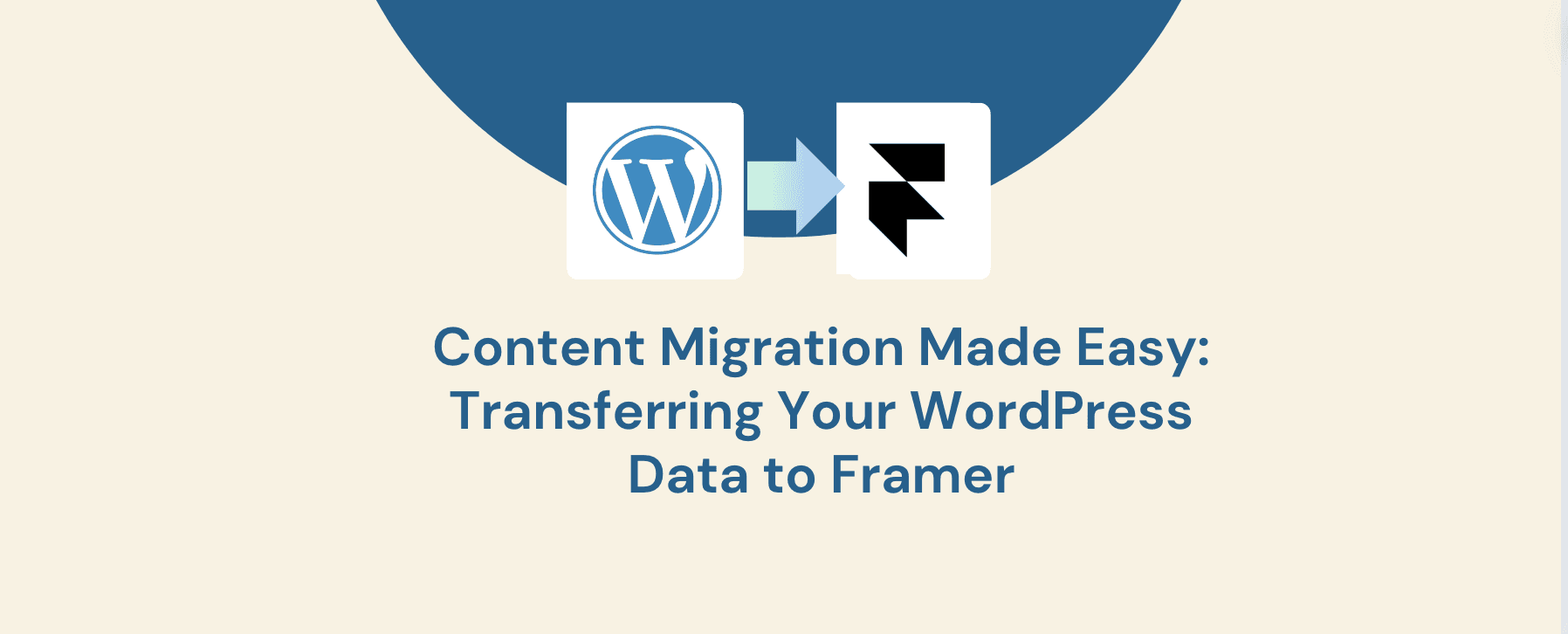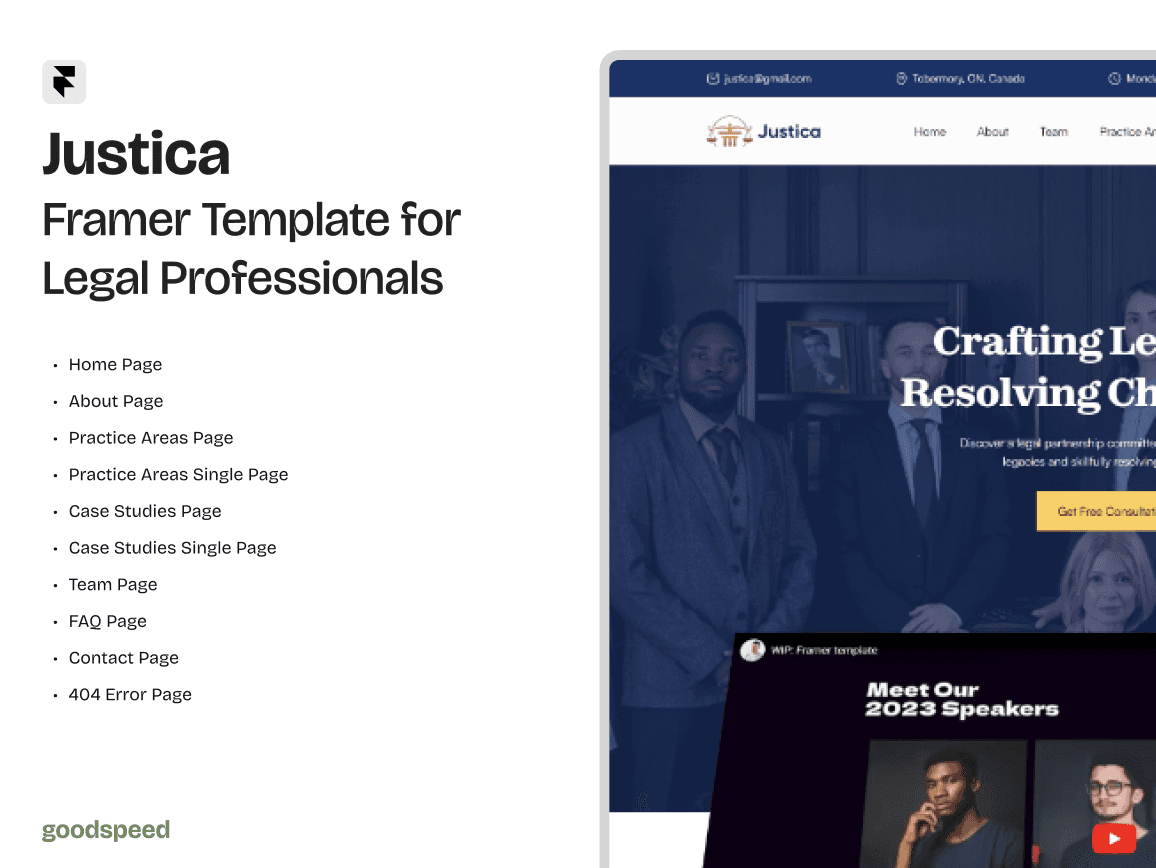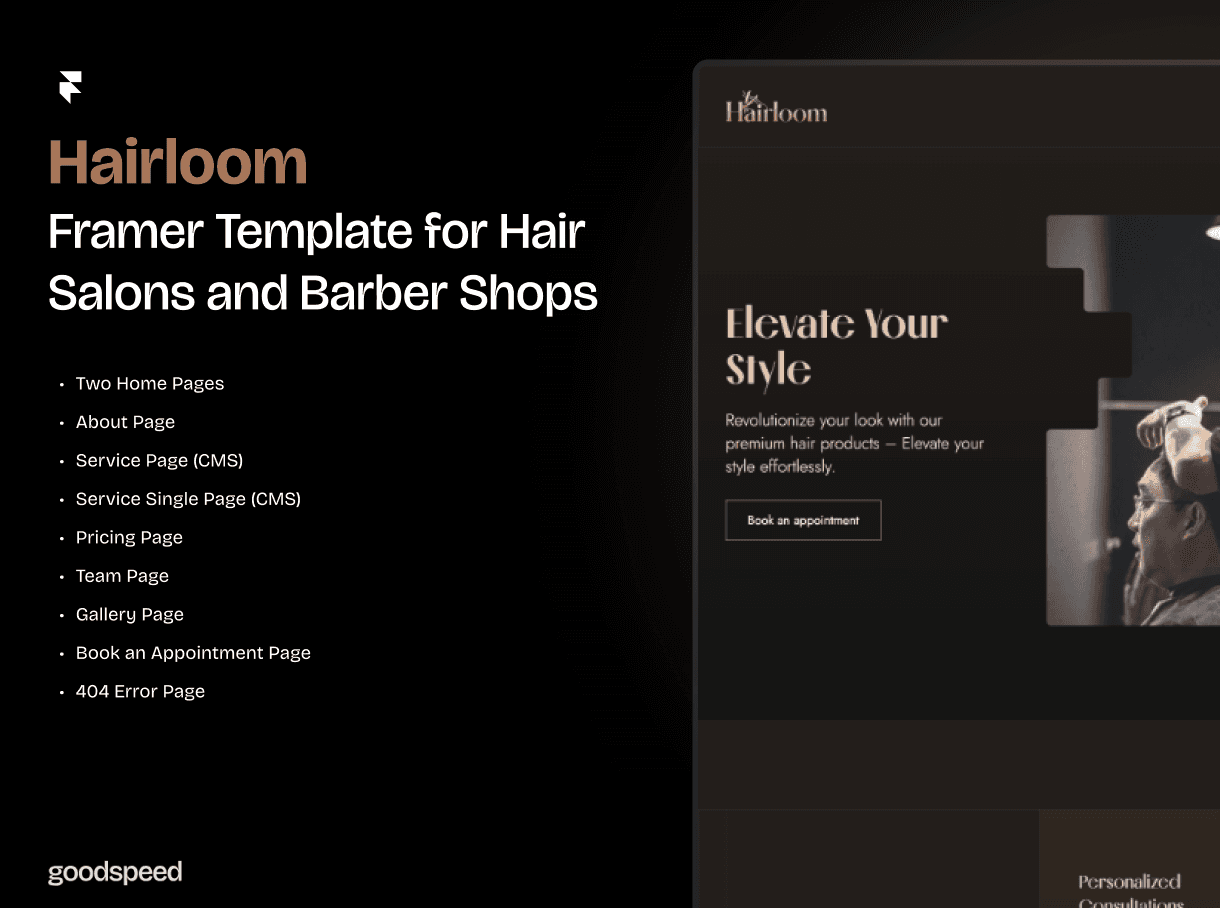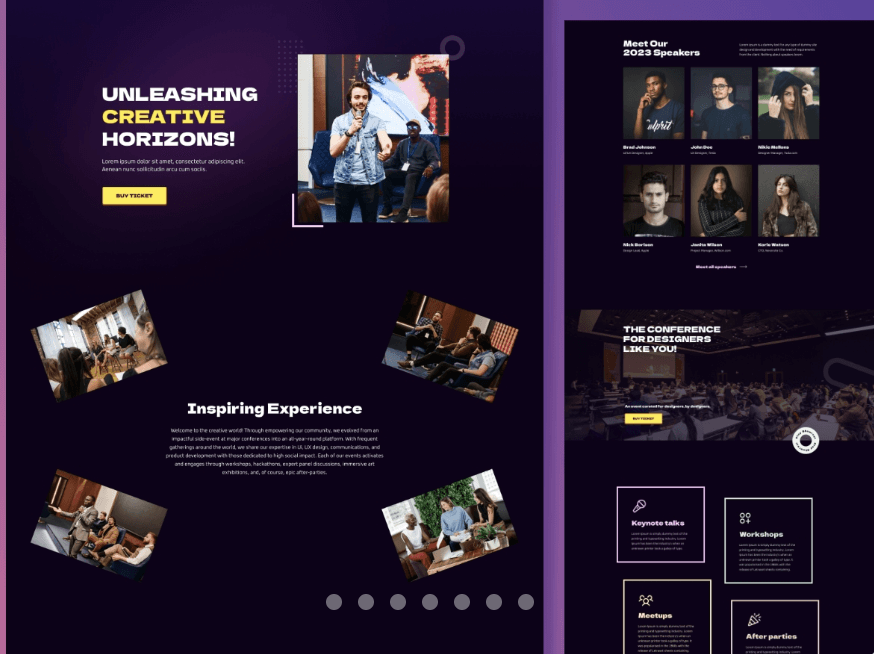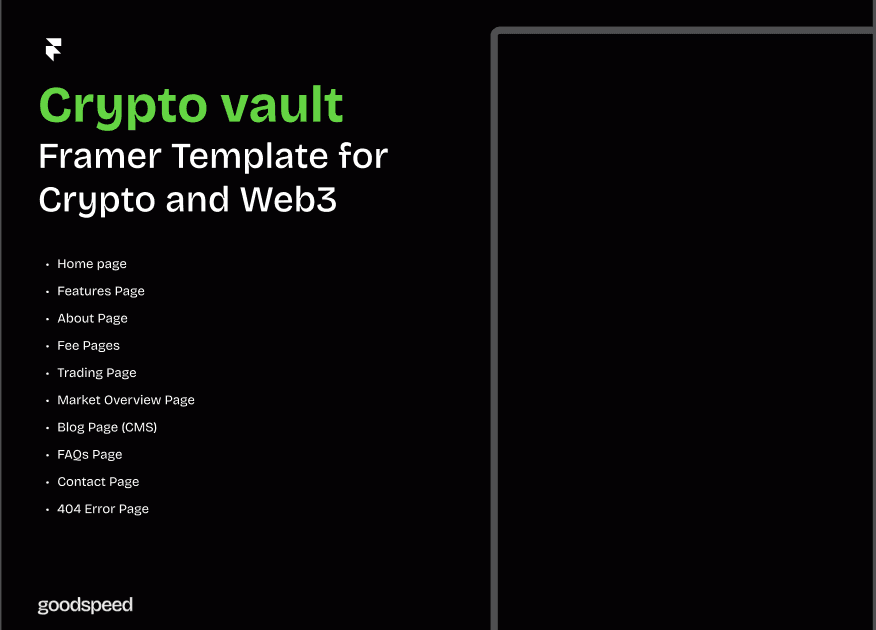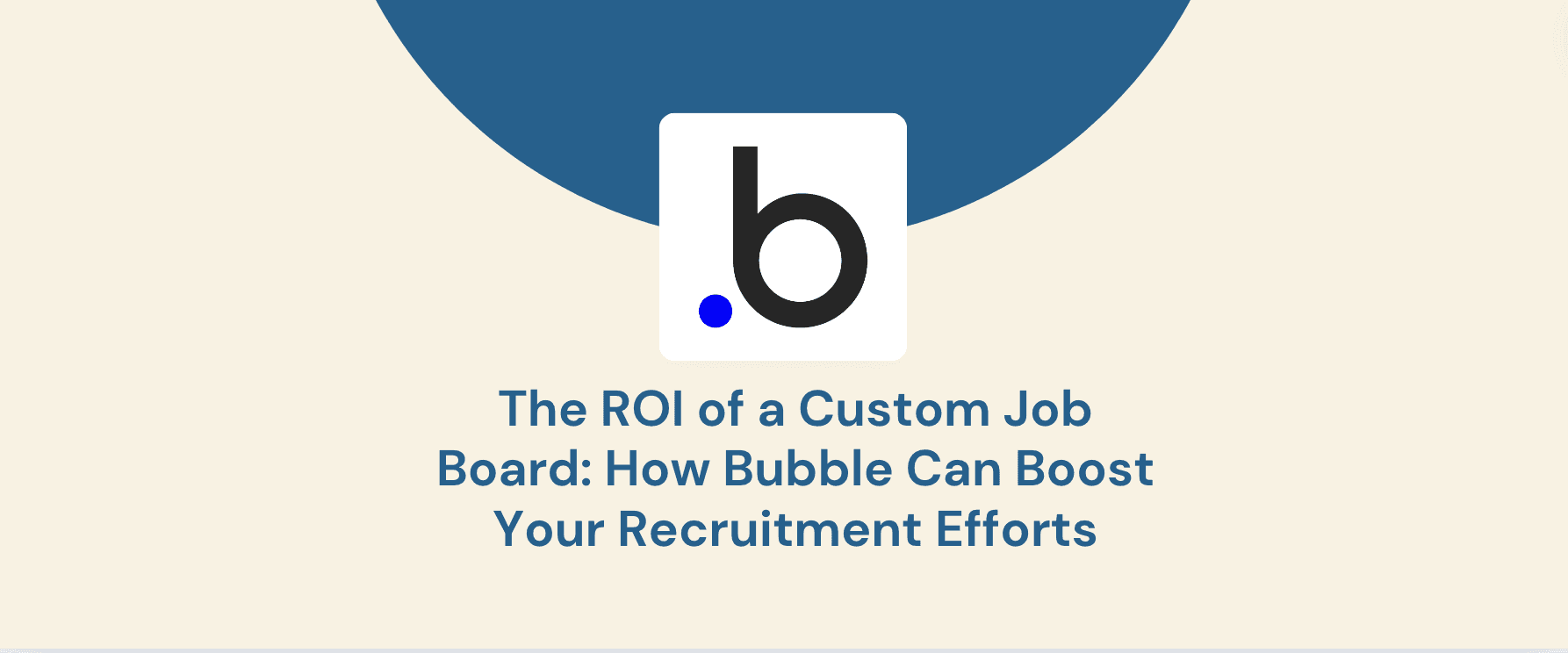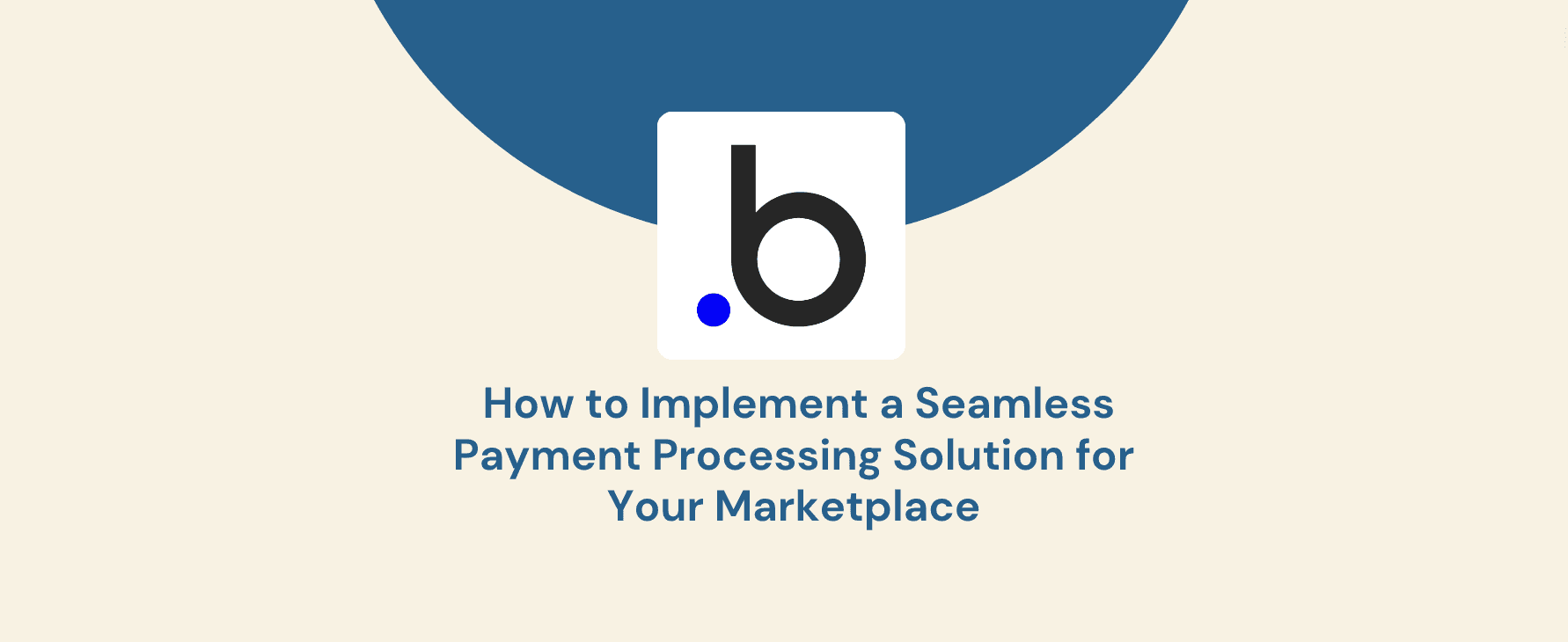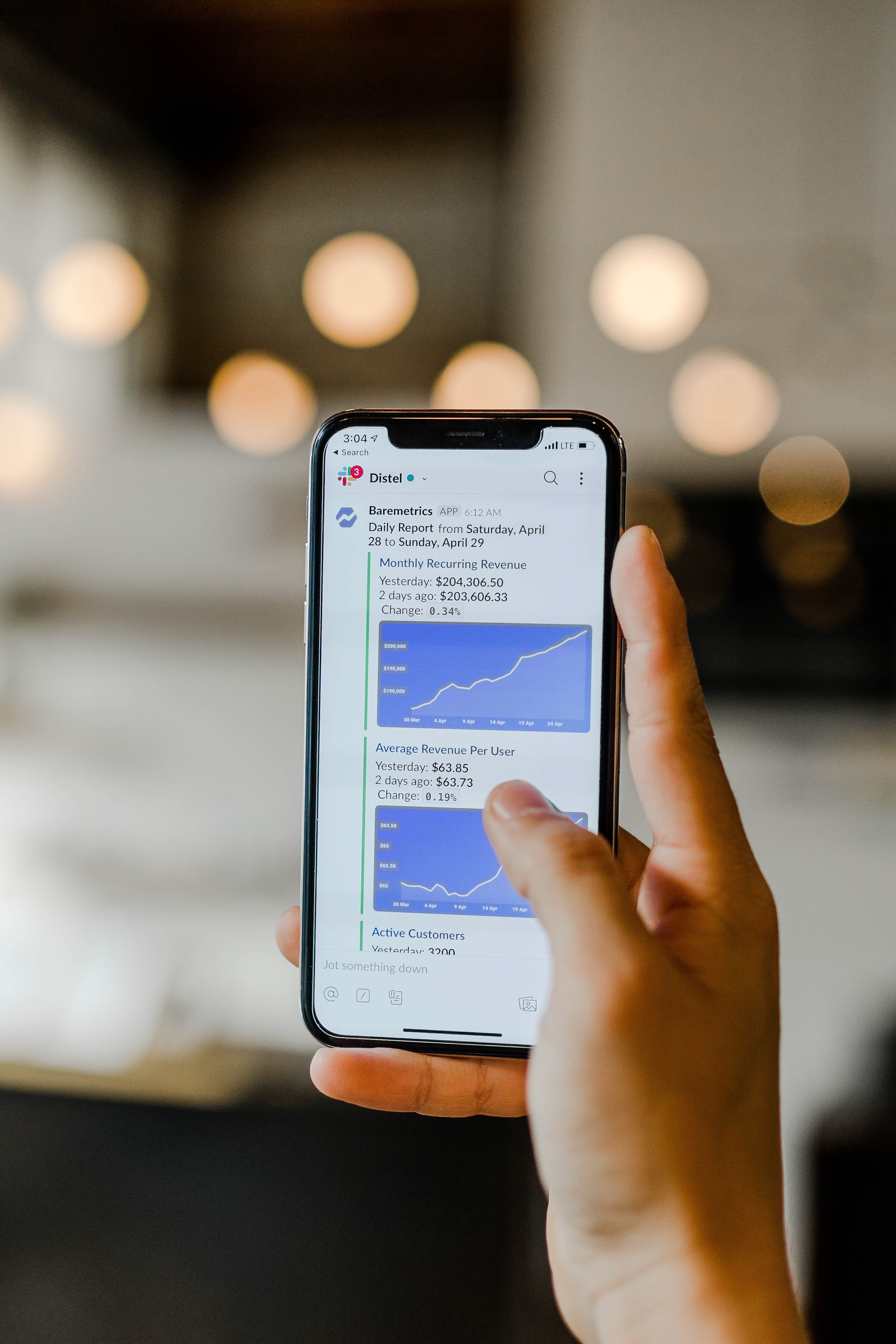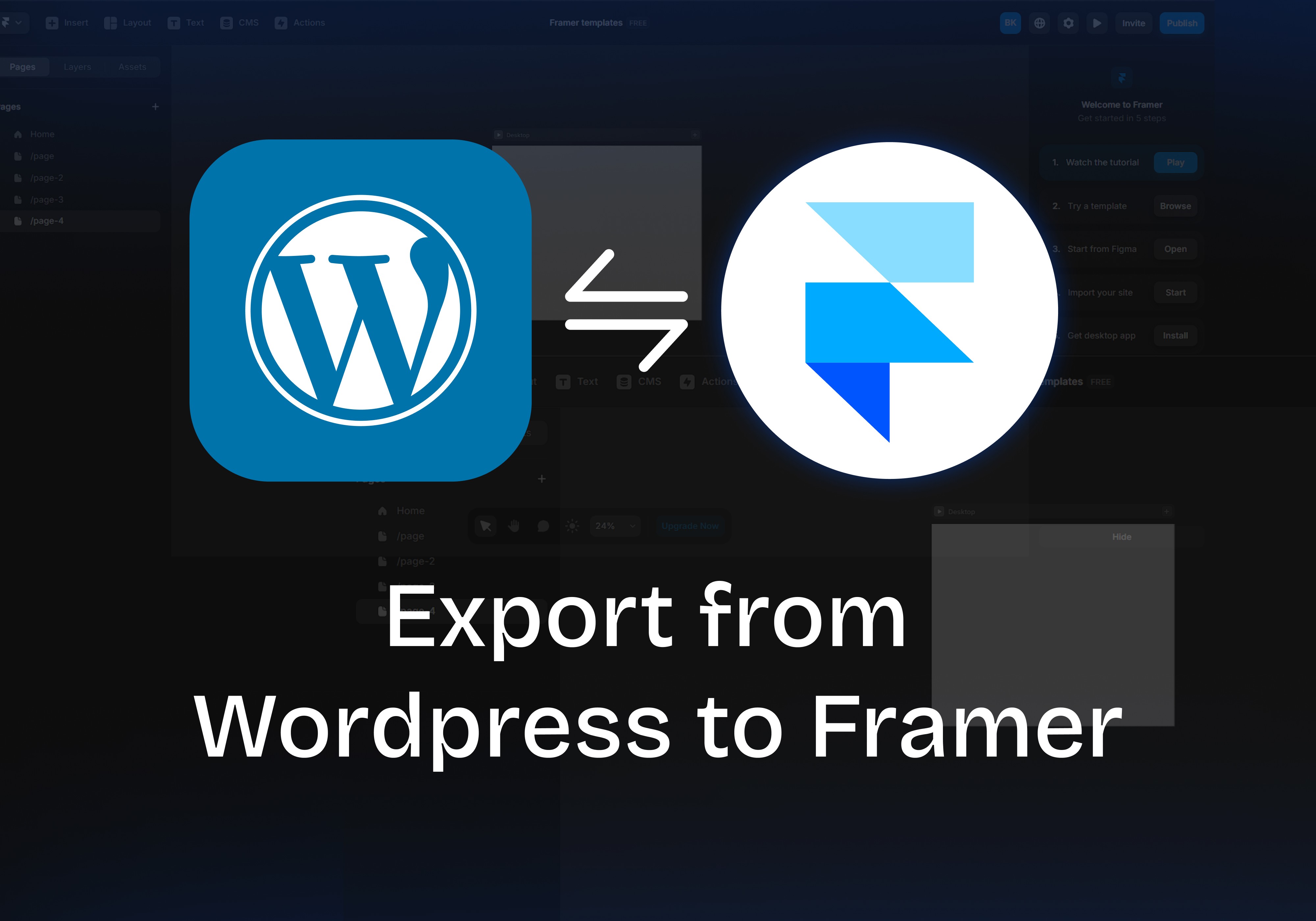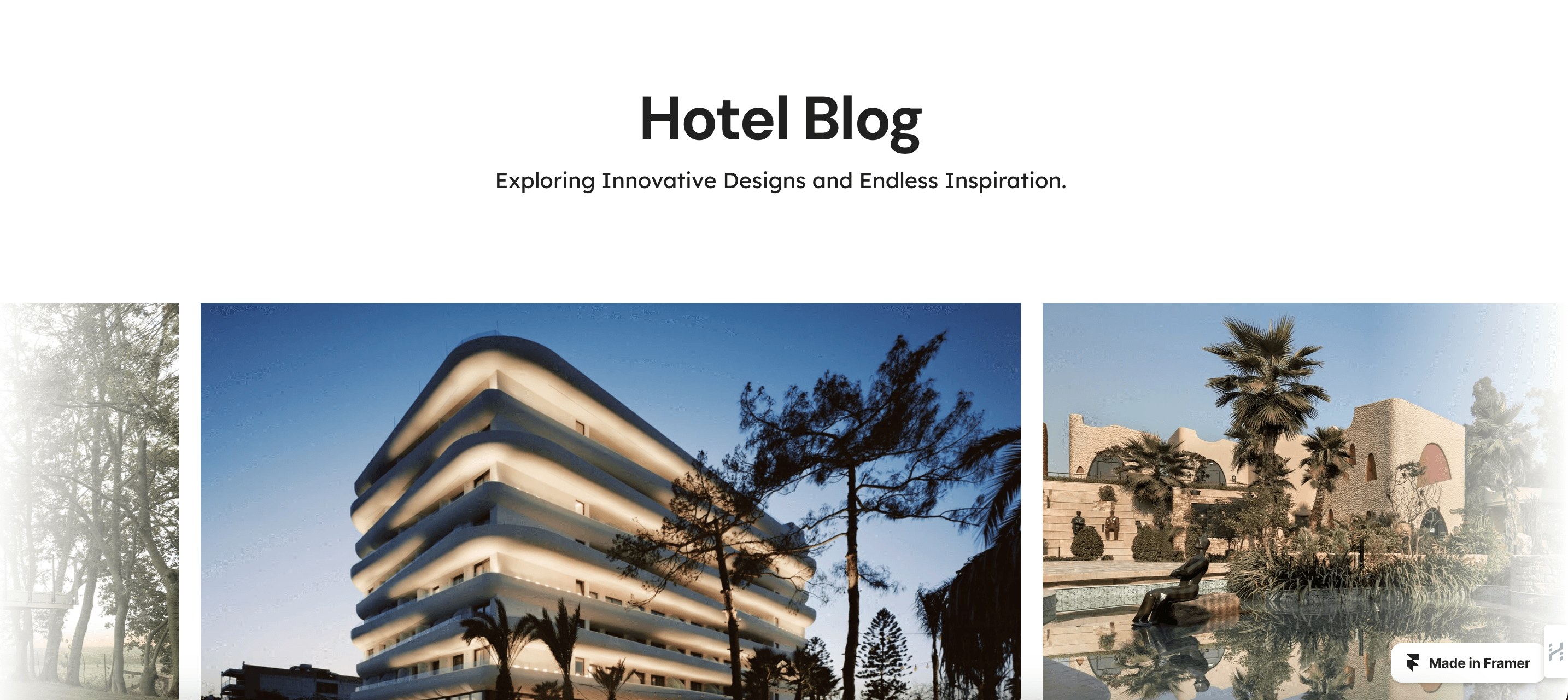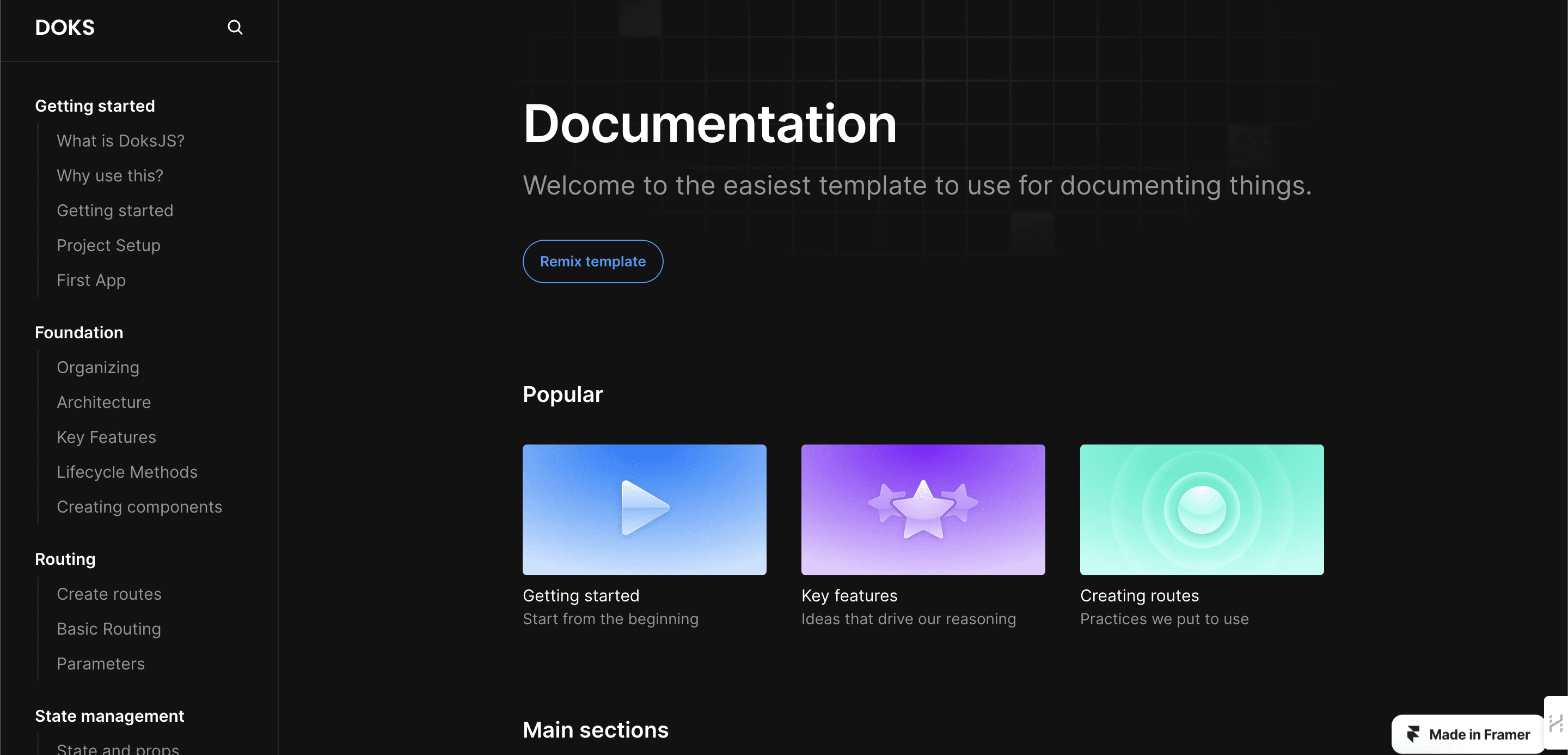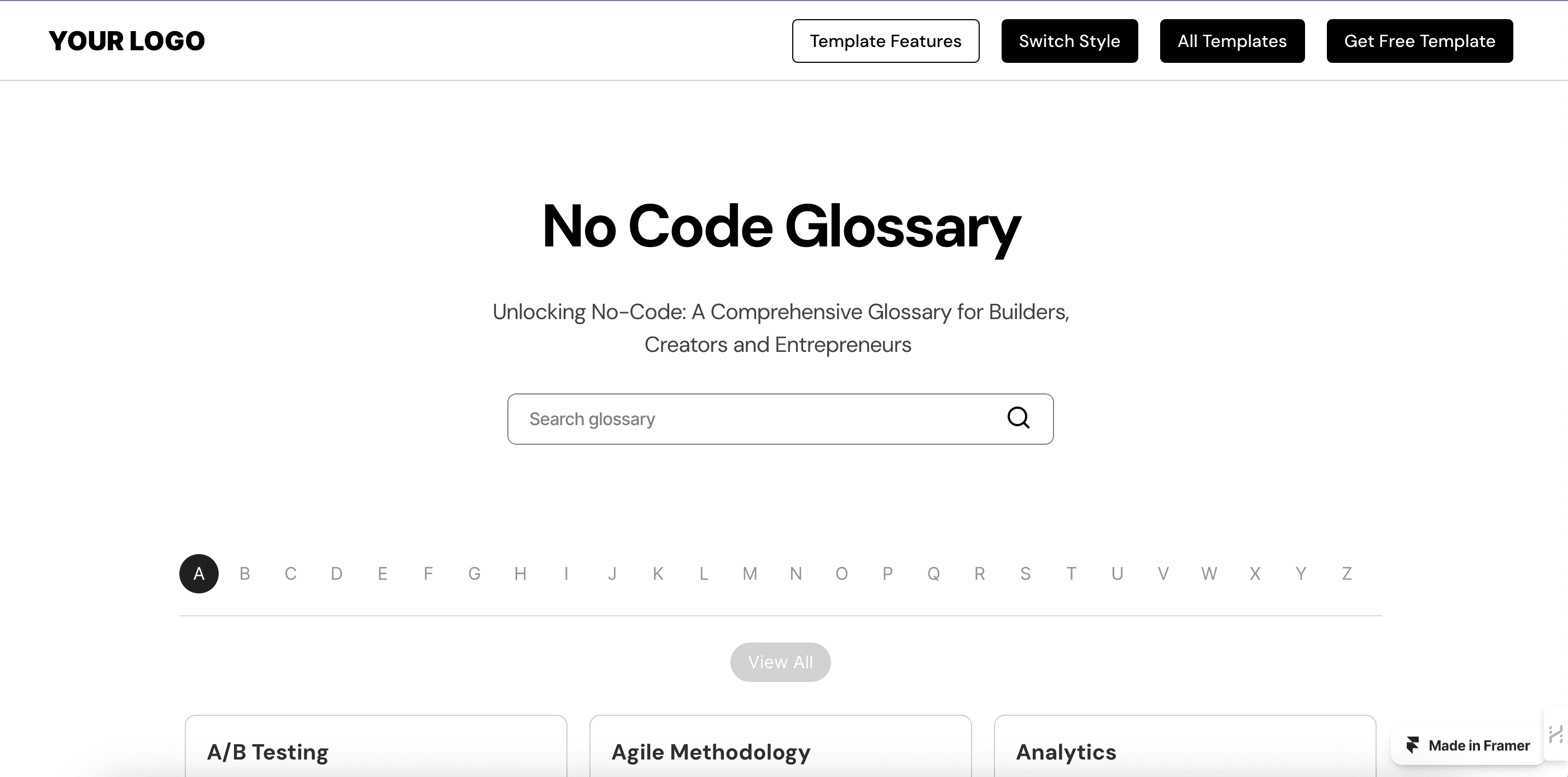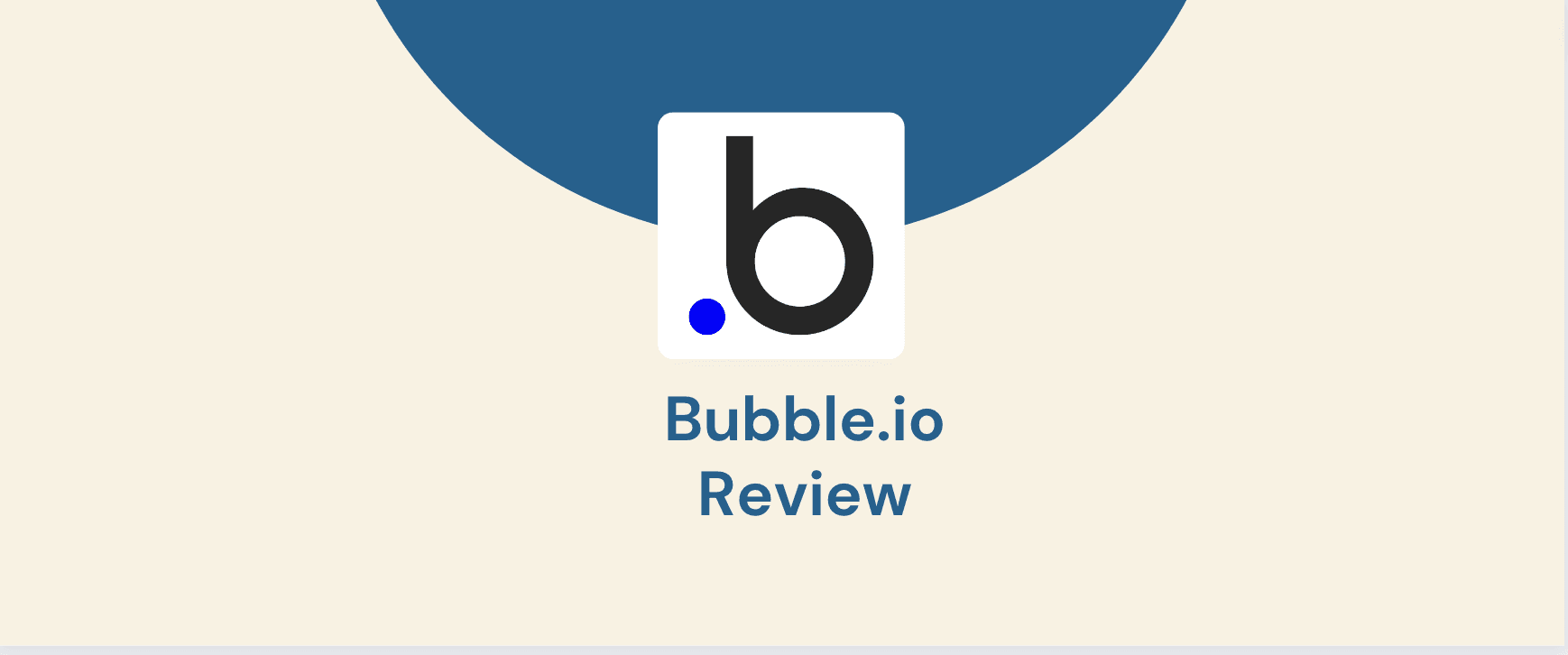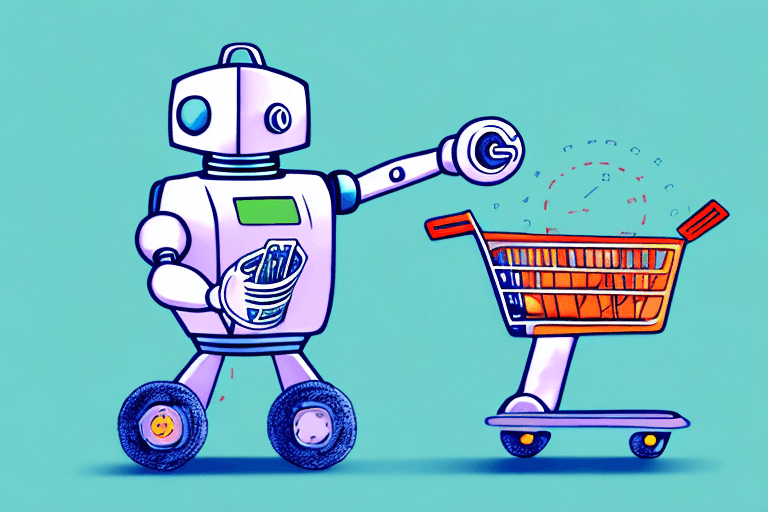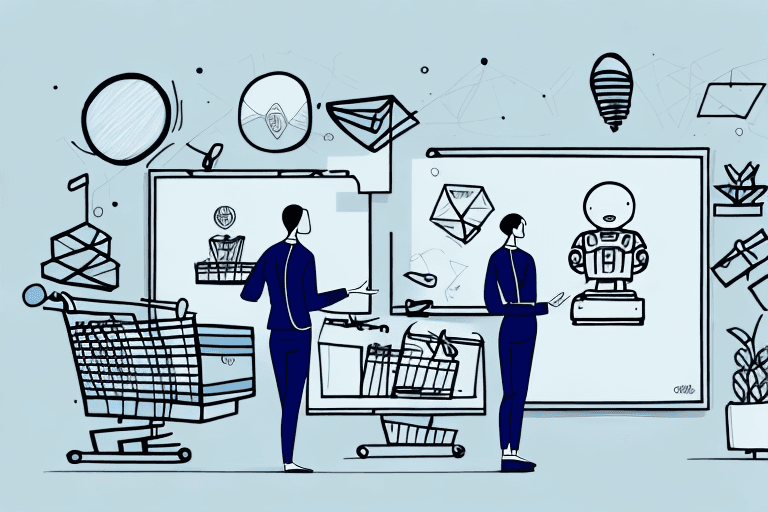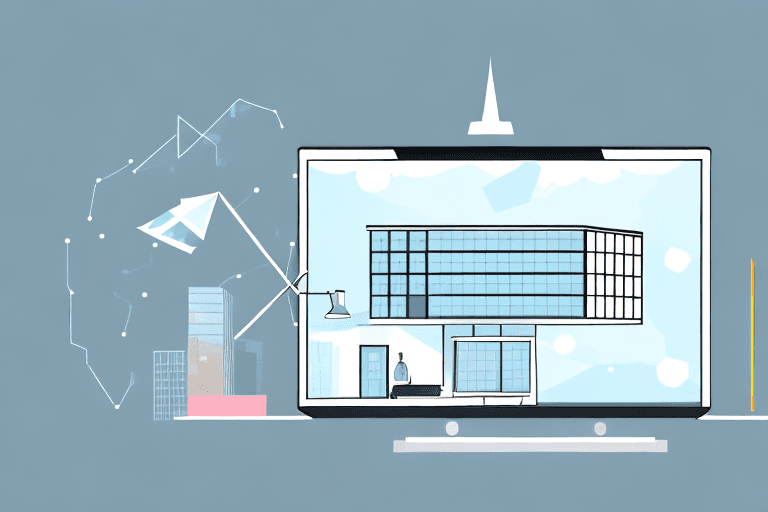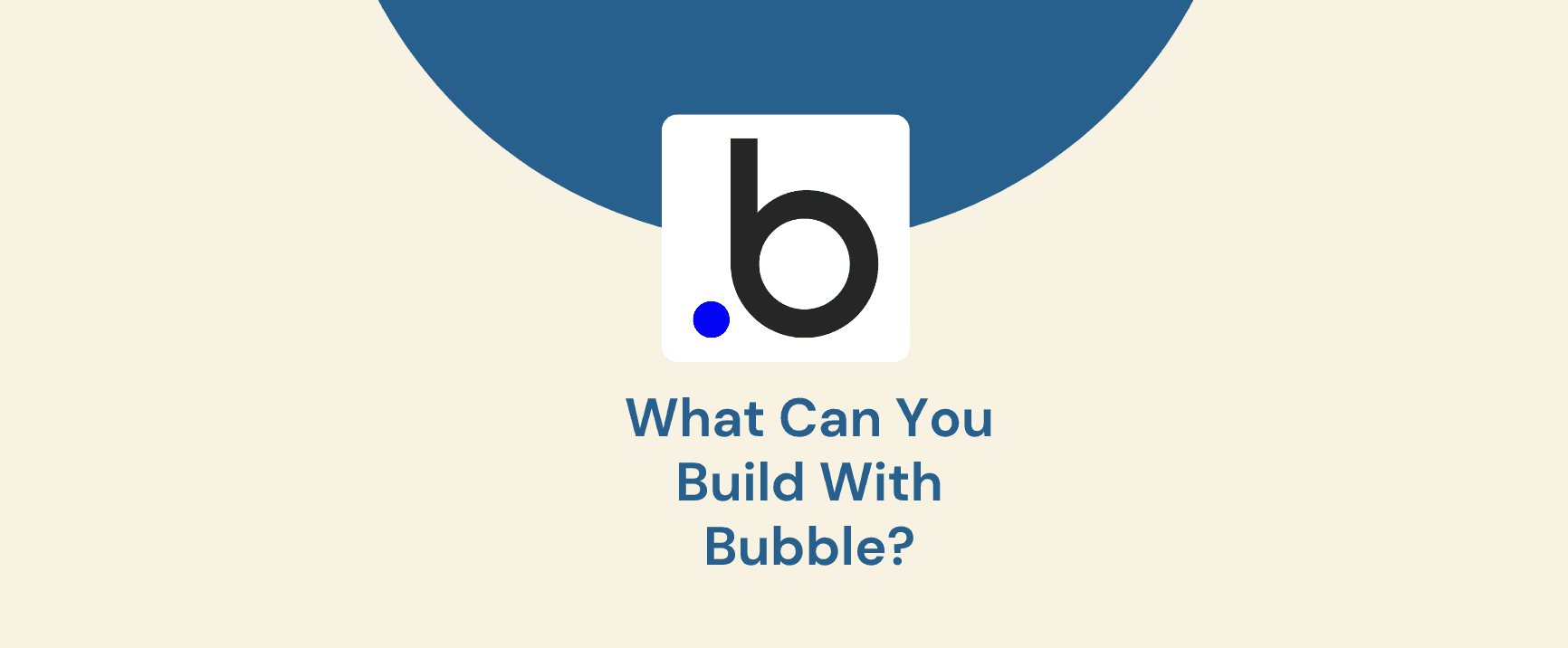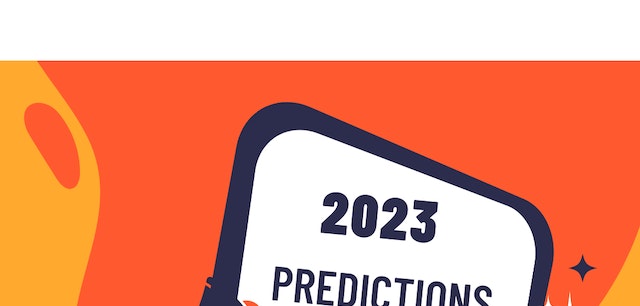Maintaining a fresh and engaging online presence often necessitates migrating content from existing platforms to more modern or suitable solutions. Content migration, the process of transferring website content from one platform to another, ensures continuity and allows you to leverage the benefits of a new environment.
This article focuses on migrating content from WordPress, a popular content management system (CMS), to Framer, a powerful design and collaboration tool. Here, we'll explore the advantages of migrating your WordPress data to Framer and guide you through the entire process, from preparation to testing and verification. By the end, you'll be equipped with the knowledge and tools necessary to seamlessly transfer your content and unlock the potential of Framer for your project.
Preparing for Content Migration
Planning and meticulous preparation are crucial for a successful content migration. Before diving into the transfer process, it's vital to understand what content needs to be moved. This includes static website pages, dynamic blog posts, images, videos, and any other media files associated with your WordPress site.
Several tools and methods can facilitate content migration. Popular options include plugins designed specifically for WordPress content migration, third-party migration services, or even manual migration for smaller websites. The best approach depends on your technical expertise and the complexity of your website.
To ensure a smooth migration, take some time to prepare your WordPress site. Optimise images by reducing their file size without compromising quality. This improves website loading speed and user experience. Additionally, ensure consistency in content formatting across your website. Uniform formatting eases the migration process and maintains a polished look in your new environment.
Following these initial steps, you'll be well-positioned to choose the right migration tool for your specific needs.
Choosing the Right Migration Tool
The content migration process hinges on selecting the most suitable tool for your needs. Here's a breakdown of the three main types of migration tools:
Manual Migration: This method involves manually copying and pasting content from WordPress to Framer. While suitable for small-scale websites with minimal content, it becomes tedious and error-prone for larger sites.
Semi-Automated Migration: Plugins and third-party services fall into this category. They offer a guided approach, automating some aspects of the migration while requiring user input for specific tasks. This is a good option for users with some technical knowledge and websites of moderate complexity.
Automated Migration: This method leverages dedicated migration services that handle the entire transfer process with minimal user intervention. While the most convenient option, automated tools often come at a cost and may require additional configuration depending on the complexity of your website.
When choosing a migration tool, consider these factors:
Ease of Use: Evaluate the user interface and overall complexity of the tool. If you're not technically savvy, opt for a user-friendly option with clear instructions.
Cost: While manual migration is free, plugins and services may charge one-time fees or subscription models. Choose a cost-effective option that aligns with your budget and website size.
Functionality: Ensure the chosen tool supports migrating all content types you require, including pages, posts, media files, and custom elements (if applicable).
Security: Verify that the migration tool employs secure practices to safeguard your website data during transfer.
Popular Migration Tools for WordPress to Framer Migration:
Since Framer isn't a traditional CMS like WordPress, dedicated migration plugins for this specific transfer are uncommon. However, these options can still be helpful:
Manual Export/Import: WordPress allows exporting content as XML files, which can then be manually imported into custom-built Framer prototypes.
Third-Party Migration Services: Services like Blogvault or WP Migrate can help migrate your content to a static site generator, which can then be integrated into your Framer project.
The best approach will depend on your technical expertise and the complexity of your WordPress website.
Migrating Pages and Posts
Migrating pages and posts from WordPress to Framer involves replicating the structure and content within your Framer prototype. Here's a breakdown of the process:
Content Selection: Decide which pages and posts you want to migrate. It might not be necessary to migrate everything, especially if you're revamping your online presence with Framer.
Content Export: Use the WordPress export function to export your chosen pages and posts as XML files. This file format stores content structure and text, facilitating its import into other platforms.
Formatting Consistency: Before importing, ensure consistency in formatting between your WordPress content and your desired presentation in Framer. This may involve adjusting font styles, headings, and spacing to match your Framer design system.
Importing Content into Framer: Depending on your chosen approach, the import process might involve:
Manual Import: If utilising manual export/import, create text components within Framer and paste the content from your exported XML files. You can then style these components using Framer's design tools.
Static Site Generator Integration: If using a third-party migration service, follow their specific instructions for integrating the generated static website with your Framer project. This often involves linking to the generated HTML files within your Framer prototype.
Ensuring a Smooth Migration:
Optimize Images: Ensure your images are optimized for web use before importing them into Framer. This reduces loading times and improves user experience. Tools like TinyPNG can help with image compression.
Maintain Internal Links: When migrating content, update any internal links that point to other pages or posts on your WordPress site. These links will need to be adjusted to reflect the new structure within your Framer prototype.
Test Functionality: Thoroughly test any interactive elements you've migrated, such as forms or buttons, to ensure they function correctly within your Framer prototype.
Migrating Different Content Types:
Blog Posts: Migrate blog posts as text components in Framer, maintaining your desired formatting and including relevant images and media.
Product Pages: Replicate product pages by creating individual components showcasing product information, images, and potentially integrating an e-commerce solution if needed within Framer.
Organizing Content in Framer:
Framer's component hierarchy provides a powerful tool for structuring your migrated content logically. Here's how to leverage it:
Group by Content Type: Create nested component groups to categorize your migrated content. For example, have a top-level group for "Pages" containing subgroups for "Homepage," "About Us," "Contact," etc. Similarly, create a "Blog Posts" group with subgroups for different categories or tags.
Utilize Naming Conventions: Implement clear and consistent naming conventions for your component groups and individual components. This improves readability and makes navigating your Framer prototype much easier. Use descriptive names that reflect the content within each group or component.
Leverage Symbols: Consider converting frequently used content elements like headers, footers, and buttons into symbols. Symbols are reusable components that maintain consistency across your prototype and streamline updates.
Maintain Hierarchy: Don't create excessively deep nesting within your component hierarchy. Aim for a balanced structure that facilitates easy navigation and avoids confusion.
Version Control: Utilize Framer's built-in version control to track changes made to your component hierarchy. This allows you to revert to previous versions if necessary and ensures a smooth evolution of your prototype.
By following these strategies, you'll establish a well-organized foundation for your migrated content in Framer. This structure not only enhances maintainability and future modifications but also fosters a clear and intuitive user experience within your prototype.
Migrating Media
Migrating media files (images, videos, audio) from WordPress to Framer is crucial for maintaining a visually appealing and engaging user experience. Here's what you need to know:
The Process:
Media Selection: Choose the media files you want to migrate. Not all elements on your WordPress site might be necessary in your Framer prototype.
Media Download: Download all selected media files from your WordPress media library.
Media Optimization: Before importing media into Framer, optimize them for web use. This significantly reduces file size without sacrificing quality, ensuring faster loading times. Tools like TinyPNG for images or online video compressors can be helpful.
Importing Media into Framer: Drag and drop optimized media files directly into your Framer project. Alternatively, use the "Import Assets" function within Framer to navigate and select your media files.
Ensuring Optimal Media Integration:
File Format Compatibility: Ensure your media files are in formats compatible with Framer. Common image formats like JPEG, PNG, and SVG work well. For videos, consider using MP4 with H.264 encoding for wider browser compatibility.
Image Resizing: If necessary, resize images within Framer to fit your design layout. This helps maintain a consistent visual experience and prevents images from appearing stretched or distorted.
Organizing Media Files in Framer:
Create an Asset Library: Utilize Framer's built-in asset library to organize your imported media files. This allows for easy access, management, and reuse of media throughout your prototype.
Naming Conventions: Implement a clear and consistent naming convention for your media files. This facilitates easy identification and retrieval within your asset library.
By following these steps, you can ensure your media files are optimized, properly integrated, and efficiently organized within your Framer prototype.
Migrating Custom Elements
Migrating custom elements like widgets, plugins, or custom code from WordPress to Framer requires careful consideration:
Compatibility:
The primary challenge lies in compatibility. Framer operates differently from a traditional CMS like WordPress. Widgets and plugins designed for WordPress might not function natively within Framer.
Custom Code Migration:
For custom code snippets, evaluate their purpose and functionality. If the code adds essential features or functionalities to your website, you'll need to recreate them using Framer's scripting capabilities (if applicable) or integrate them using external libraries or services.
Alternative Approaches:
Third-Party Integrations: Explore third-party libraries or integrations within Framer that offer similar functionalities to your WordPress plugins.
Rebuilding Functionality: If necessary, rebuild the desired functionalities from scratch using Framer's built-in tools and scripting capabilities. This approach provides greater control and customization within your Framer prototype.
Best Practices for Custom Elements:
Evaluate Necessity: Not all custom elements from WordPress might be relevant or required in your Framer prototype. Analyze their purpose and functionality before attempting migration.
Documentation: Thoroughly document any custom code you migrate or rebuild within Framer. This facilitates future maintenance and updates.
Testing: Rigorously test any migrated or recreated custom elements to ensure they function as intended within your Framer prototype.
Migrating custom elements can be more complex than migrating content or media. By carefully evaluating compatibility, exploring alternatives, and implementing best practices, you can successfully integrate essential functionalities from your WordPress site into your Framer prototype.
Testing and Verifying Migrated Content
Following a content migration, thorough testing and verification are essential to ensure everything functions as intended. This process guarantees a smooth user experience and identifies any potential issues before your Framer prototype goes live.
Why Testing Matters:
Broken Links: Verify that all internal links within your migrated content point to the correct destinations within your Framer prototype. Broken links lead to a frustrating user experience and can negatively impact SEO.
Content Accuracy: Review the migrated content for any inconsistencies or errors that might have occurred during the transfer process. This includes checking for typos, formatting issues, and missing images.
Functionality Testing: Test any interactive elements, forms, or buttons migrated from your WordPress site. Ensure they function correctly within your Framer prototype and provide the intended user experience.
Testing Approaches:
Manual Testing: Manually navigate your Framer prototype, simulating user interaction and testing functionalities.
User Testing: Consider conducting user testing sessions with a small group of individuals to gather feedback on the overall user experience and identify any usability issues.
SEO Testing: Utilize SEO testing tools to ensure your migrated content maintains proper SEO practices within your Framer prototype. This helps with search engine visibility and organic traffic.
By implementing a combination of these testing approaches, you'll gain a comprehensive understanding of your migrated content's functionality and user experience within your Framer prototype.
This article has comprehensively explored the process of migrating content from WordPress to Framer. By following the outlined steps and best practices, you can successfully transfer your website's content, media, and (potentially) custom elements to your new Framer environment.
Migrating to Framer unlocks a world of design and collaboration possibilities. Framer's interactive prototyping capabilities allow you to create dynamic and engaging user experiences, potentially surpassing what a traditional WordPress website could offer.
Need a helping hand with your WordPress to Framer migration? Contact Goodspeed, a team of Expert Framer Developers, to ensure a smooth and successful transition. Their expertise will empower you to unlock the full potential of Framer for your project.
Frequently Asked Questions (FAQs)
1. Is migrating from WordPress to Framer a one-way street? Can I edit my migrated content in WordPress later?
Migrating to Framer is generally considered a one-way process. While you can potentially export content from Framer, it might not seamlessly integrate back into WordPress due to structural differences. It's best to maintain separate content sources for each platform.
2. I use a custom theme on my WordPress site. Can I migrate the theme design to Framer?
Migrating a complex WordPress theme directly to Framer might not be feasible. However, you can use your theme's design elements as inspiration while building your Framer prototype, ensuring a consistent visual identity.
3. Will my SEO ranking be affected after migrating to Framer?
While Framer can be SEO-friendly, the migration process itself could potentially impact your ranking. Implementing proper SEO practices within Framer, including proper meta descriptions and title tags, is crucial. Consider using SEO testing tools to monitor your ranking after migration.
4. Can I migrate my e-commerce functionality from WordPress to Framer?
Framer itself doesn't have built-in e-commerce functionalities. However, you can explore integrating third-party e-commerce solutions with your Framer prototype to achieve similar functionalities as your WordPress store.
5. What happens to my comments and user data after migrating from WordPress?
Unfortunately, migrating comments and user data directly from WordPress to Framer isn't possible. Framer is primarily focused on prototyping and design, not user management.