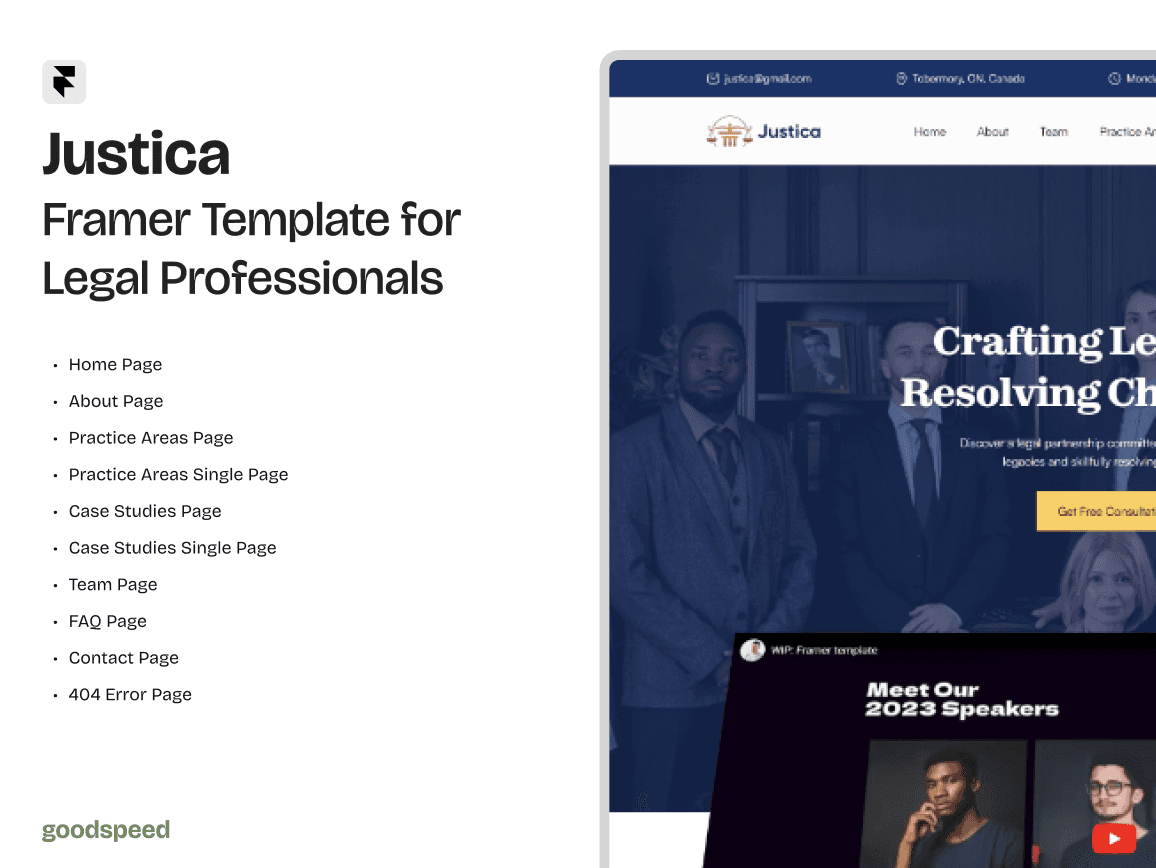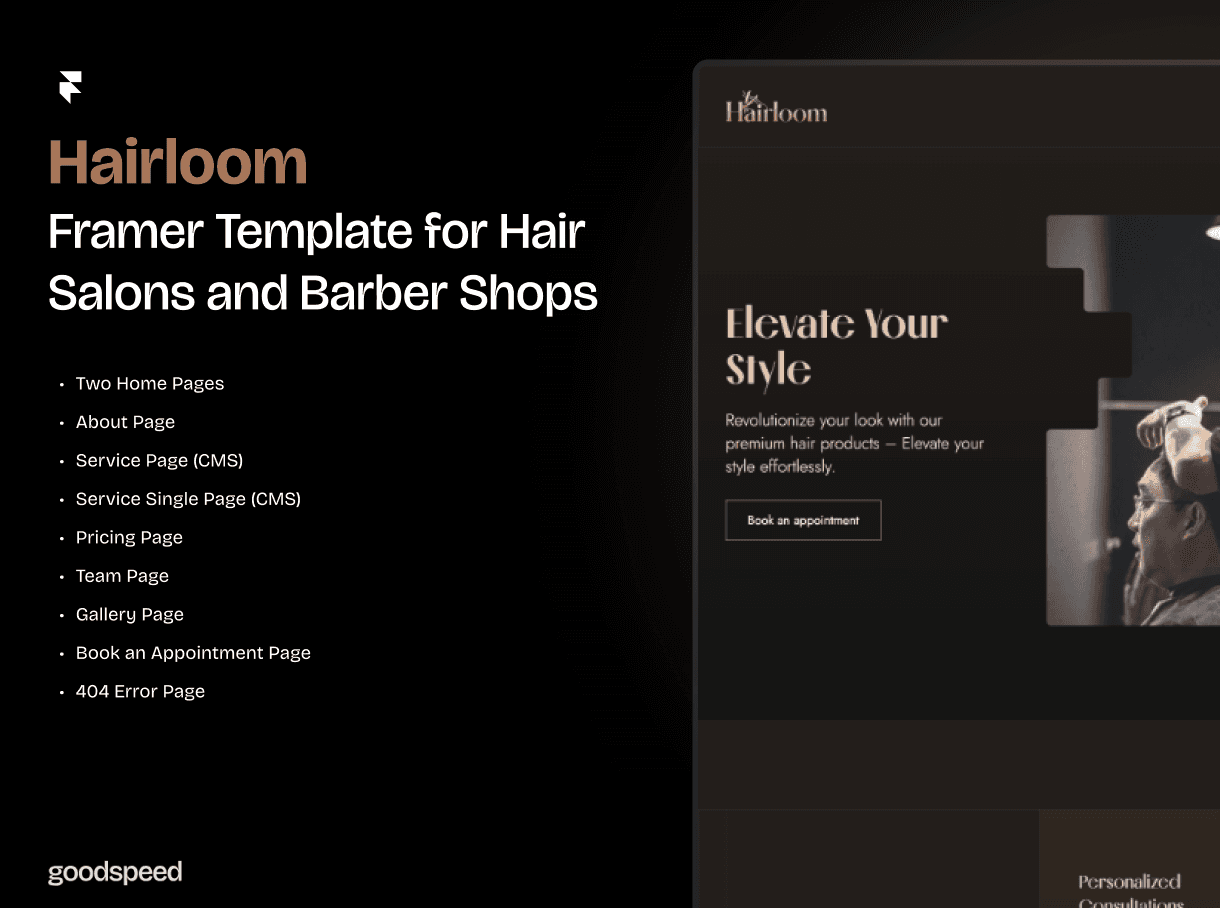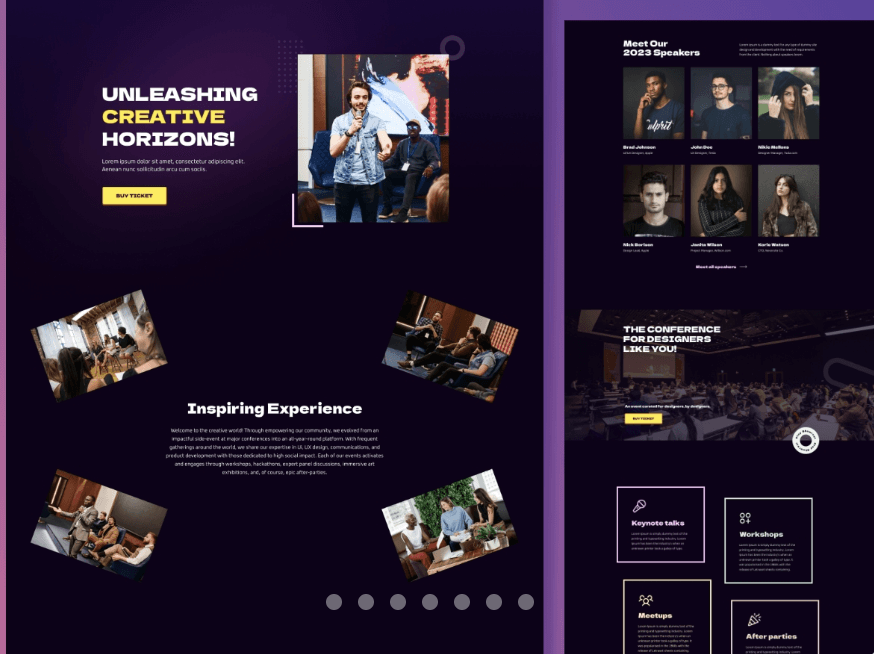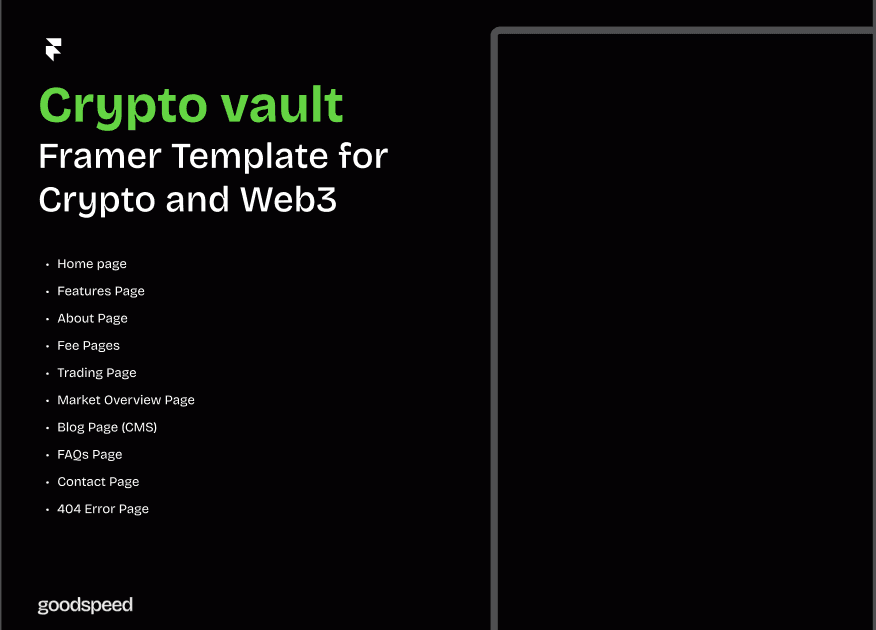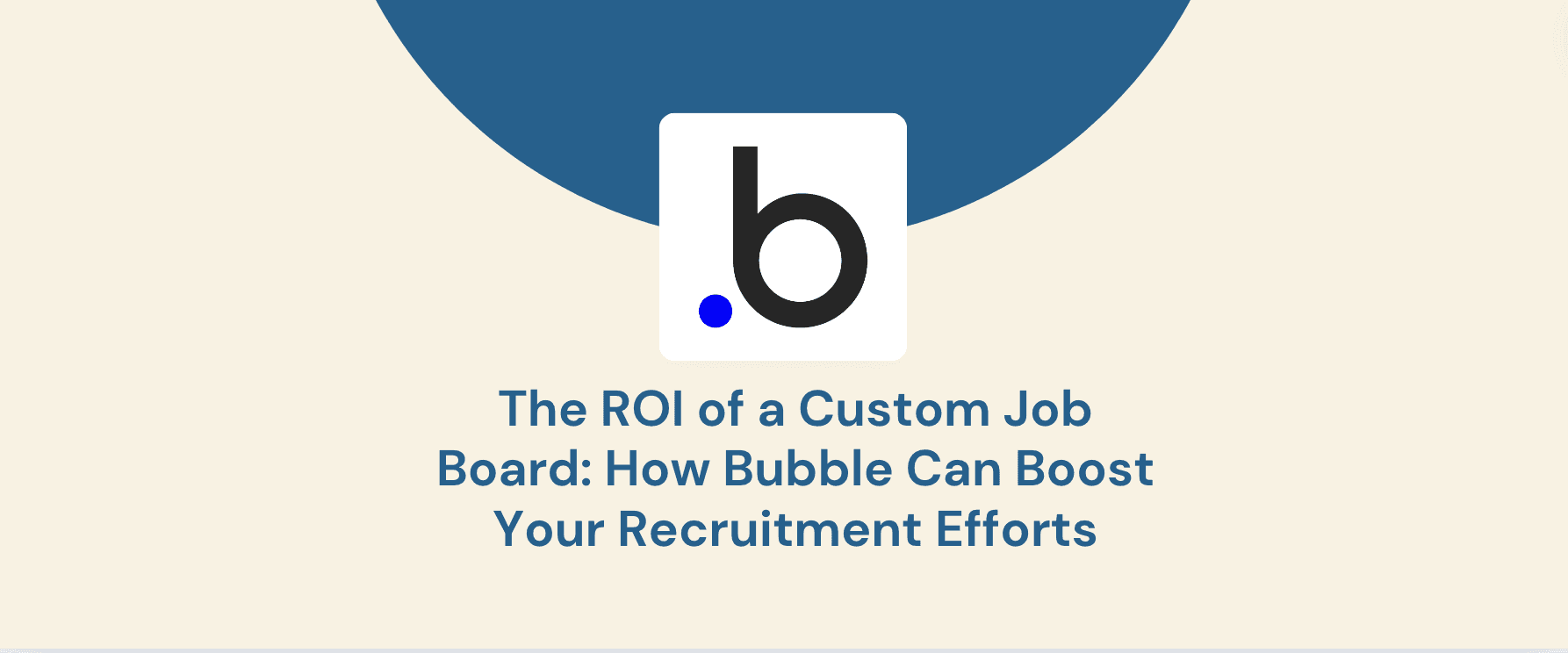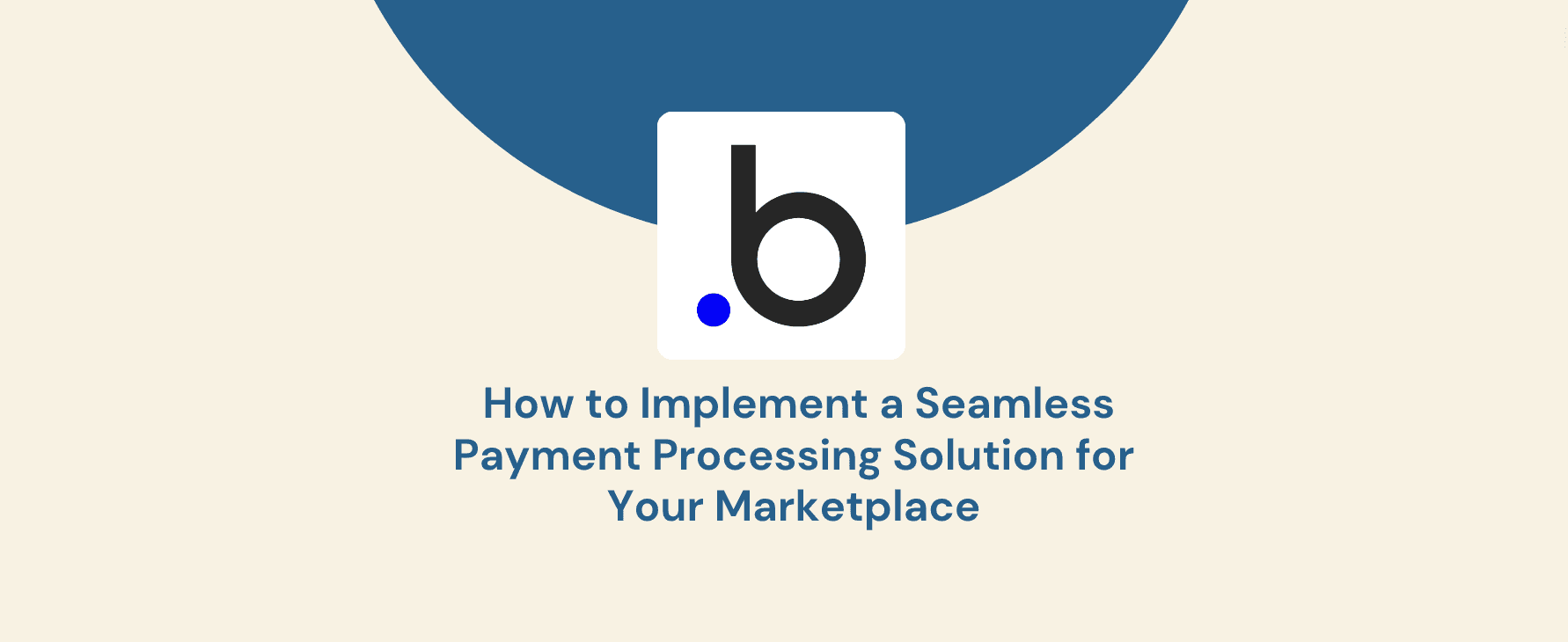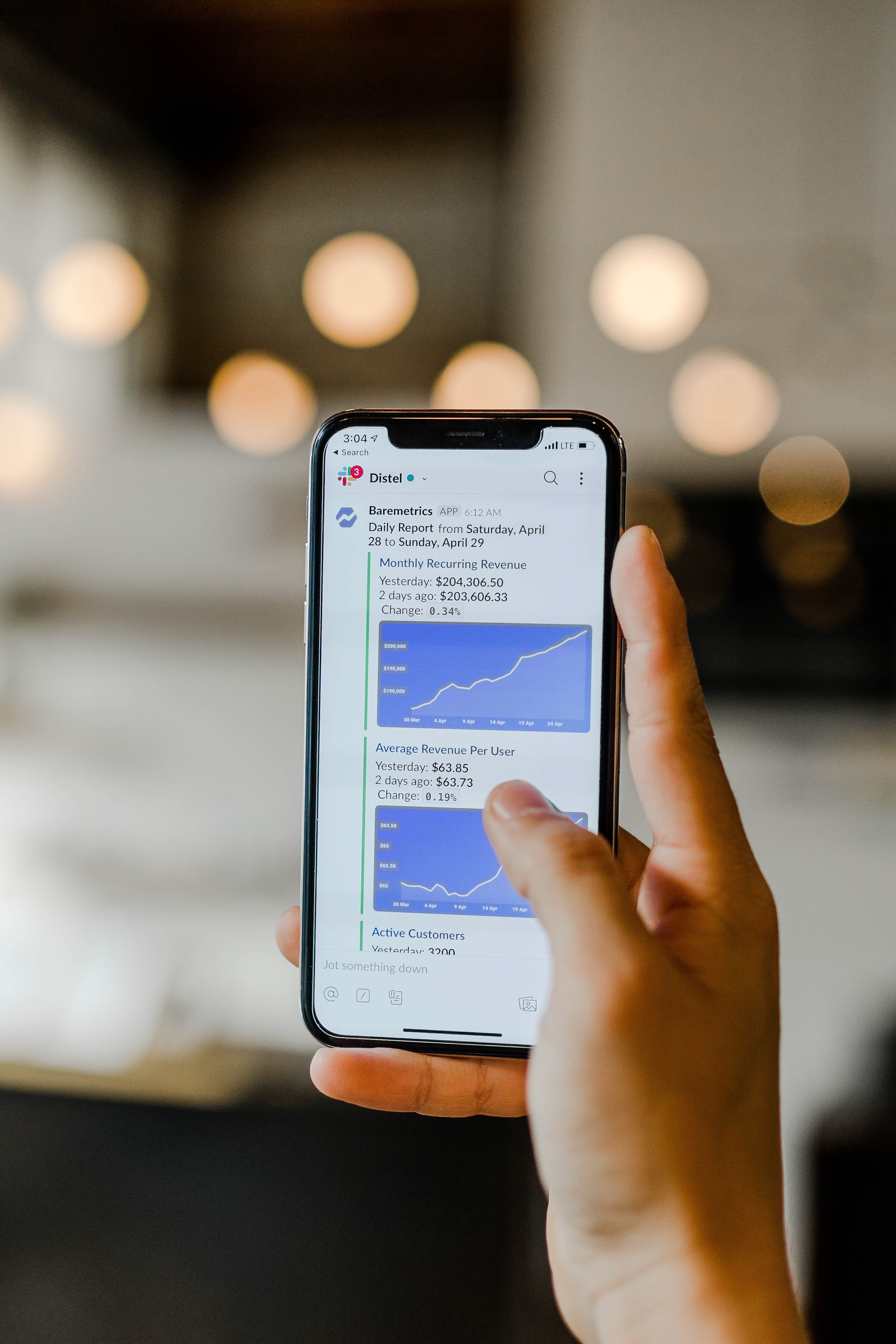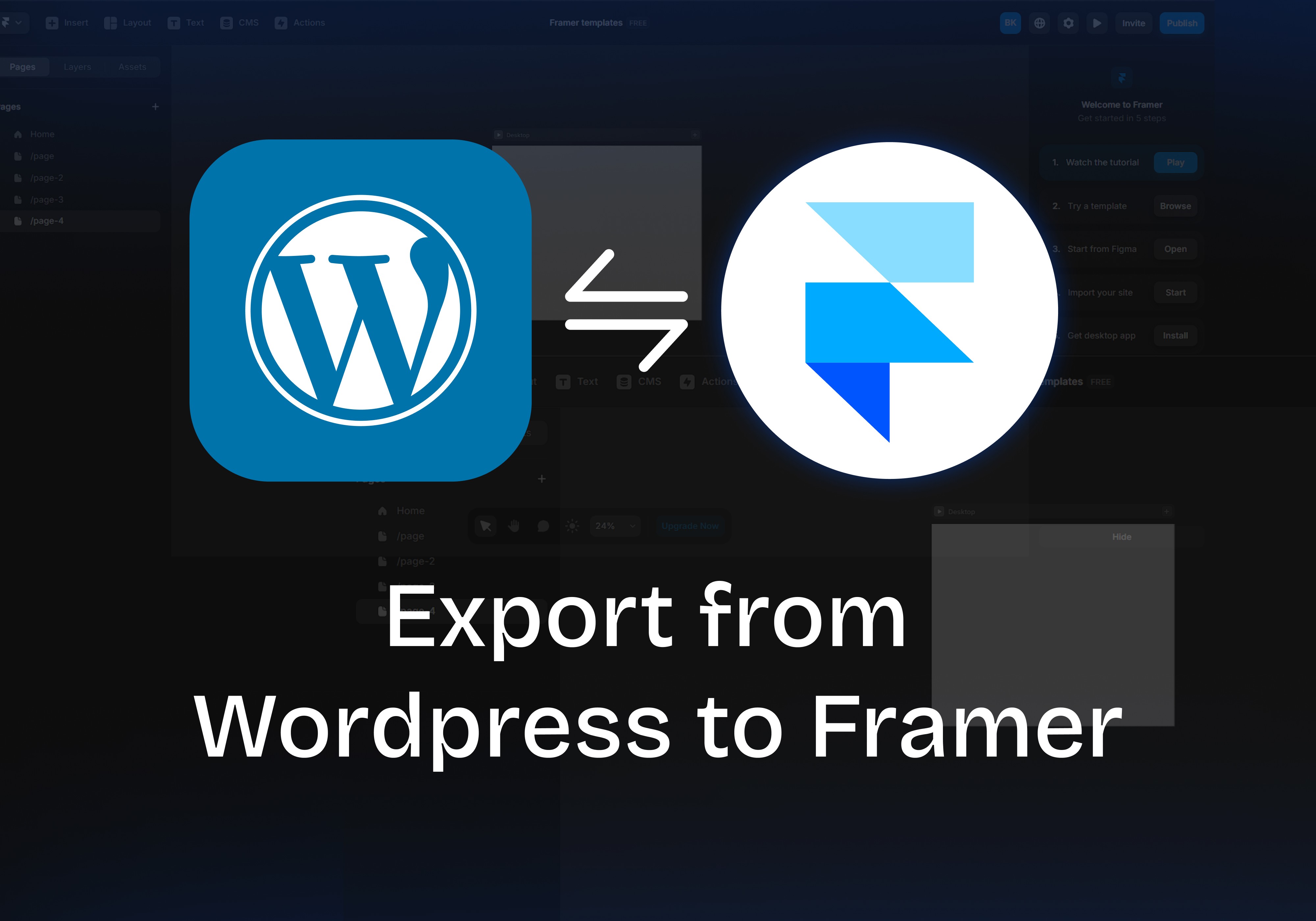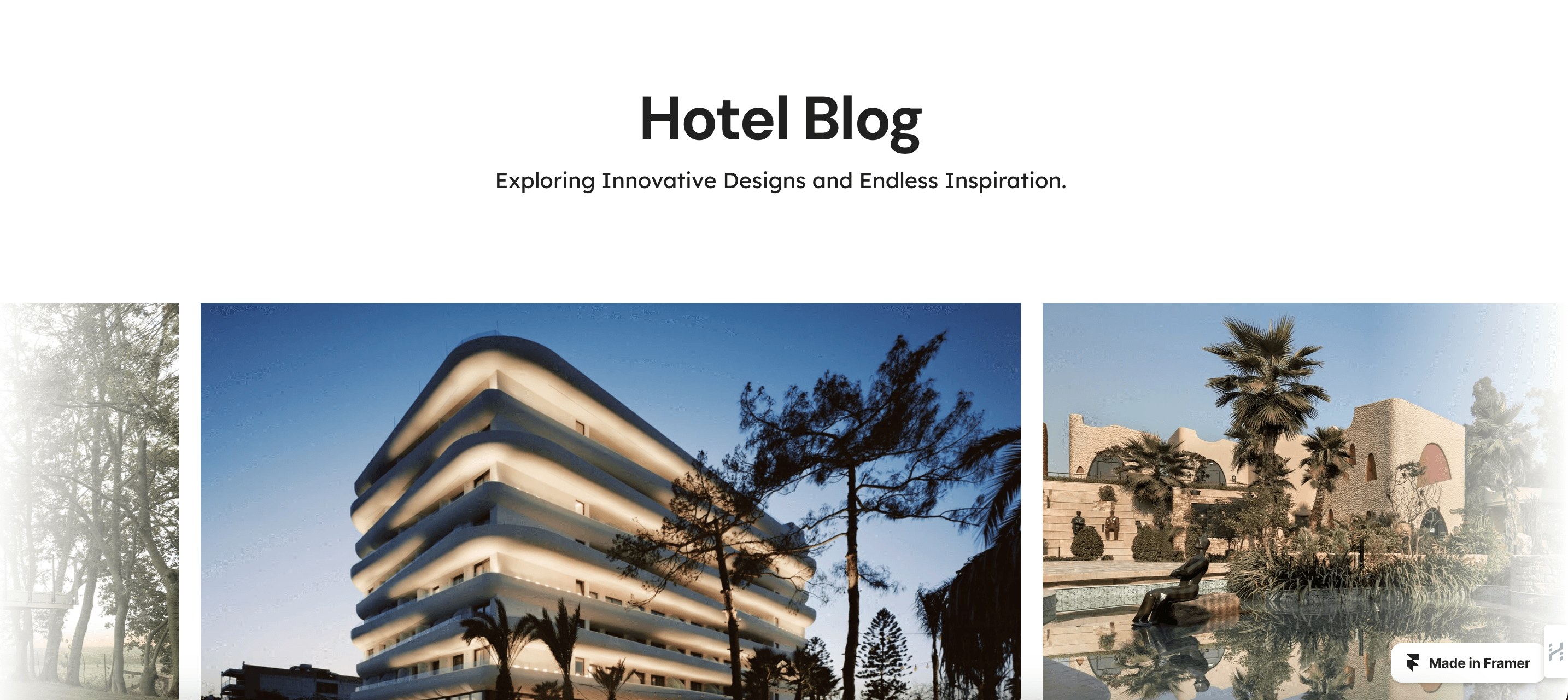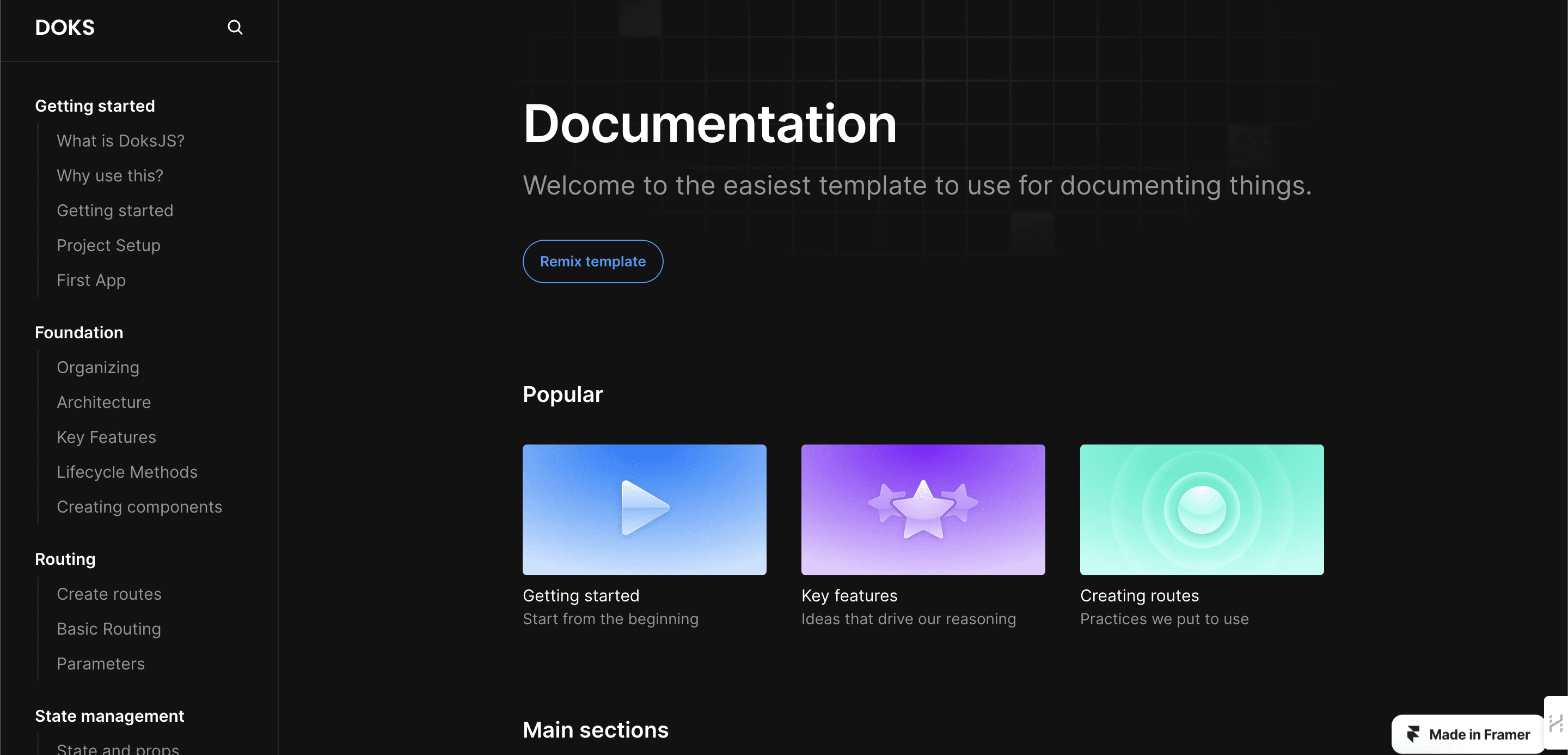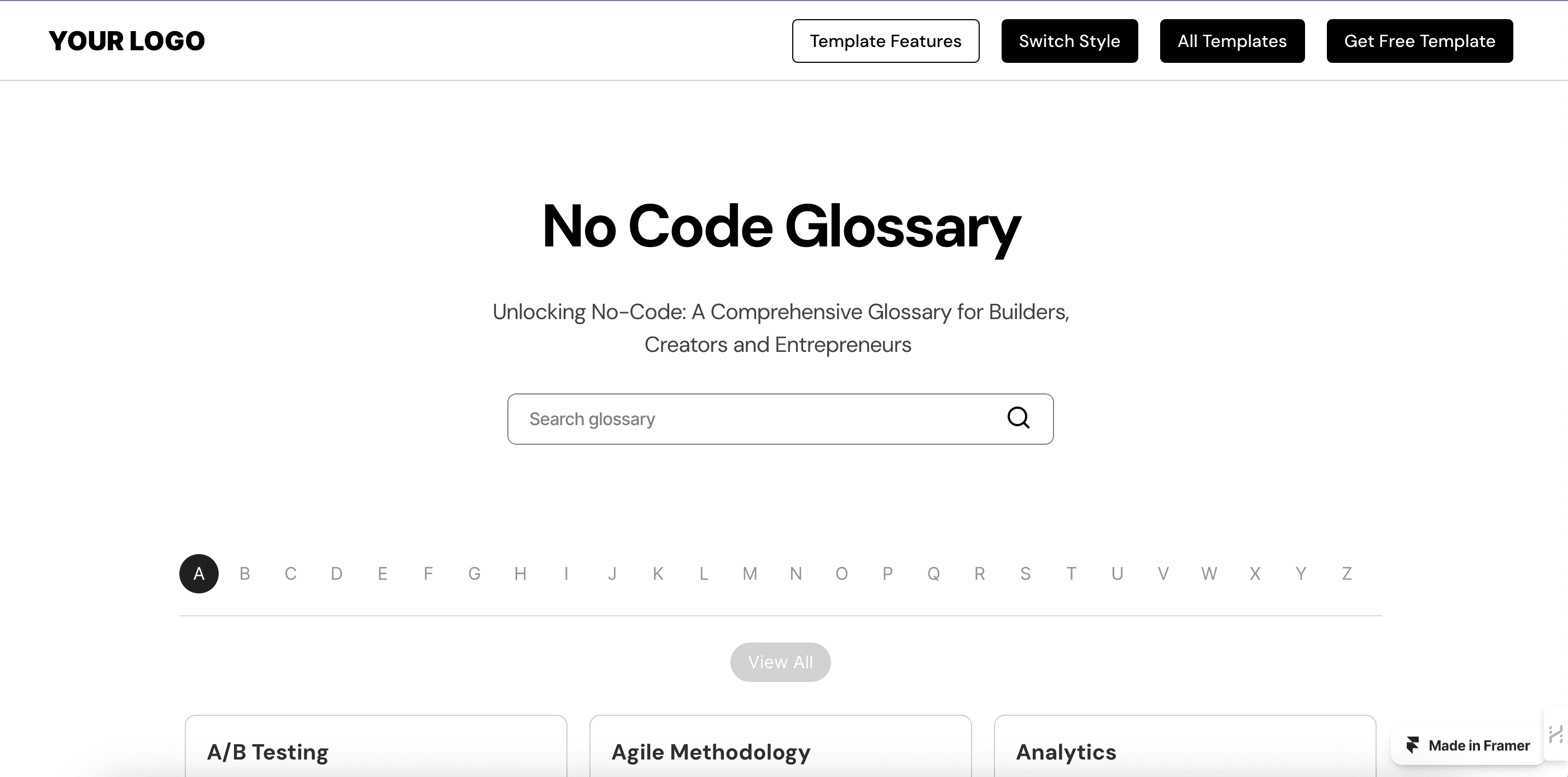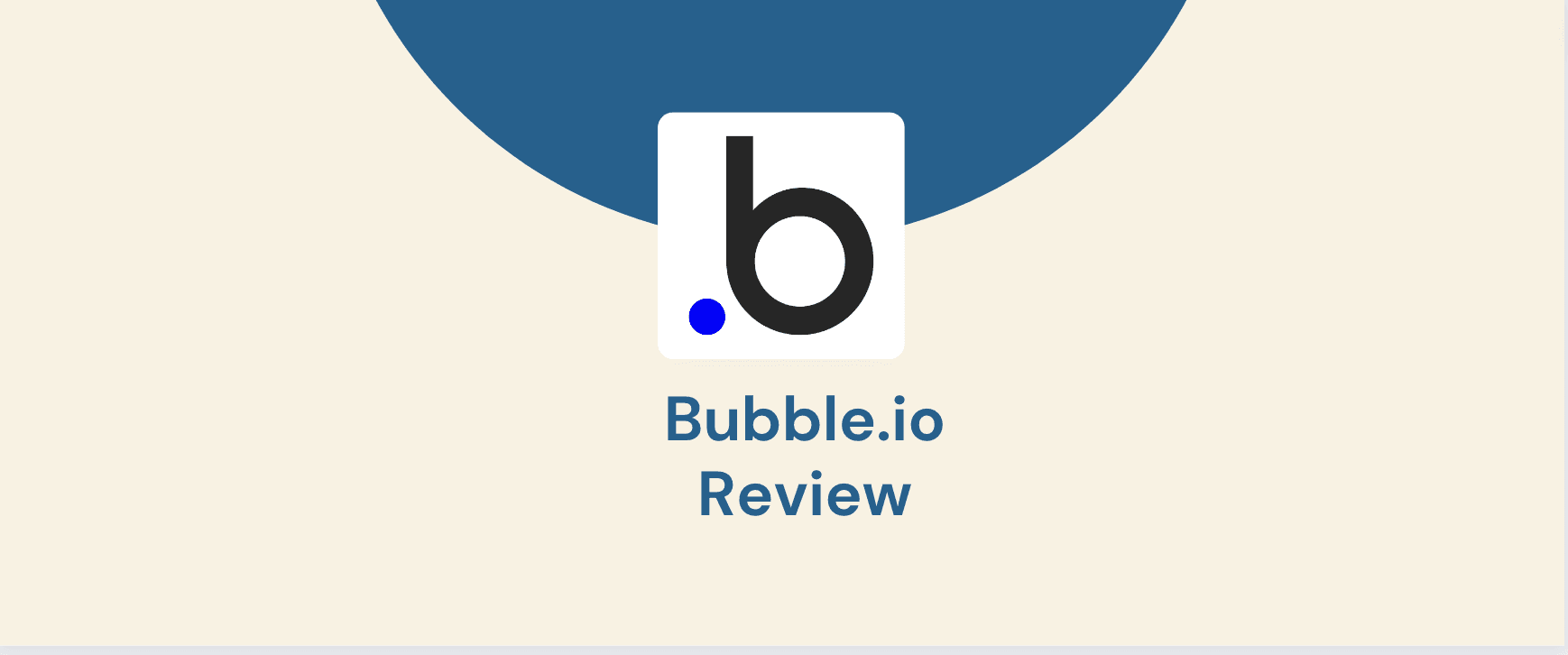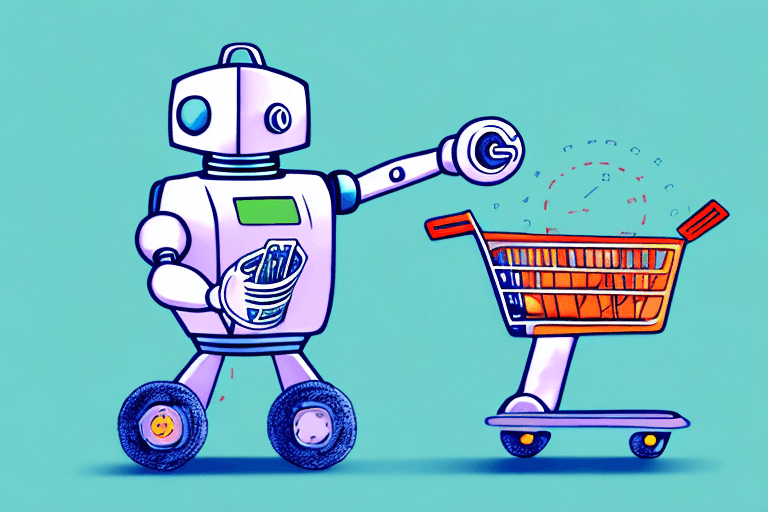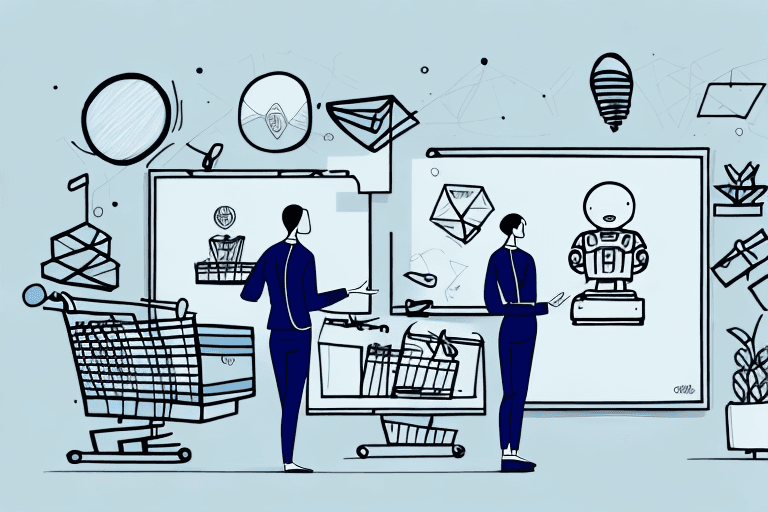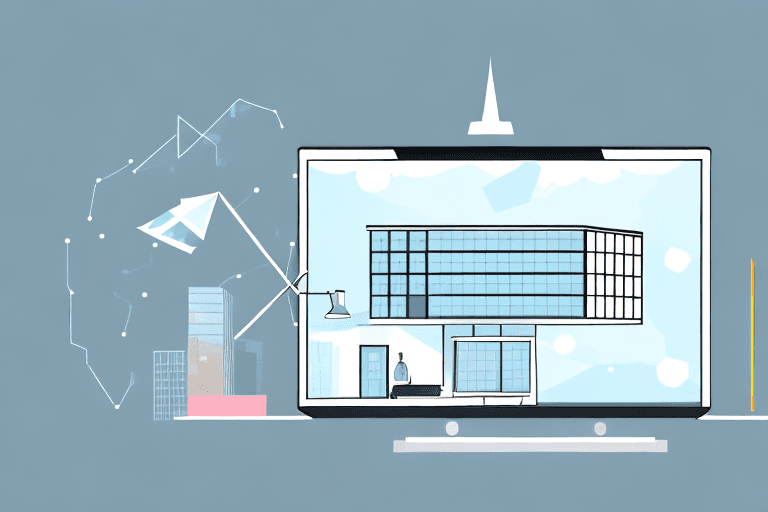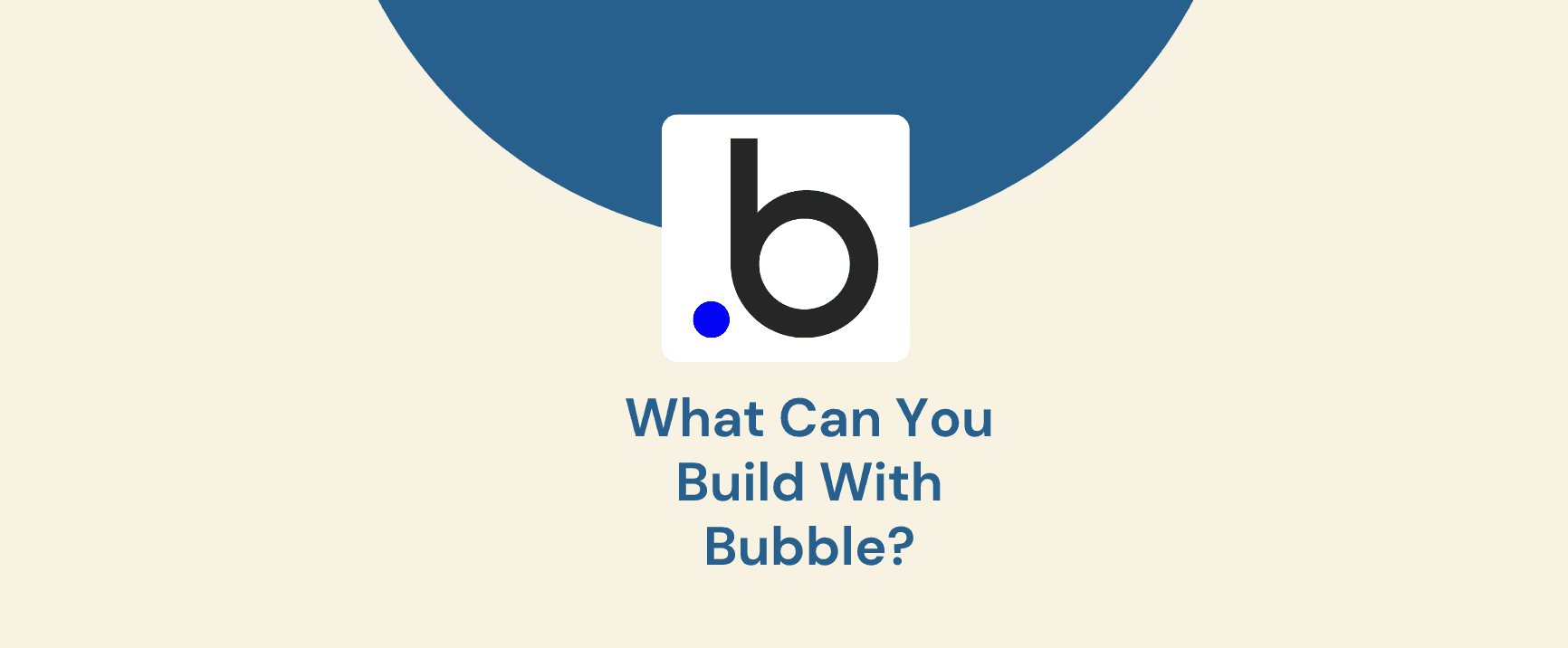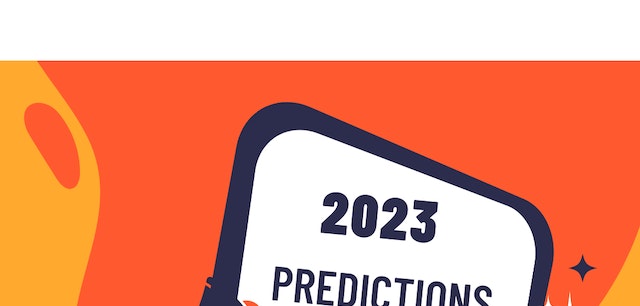Keeping your website up to date shouldn’t require constant developer support. Yet, many non-tech teams struggle with making simple changes, like editing text, swapping images, or adjusting layouts. This dependency slows down workflows and increases costs.
That’s why Framer for non-tech users is a game-changer. With its intuitive visual editor and no-code functionality, even those without a technical background can update websites quickly and efficiently.
At Goodspeed, we equip our clients with the knowledge and tools they need to confidently update websites with Framer for non-tech teams. Whether it’s refreshing content, optimising layouts, or publishing updates, Framer makes website management effortless.
1. Familiarising Yourself with the Framer Interface
Before making any edits, it’s essential to understand Framer’s workspace. Its drag-and-drop interface and layered design structure allow you to tweak elements visually, just like moving pieces in a presentation. Once you grasp how everything is organised, updating your site will become second nature.
1.1 Dashboard & Project Setup
The Framer dashboard is where all projects are managed. Here’s what to check before making any updates:
Access & Permissions: Ensure you have login credentials with the necessary editing rights. If multiple team members contribute, set up appropriate permissions for content editors and designers.
Project Overview: Identify key sections like the homepage, about page, and blog so you can navigate efficiently.
Global Settings: Locate brand colours, fonts, and text styles to ensure every update aligns with your site’s visual identity.
Read Customising Your Framer Template: A Guide for Beginners to explore how Framer simplifies branding updates.
Why is this important? First impressions matter—94% of a website’s first impressions are design-related, meaning consistent colours and fonts aren’t just aesthetic choices but also credibility boosters.
1.2 Page Structure & Layers
Framer organises websites into layers, much like design software. Understanding how these work will help you edit efficiently.
Layer Panel Basics: The left-side panel shows headers, body content, and footers as individual layers. Click on any layer to edit its content directly.
Drag & Drop Editing: Want to move a section? Simply drag elements into place, whether it’s text, images, or entire content blocks.
Visibility Controls: If you’re not ready to delete a section permanently, use the “hide” option to temporarily remove it from view without losing content.
2. Making Common Content Updates
Most website changes involve text, images, and links—and Framer makes these updates effortless. Whether you need to correct a typo, swap a banner, or adjust a call-to-action button, everything happens in real time with no coding required.
2.1 Editing Text & Headlines
Framer allows you to edit text directly on the page, eliminating the need to navigate complicated backend systems. This is particularly useful for non-tech teams updating websites with Framer, as it ensures that even simple edits don’t require developer intervention.
Inline Text Editing: Click on a text box, type your changes, and Framer instantly reflects updates in the live preview.
Styling Consistency: To maintain a cohesive brand experience, use predefined text styles for headlines, paragraphs, and buttons instead of manually adjusting fonts.
Grammar & Spellcheck: Every change is instantly live, so review edits carefully—small errors can undermine credibility.
Our clients often appreciate our meticulous approach for such updates. As Zen Educate’s Product Manager put it, “Goodspeed’s attention to detail ensured seamless execution.”
2.2 Swapping Images & Banners
A compelling website relies on high-quality visuals. Framer’s image replacement tools help keep content fresh without disrupting layout integrity.
Replacing Images: Select an image block, upload a new file, and Framer automatically fits it within the design.
Cropping & Resizing: Drag corner handles to resize or crop images to maintain balance.
Alt Text for SEO: Adding descriptive alt text improves search rankings and makes content accessible.
Why does this matter? 39% of users will abandon a website if images don’t load properly, making optimised visuals essential for engagement and conversions.
2.3 Updating Links & Buttons
Calls to action (CTAs) and navigation links should always remain accurate and engaging.
Editing Hyperlinks: Highlight text or select a button, then update the destination URL.
Button CTA Optimisation: Small wording tweaks—like changing “Learn More” to “Get Started Today”—can increase conversions significantly.
Opening in New Tabs: External links should open in a new tab to keep visitors engaged with your site.
Learn how to improve conversion rates in How to Create High-Converting Sales Funnels with Framer Templates.
3. Incorporating Minor Design Tweaks
Even small design changes can have a significant impact on how your website looks and feels. Whether you need to adjust colours, fonts, or rearrange sections, Framer gives you complete visual control without requiring code. Maintaining brand consistency ensures a polished and professional appearance across all pages.
3.1 Adjusting Colours & Fonts
When you update websites with Framer, maintaining a consistent visual identity is essential. Colour schemes and typography ensure a cohesive brand experience. In Framer, these elements are easy to update using global settings.
Using Global Palette: Changing a colour in Framer’s Global Styles automatically updates all elements using that shade, eliminating the need for manual adjustments.
Typography Settings: Modify font styles, sizes, and weights to create a clear distinction between headings and body text.
Maintaining Consistency: Stick to predefined brand colours and fonts to ensure visual harmony across your website.
75% of consumers judge a company’s credibility based on its website design, reinforcing why brand consistency is crucial.
3.2 Adding or Removing Sections
Over time, you may need to expand or simplify your website. Framer makes this process straightforward.
Cloning Elements: If you need additional content, you can duplicate an existing section, such as testimonials or case studies, while keeping the design intact.
Hiding vs. Deleting: Not sure about permanently removing a section? Framer allows you to hide elements instead, making them invisible while keeping them available for future use.
Preserving Layout: Ensure new sections align with the existing site structure so they don’t disrupt the header, main content, or footer sections.
Websites evolve with the business, so with time, you will need to make content updates. Thankfully, the intuitive Framer editor allows you to make the updates with ease.
4. Previewing & Publishing Changes
Once your updates are complete, it’s essential to review them before making them live. Framer’s preview tools and versioning system help ensure everything looks great across all devices.
4.1 Live Preview & Device Modes
For Framer for non-tech users, ensuring mobile responsiveness is crucial. Framer’s preview tools make it easy to verify how updates will look across different devices.
Desktop vs. Mobile Views: Switch between desktop, tablet, and mobile previews to verify that layouts and text wrapping remain intact.
Check for Overlapping Content: Ensure no hidden elements or misplaced images are disrupting the page.
Team Review Before Publishing: Always share the preview link with a colleague or supervisor to catch any missed details.
Since 53% of mobile users abandon sites that take longer than three seconds to load, optimising responsiveness is key to user retention.
4.2 One-Click Publish & Versioning
Once you’re satisfied with the changes, Framer lets you publish instantly.
Instant Publishing: Click "Publish", and your updates go live without complex coding or deployments.
Version Control: If an update doesn’t work as planned, simply roll back to a previous version without losing data.
Maintenance Mode: When making major updates, use a temporary “Under Maintenance” page to inform visitors of ongoing improvements.
Learn more about website performance enhancements in Optimising Your Framer Template for Speed and Performance.
5. Our Goodspeed Hand-Off & Support
At Goodspeed, our dedicated Framer agency services not only build Framer websites but also ensure you have the knowledge and confidence to manage your site independently. From initial training to ongoing guidance, we help businesses update websites with Framer for non-tech teams without developer dependency.
5.1 Initial Training Sessions
To make sure you’re comfortable managing your website, we offer comprehensive onboarding sessions designed for Framer for non-tech users, ensuring they can handle routine updates effortlessly.
Onboarding Process: We walk clients through Framer’s editor step by step, explaining how to edit text, swap images, and publish changes.
Reference Materials: We provide easy-to-follow cheat sheets covering common updates like text changes, image replacements, and layout adjustments.
Client Empowerment: The best way to gain confidence is through hands-on experience. We encourage teams to experiment with small edits, knowing that Framer’s version control allows them to revert if needed.
Our training sessions ensure that our clients never feel clueless when editing and maintaining their websites.
5.2 Ongoing Guidance
Beyond initial training, we provide long-term support to ensure your website continues to evolve with your needs.
Direct Support for Advanced Edits: While basic updates are easy, we’re available for more complex design changes, animations, or performance optimisations.
Enabling Clients for Quick Updates: Our approach ensures that most day-to-day changes stay in your hands, reducing reliance on external developers.
Periodic Refreshes: Whether it’s a brand update, UX improvement, or site expansion, we help clients implement strategic design refreshes.
Learn why ongoing expert support is key in Why Partnering with a Specialized Agency for Template Customization is Essential.
Managing a website doesn’t have to be complicated. With Framer’s intuitive interface, drag-and-drop editing, and live preview features, non-tech teams can easily make updates without writing a single line of code.
At Goodspeed, we ensure our clients have the skills and resources to keep their websites fresh, optimised, and aligned with their brand. Whether it’s a small text edit or a design refresh, Framer’s no-code tools empower non-tech users to take full control of their online presence—without waiting on a developer.
If you’re looking for an efficient, flexible way to manage your website, Framer for non-tech users is the solution. Explore its features and start updating your site with confidence today.
Need more help? Get the expert guidance you need- book a free consultation with us.