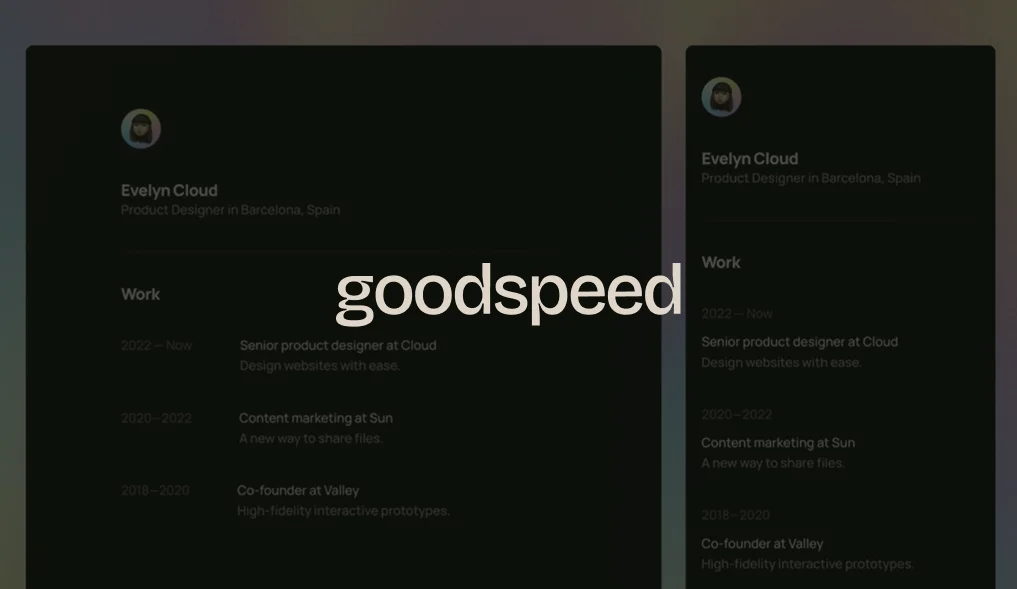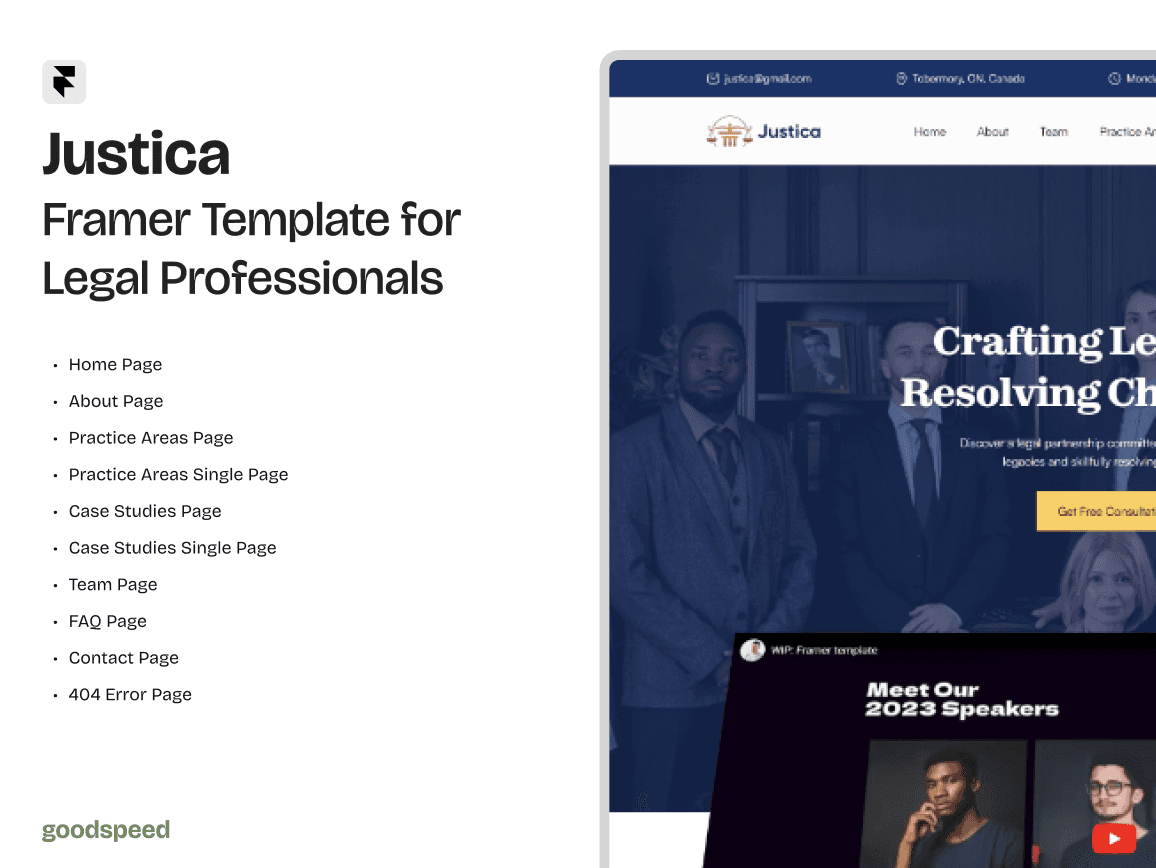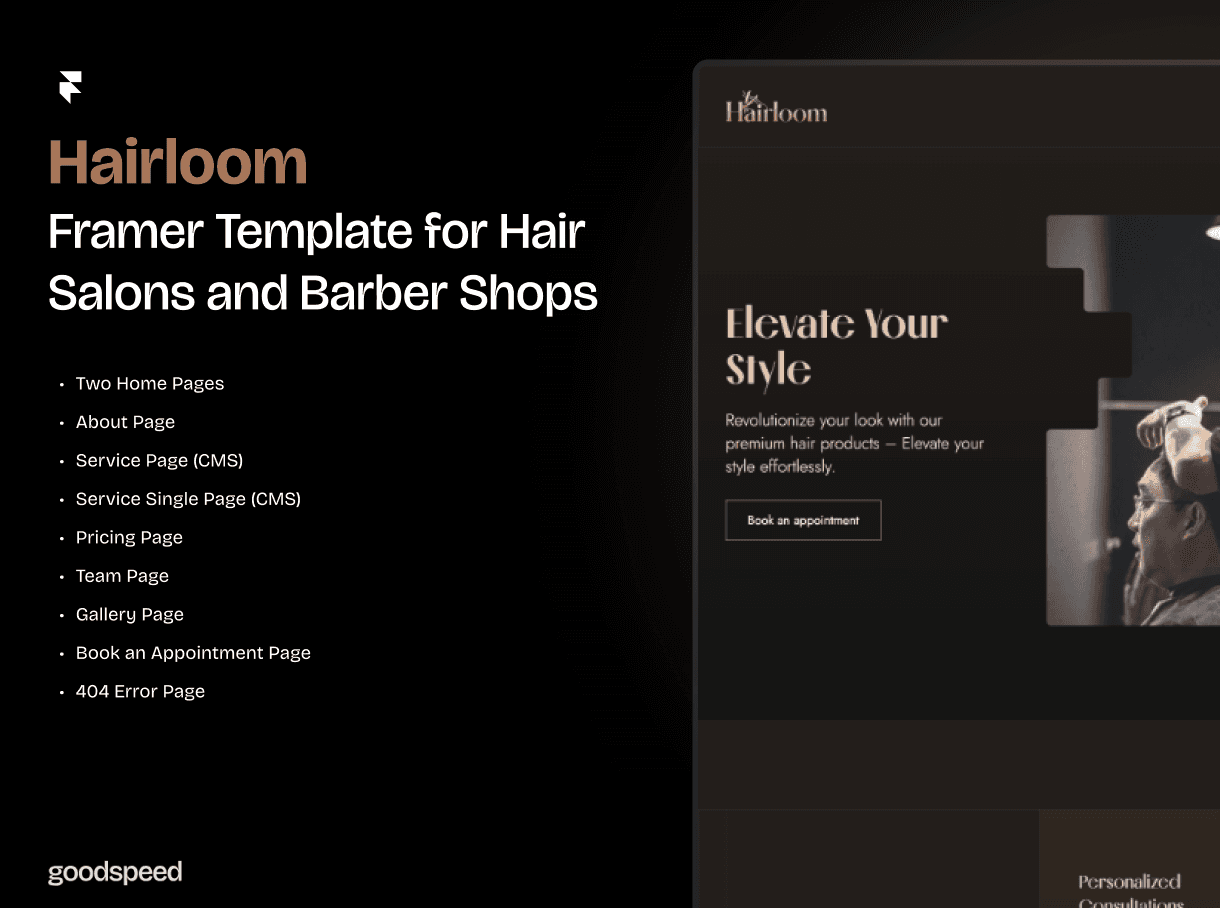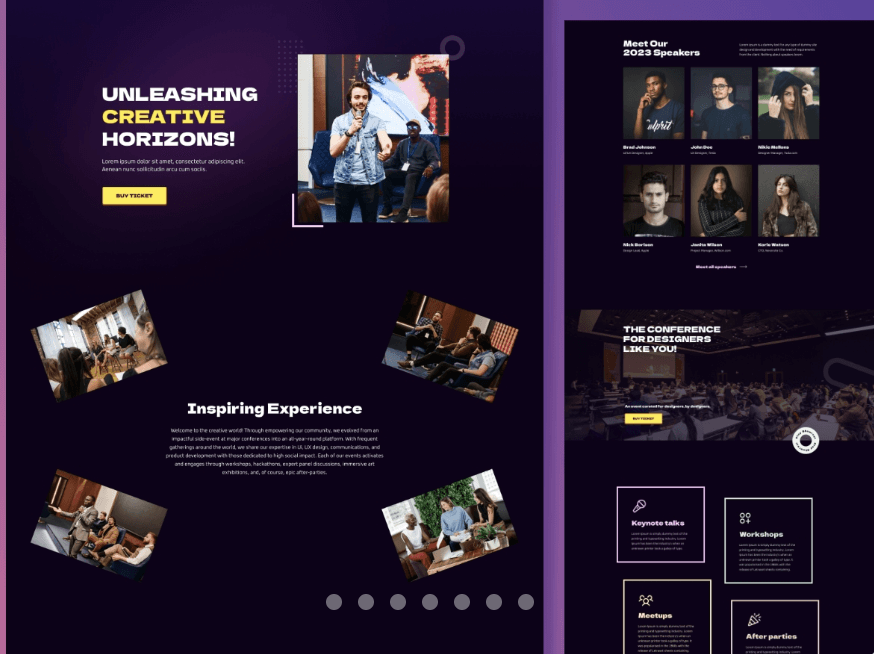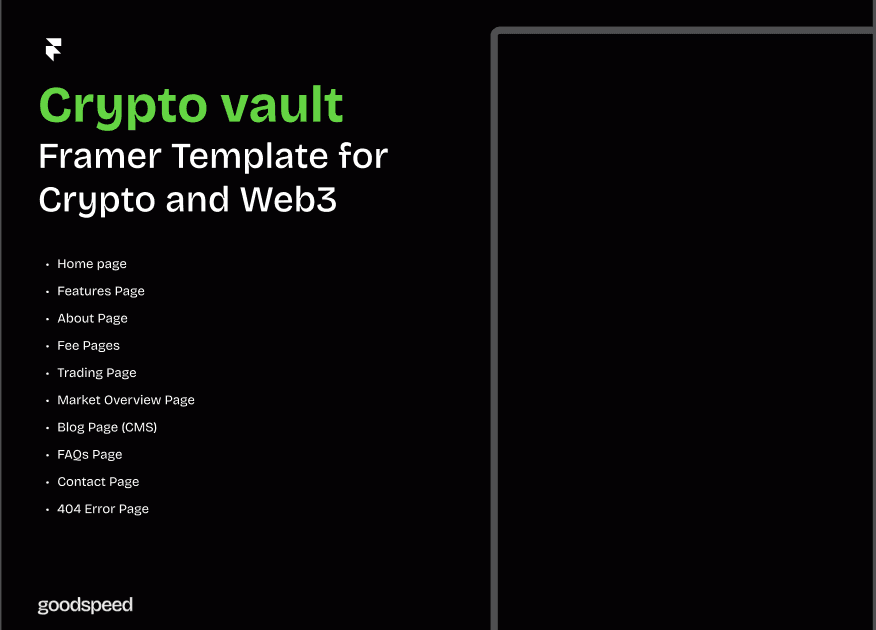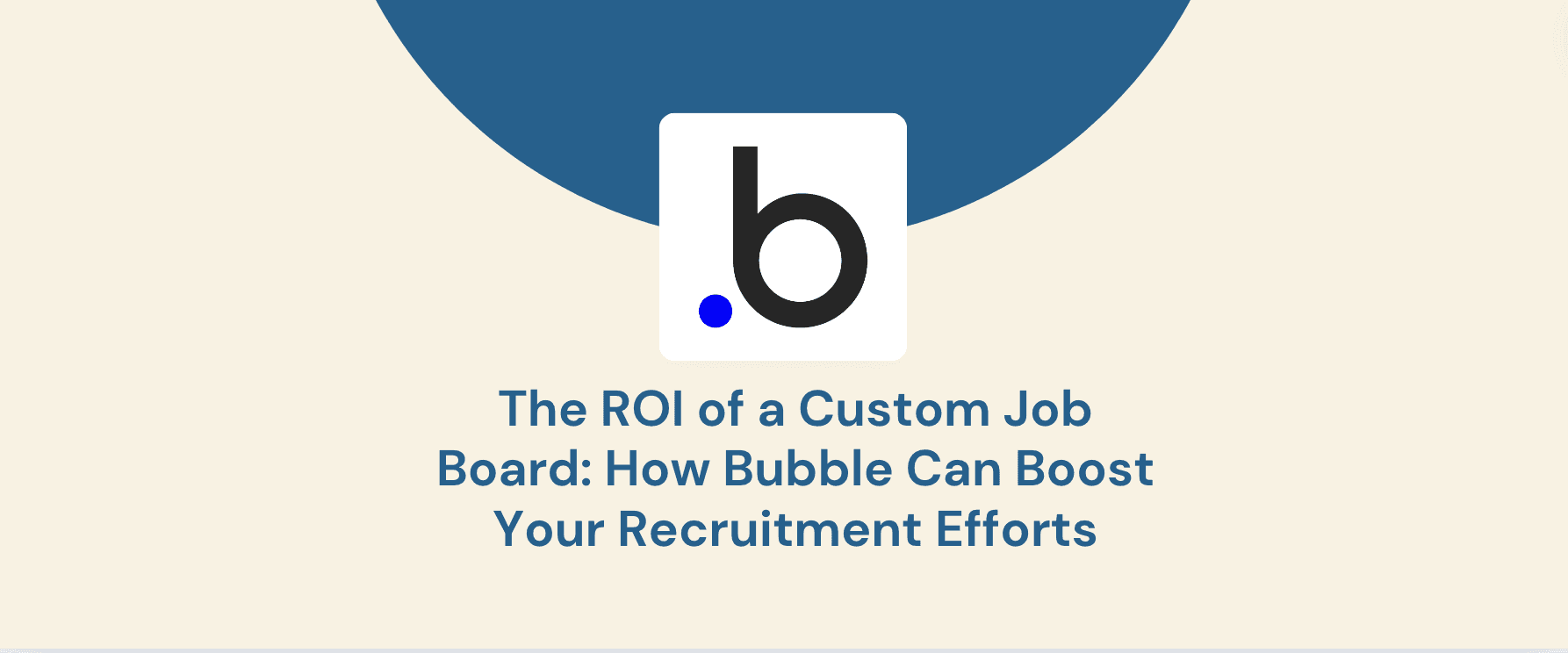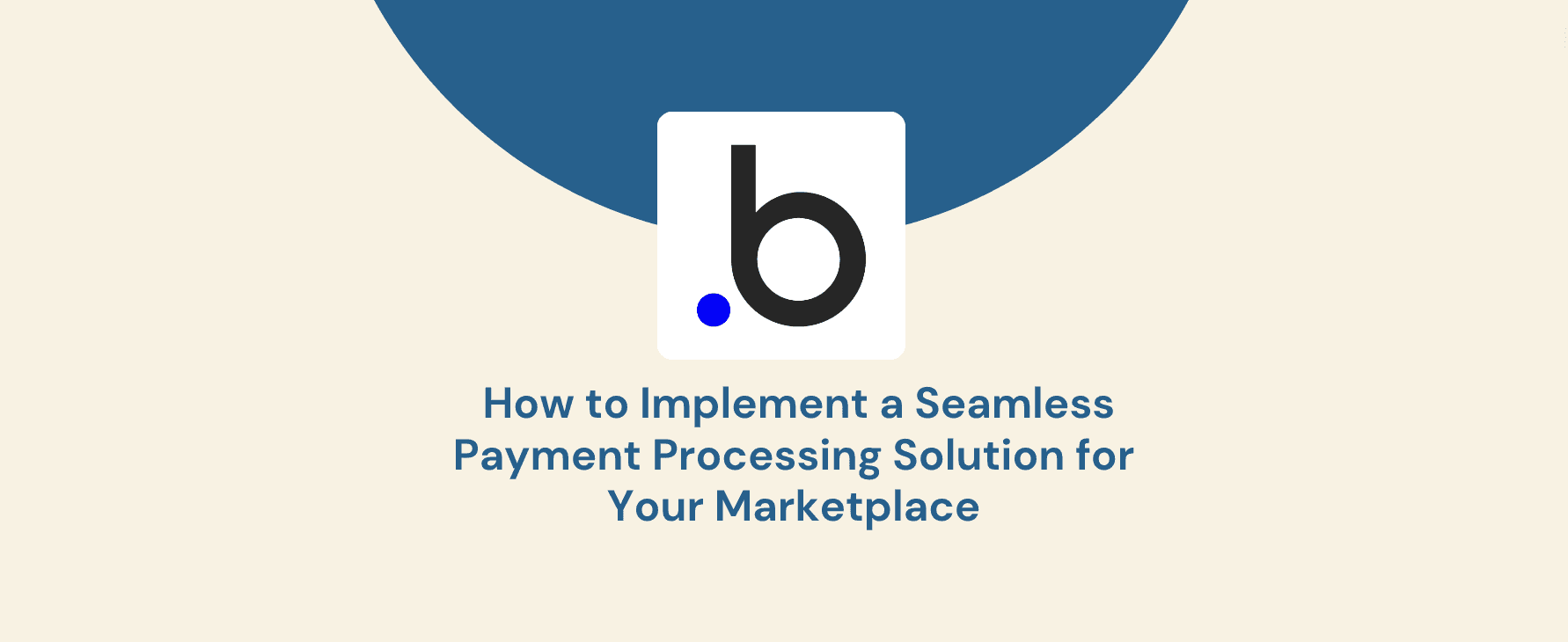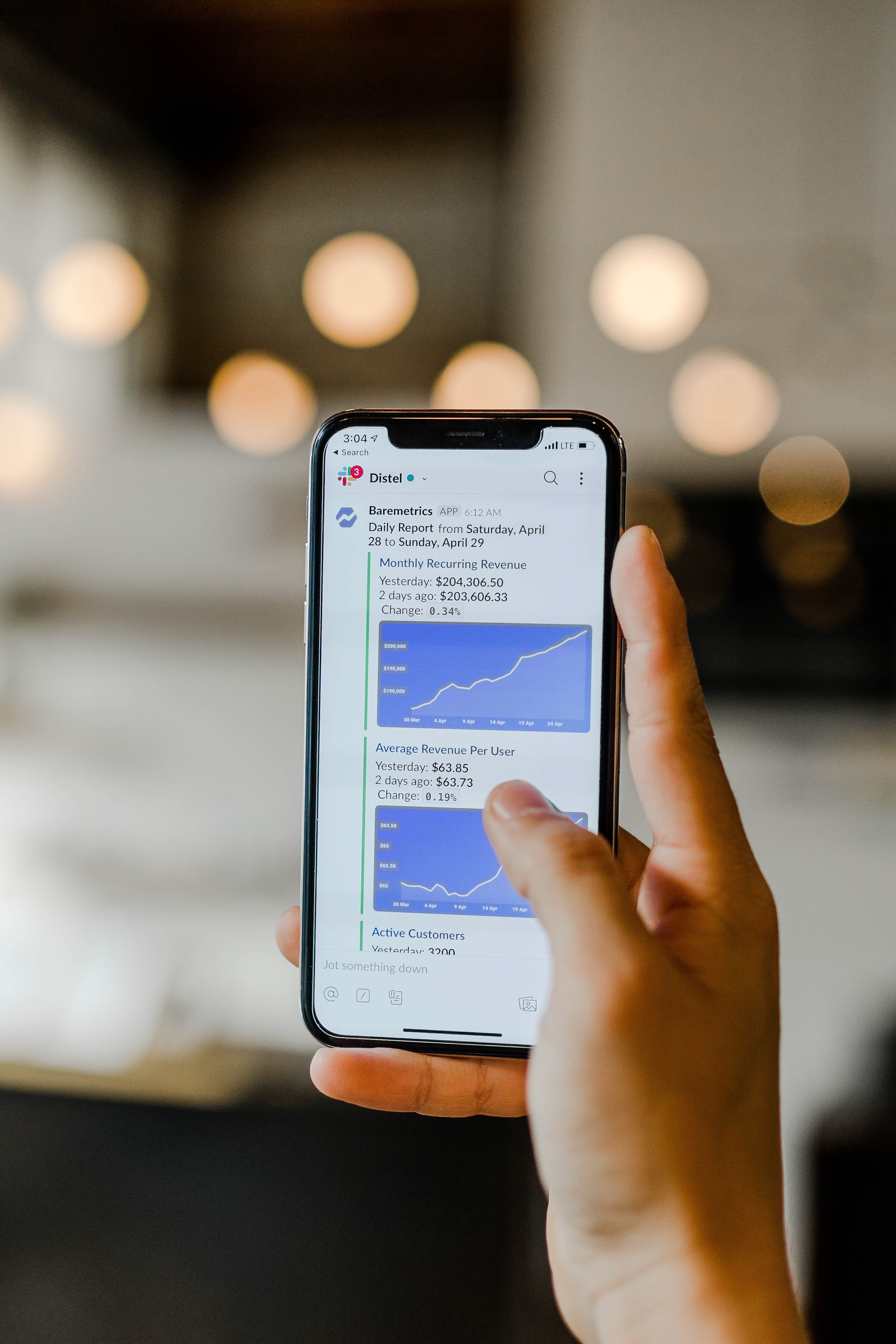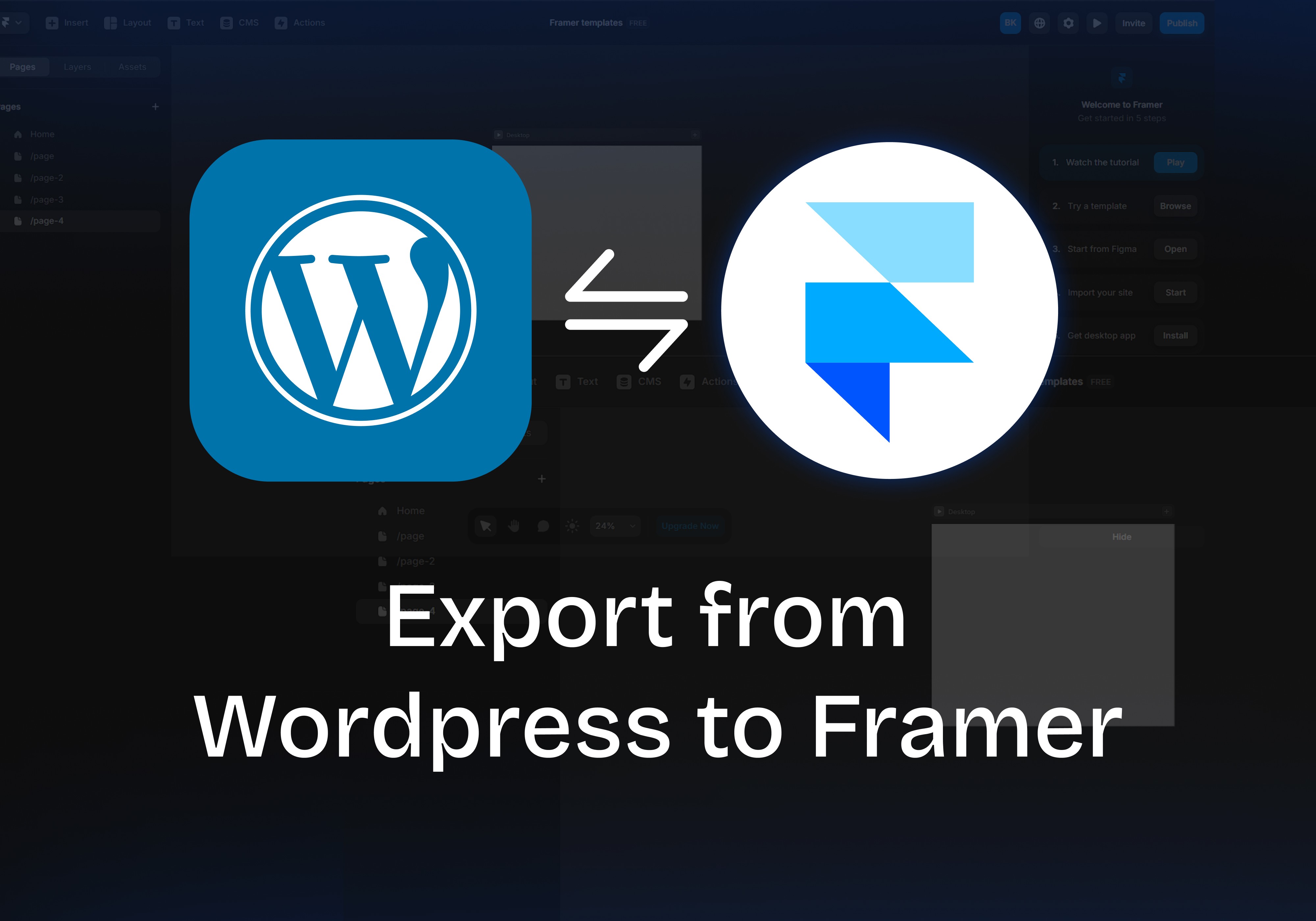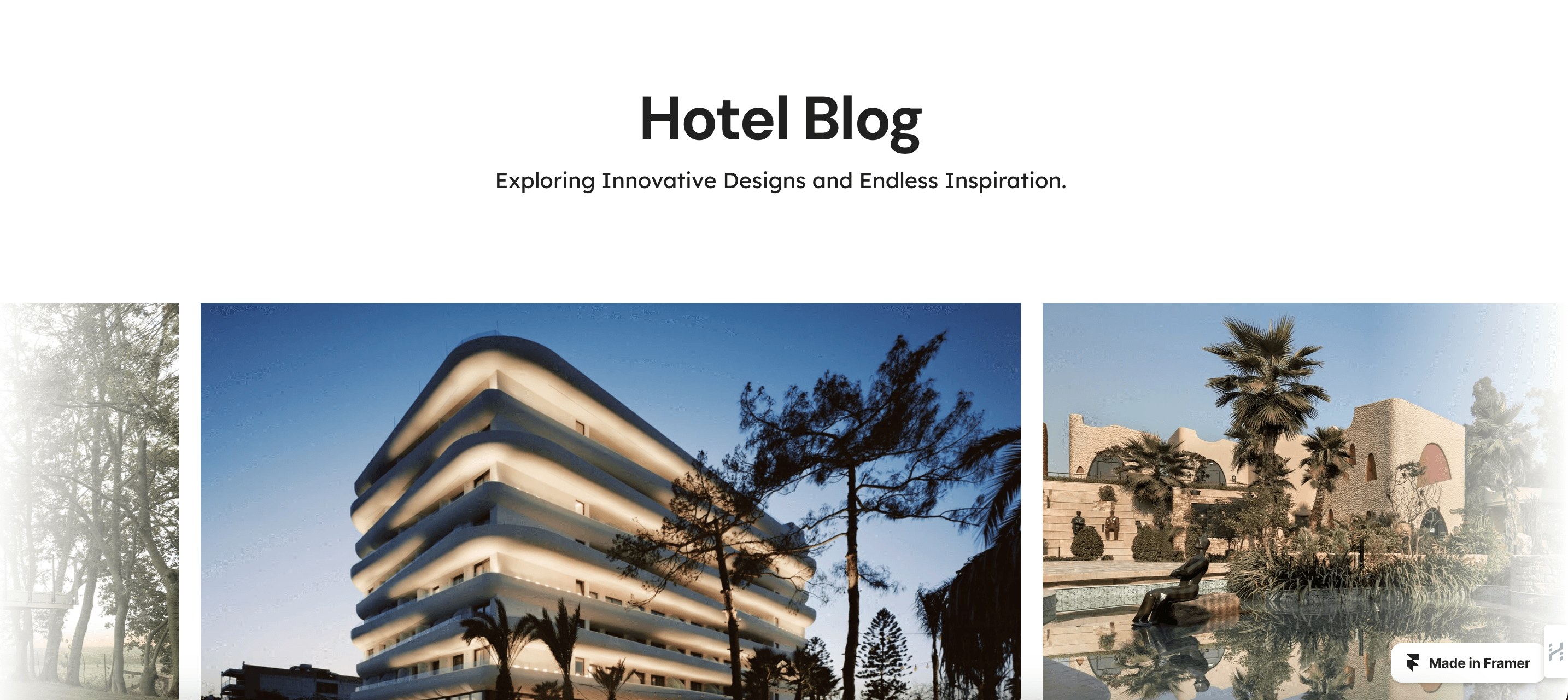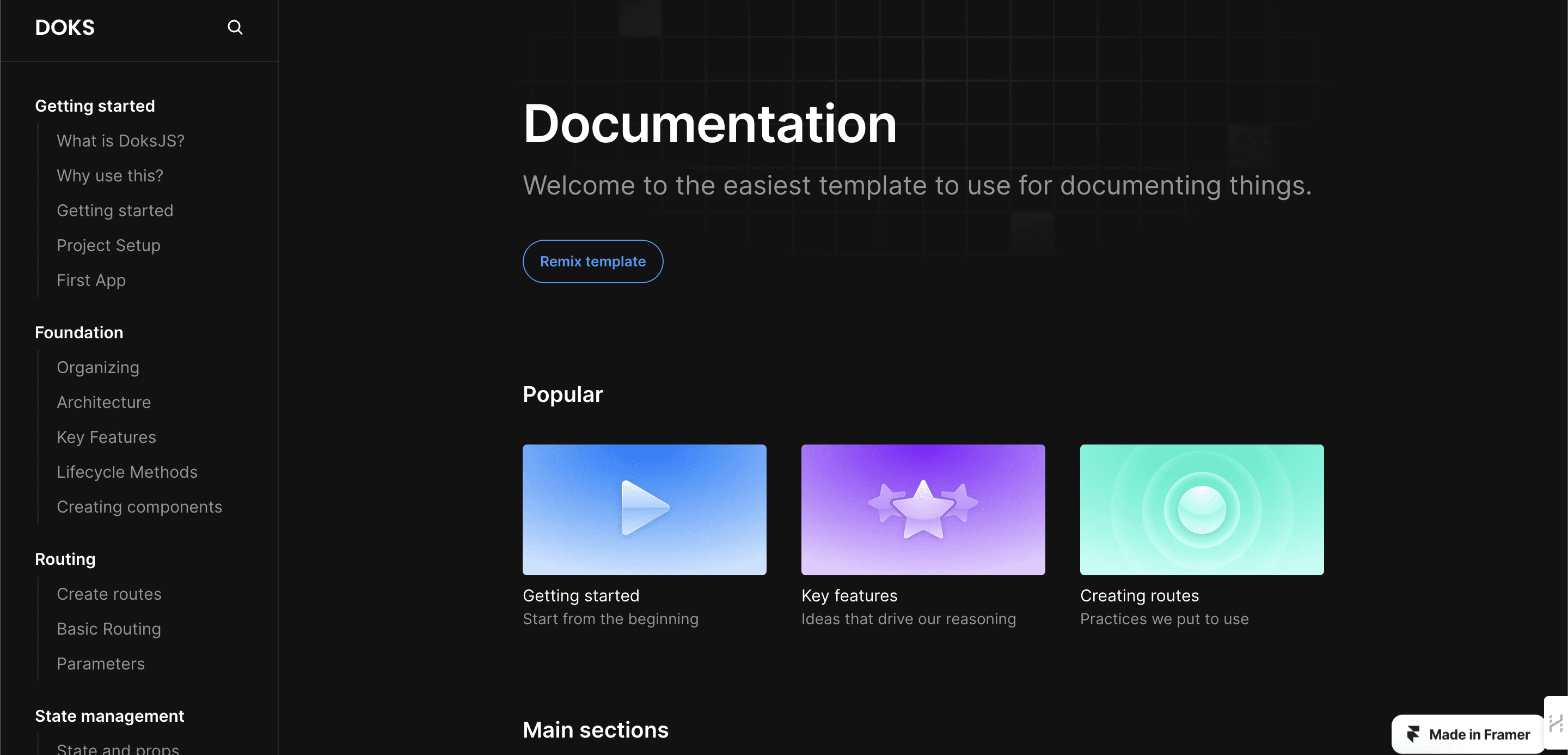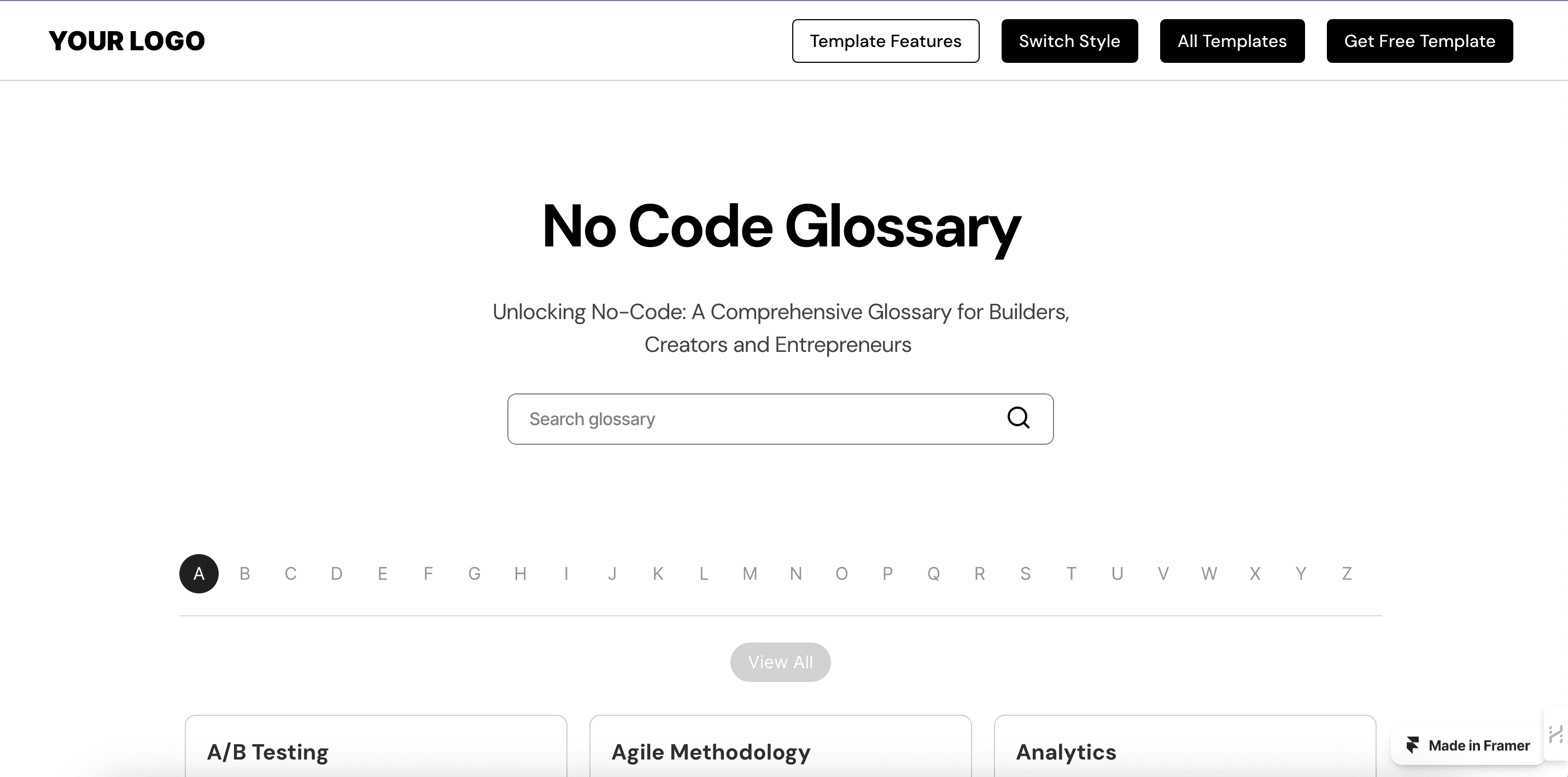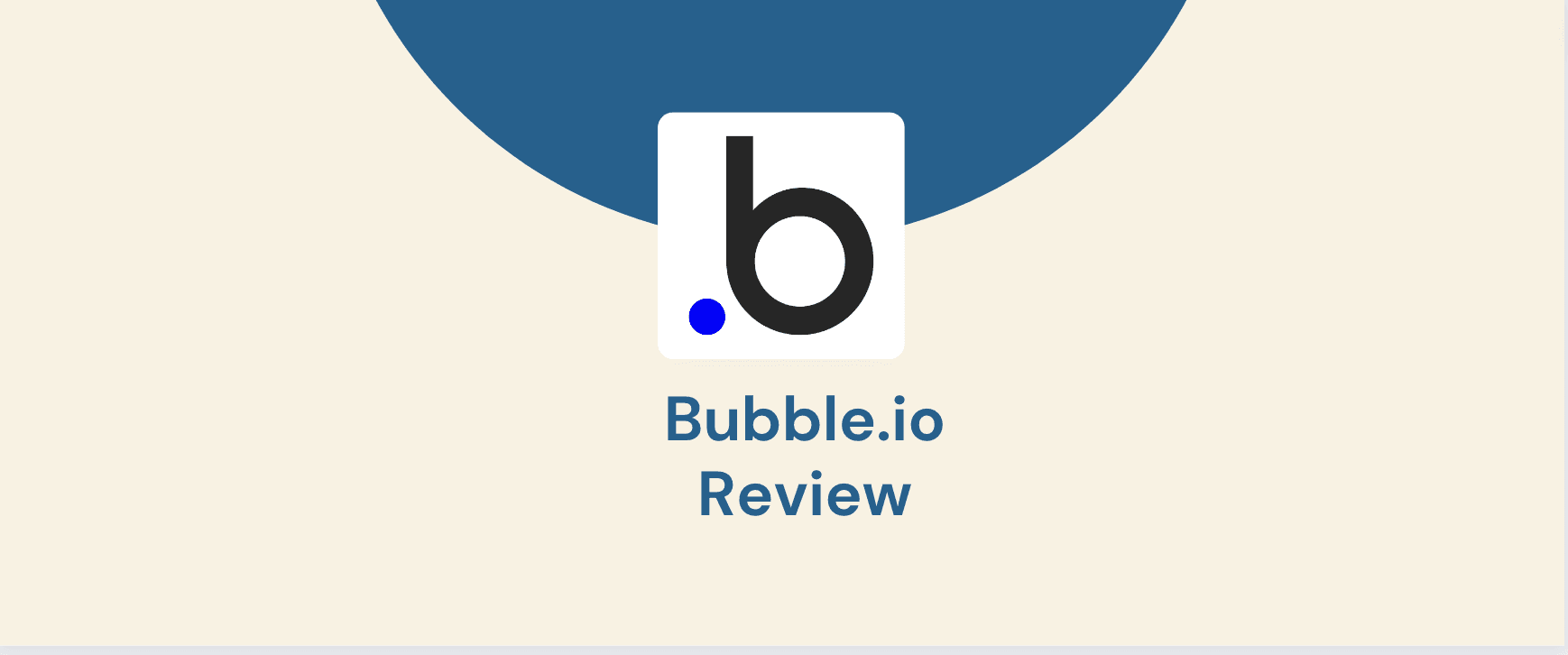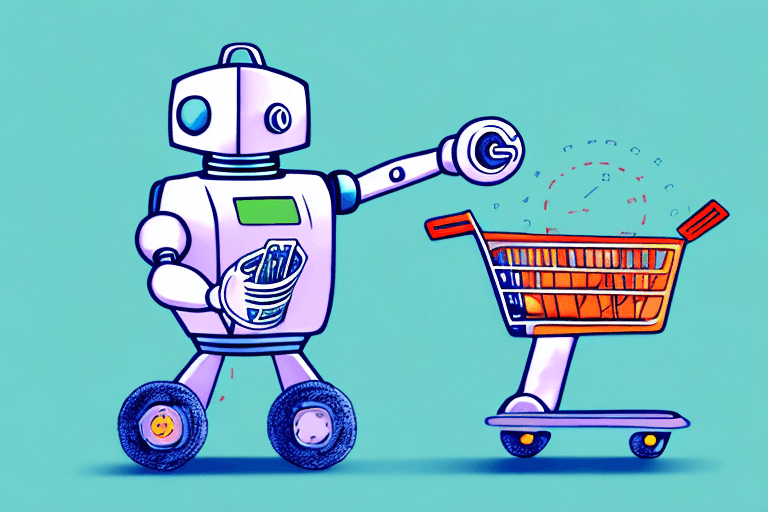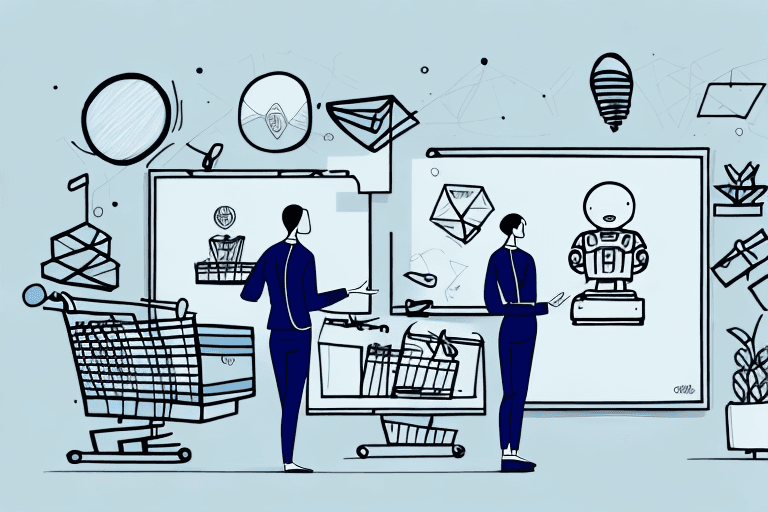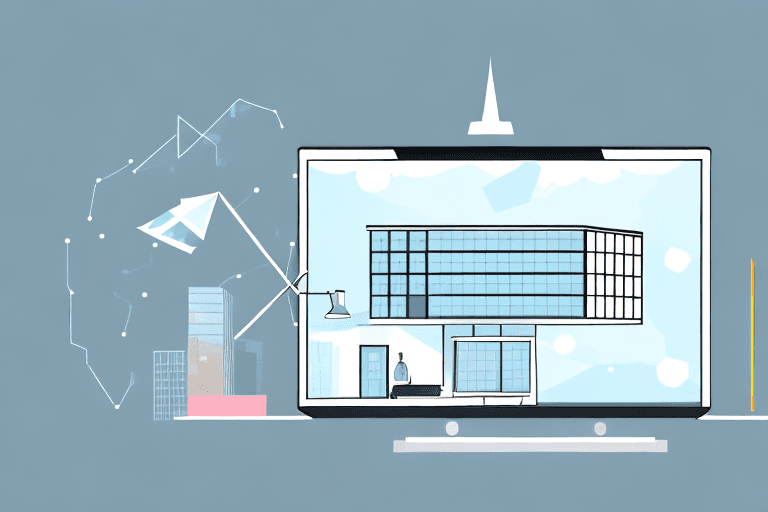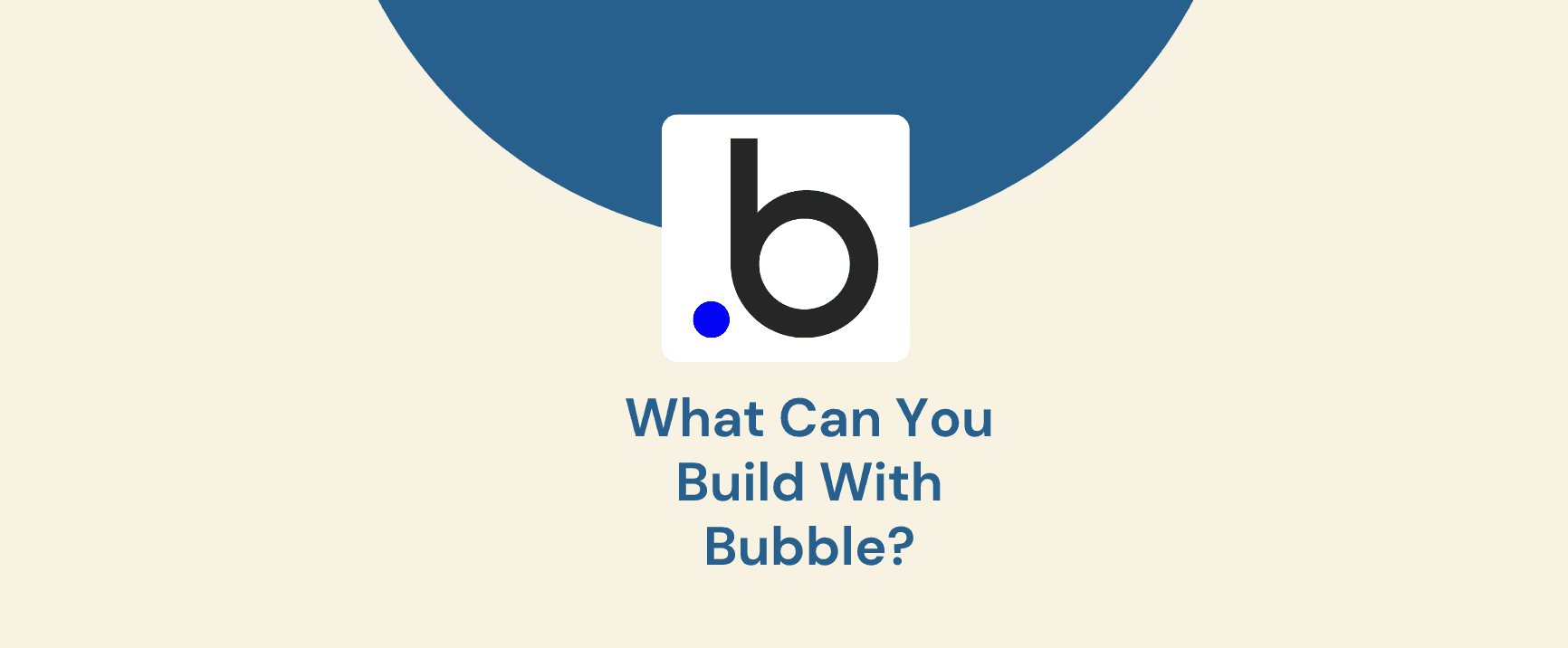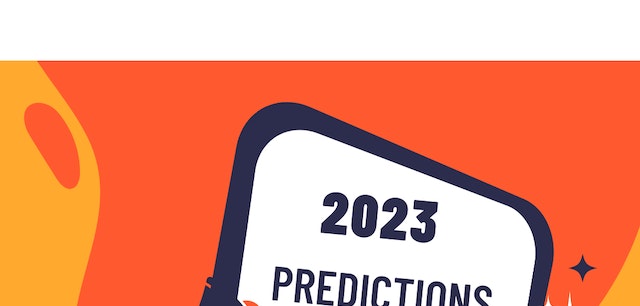Table of Contents
Responsive design is no longer optional—it’s a necessity. Whether you're designing for desktops, tablets, or mobiles, ensuring a seamless experience across all devices is crucial. This is where Framer breakpoints come in, allowing you to create adaptive layouts that automatically adjust based on screen size.
In this guide, you'll learn how to set up breakpoints, manage inheritance and overrides, and fix common layout issues in Framer. By implementing best practices, you can optimise performance, avoid inconsistencies, and enhance user experience.
Whether you're a UI/UX designer, web developer, or product designer, mastering breakpoints will help you build a scalable, high-performing website in Framer.
1. Understanding Breakpoints in Framer
When designing for multiple screen sizes, you need a system that ensures content adapts seamlessly. Breakpoints allow you to define how a layout should behave at different screen widths, ensuring that your design remains usable and visually appealing across all devices.
1.1 What Are Breakpoints?
Breakpoints are predefined width thresholds that trigger layout changes in Framer, ensuring that responsive design in Framer remains fluid and adaptable across different devices. As the screen size shrinks or expands, the design adjusts accordingly, ensuring elements are properly spaced, readable, and interactive.
For example, a desktop layout with multi-column content might collapse into a single-column format on mobile. Without breakpoints, elements can overlap, become unreadable, or disrupt usability. Given that 83% of mobile users expect a seamless experience across all devices, breakpoints ensure that your design meets user expectations while maintaining a polished look.
1.2 The Primary Breakpoint: Desktop-First Approach
Framer adopts a desktop-first approach, meaning that the 1200px breakpoint serves as the default design width. From there, changes cascade down to smaller breakpoints like tablets and mobile screens.
Why does this approach work?
Greater control over complex layouts: Desktop designs often have more intricate structures, requiring careful arrangement before scaling down.
Easier scalability: Adjusting from large to small ensures fewer layout distortions, making it easier to structure a Framer-responsive layout that adapts across breakpoints.
Performance efficiency: Fewer overrides are needed since changes are inherited naturally.
However, some projects may benefit from a mobile-first approach—especially content-heavy platforms or apps prioritising mobile users. Later, we’ll explore how to determine the right approach for your project.
Choosing the right Framer template ensures your breakpoints align seamlessly with your design structure.
2. Breakpoint Inheritance and Overrides
Framer’s breakpoint system relies on inheritance, meaning changes made at a larger breakpoint automatically apply to smaller screens unless overridden. Understanding how to use inheritance effectively and when to override is key to a smooth workflow.
2.1 How Inheritance Works in Framer
In Framer, every new breakpoint starts by inheriting settings from the larger screen size. This prevents designers from manually adjusting every layout variation, saving time and ensuring consistency.
For example, if you change the primary button colour at 1200px, that update will carry over to the tablet and mobile views—unless explicitly modified. This hierarchical approach simplifies maintenance and reduces unnecessary overrides.
2.2 Using Overrides to Customise Layouts
While inheritance maintains consistency, sometimes you need breakpoint overrides to modify specific elements for smaller screens. Overrides allow you to tweak specific properties—such as typography, spacing, and element positioning—without affecting the desktop version.
When should you use overrides?
Text scaling: Reduce heading sizes on smaller screens for readability.
Spacing adjustments: Tighten margins and paddings for compact layouts.
Component resizing: Ensure images and buttons remain proportionate.
However, excessive overrides can reduce performance and complicate debugging. One of the biggest mistakes designers make is overriding every breakpoint individually, leading to inconsistencies. Keeping overrides to a minimum ensures a faster, more reliable design.
If you want to dive deeper into customising layouts efficiently, check out our guide on customising Framer templates.
2.3 Resetting and Updating Breakpoints
Occasionally, you may need to reset or update breakpoints to refine your layout structure. Here’s how you can do it efficiently:
Evaluate breakpoints regularly: Check if your existing breakpoints align with design needs and user behaviour.
Remove unnecessary overrides: Too many overrides slow down performance and make debugging harder.
Use consistent sizing variables: Ensuring uniform spacing and typography prevents layout inconsistencies across screen sizes.
By maintaining a well-structured inheritance system, you create a design that is both flexible and scalable, allowing seamless adjustments as new devices emerge.
3. Common Breakpoint Issues and How to Fix Them
Even with a well-structured design, breakpoint-related issues can arise. Identifying and resolving them early prevents poor user experiences and maintains design consistency.
3.1 Elements Not Scaling Properly
A common challenge in Framer breakpoints is fixed-width elements that fail to resize across breakpoints. This can lead to content appearing cut off, misaligned, or awkwardly spaced on smaller screens.
How to fix it:
Use percentage-based widths instead of fixed pixel values to allow flexibility.
Enable auto-sizing so elements adjust dynamically to different screen sizes.
Leverage Framer’s constraints feature to keep elements proportionate.
Proper auto-sizing techniques play a key role in optimising Framer templates for better performance.
3.2 Misalignment & Overlapping Elements
Another frequent issue is misaligned content or elements overlapping when breakpoints shift. This typically happens when layouts rely on manual positioning instead of structured design techniques.
How to fix it:
Use stacks: Framer’s stacks automatically distribute spacing and prevent elements from colliding.
Adjust constraints: Ensure elements are anchored correctly for each breakpoint.
Enable auto-layout properties: These keep spacing consistent, especially when resizing text, images, or buttons.
3.3 Content Overflow & Hidden Sections
Have you ever switched to mobile view only to find sections missing or text overflowing beyond the viewport? This often occurs due to improper frame wrapping or hidden overflow settings.
How to fix it:
Adjust padding and margins to ensure all elements stay within the viewport.
Use Framer’s clipping and masking features to control overflowing content.
Check that sections are not set to "hidden" in smaller breakpoints unless intentional.
4. Mobile-First vs. Desktop-First Approach
Choosing between a mobile-first or desktop-first approach depends on your project needs. Each has distinct advantages, and the right choice depends on your audience and content type.
4.1 When to Use a Mobile-First Approach
A mobile-first approach means designing for smaller screens first before scaling up to desktop. This is ideal for:
Mobile-heavy applications where most traffic comes from smartphones.
Content-driven websites like blogs, news platforms, or social apps.
Performance-focused designs that prioritise speed and lightweight assets.
Since 53% of mobile users abandon sites that take longer than 3 seconds to load, designing for mobile-first ensures that performance remains optimal from the start.
4.2 Desktop-First: Why It Works Well in Framer
Framer naturally follows a desktop-first approach, making it easier to design complex, structured layouts before adjusting for smaller screens.
This approach is best for:
Web applications with multiple layers of content.
Dashboard-heavy interfaces requiring more screen space.
Portfolio or agency websites where visuals are key.
By starting large and scaling down, designers retain greater control over layout hierarchy and avoid excessive breakpoint adjustments.
4.3 Choosing the Right Approach for Your Project
So, which approach is best? It depends on your project type and audience.
If your site’s primary audience is mobile users, a mobile-first design is best.
If your site has intricate layouts with multiple elements, a desktop-first approach offers more control.
For balanced projects, start with desktop but keep mobile performance in mind from the outset.
If you're unsure which approach best fits your goals, consult a professional Framer agency like Goodspeed to develop a scalable layout strategy.
5. Best Practices for Consistent Responsive Design
Mastering breakpoints requires a systematic approach. Follow these best practices to ensure a well-structured, flexible layout.
5.1 Using Design Variables for Consistency
Design variables allow you to maintain uniformity across all breakpoints, ensuring that typography, spacing, and colours stay consistent.
Best practices:
Use global typography styles to prevent size mismatches.
Set scalable spacing variables to create harmonious layouts.
Apply consistent colour schemes to avoid visual discrepancies.
This approach not only saves time but also prevents the need for excessive breakpoint overrides, which can slow down performance.
5.2 Auto-Sizing vs. Fixed Width Elements
Choosing between auto-sizing and fixed-width elements significantly impacts how your design behaves across breakpoints.
Auto-sizing advantages:
Flexible layouts: Elements adapt dynamically based on content.
Improved mobile responsiveness: Ensures no content gets cut off.
Fixed-width limitations:
Can cause content overflow on smaller screens.
Requires more manual adjustments for responsiveness.
By prioritising auto-sizing for fluid elements and using fixed widths only when necessary, you can create a balanced, adaptive layout.
5.3 Managing Layouts with Stacks
Framer’s stacks help maintain a clean, responsive layout by controlling spacing and alignment across different breakpoints.
Best practices for stacks:
Use vertical stacks for mobile to prevent layout shifts.
Group elements logically to maintain structural integrity.
Adjust stack padding dynamically based on breakpoint requirements.
6. Performance Considerations for Framer Breakpoints
A well-structured design means nothing if it doesn’t load quickly. Optimising your breakpoints for speed ensures that users experience a seamless, high-performing website.
6.1 Avoiding Excessive Overrides
Breakpoints in Framer allow inheritance, but excessive breakpoint overrides can slow down performance and create inconsistencies. Each override adds complexity, forcing the browser to process additional layout rules. When combined with other best practices like lazy loading in Framer, you can significantly improve site performance.
How to avoid unnecessary overrides:
Use global styles and design variables instead of tweaking each breakpoint manually.
Minimise per-breakpoint typography changes—set scalable font sizes from the start.
Keep layout adjustments minimal to avoid heavy recalculations during rendering.
For performance-focused projects, our Framer speed optimisation services can help reduce load time and boost UX across breakpoints.
6.2 Testing Across Devices & Viewports
Even a well-structured design can have unexpected behaviour on different screens. Instead of relying solely on Framer’s preview mode, test across multiple devices.
Best tools for testing breakpoints:
Framer Preview Mode – Simulate breakpoints within the Framer interface.
Chrome DevTools – Emulate different screen sizes and inspect responsiveness.
Responsively App – Compare multiple breakpoints side by side.
By rigorously testing and fine-tuning layouts, you can ensure that Framer breakpoints perform optimally across devices. If performance is a priority, explore our complete guide to speed optimisation in Framer.
7. Fine-Tuning Breakpoints for the Best UX
Beyond technical accuracy, responsive design should enhance the user experience. Small tweaks to breakpoints can improve readability, interaction, and accessibility.
7.1 Adjusting Widths for Better Readability
A well-balanced layout improves readability and prevents users from experiencing eye strain or frustration. If text blocks stretch too wide on desktops or become cramped on mobile, readability suffers.
Best practices for typography and widths:
Limit text width to 75–90 characters per line for easier readability.
Use max-width constraints to prevent excessive stretching on large screens.
Adjust font sizes per breakpoint while maintaining a consistent scale.
7.2 Enhancing User Experience with Adaptive Design
Responsive design in Framer should do more than resize elements—it should improve user interactions. On mobile, touch targets need to be larger and more accessible, while on desktop, interactions should feel intuitive and responsive.
Key UX optimisations per breakpoint:
Increase button sizes and tap areas for mobile users.
Adjust spacing around interactive elements to avoid accidental clicks.
Ensure navigation menus adapt smoothly across breakpoints.
For better visibility in search engines, make sure you’re also following SEO best practices when using Framer templates.
FAQs on Framer Breakpoints
Q1: What is the best way to structure breakpoints in Framer?
A: The most effective approach is to start with a desktop-first design at 1200px and let breakpoint inheritance handle smaller screen sizes. This ensures a Framer responsive layout that scales efficiently. However, for mobile-heavy projects, a mobile-first approach may be preferable.
Q2: How do I fix layout issues between breakpoints?
A: Common issues like misalignment, overlapping elements, and content overflow can be solved by:
Using auto-sizing instead of fixed-width elements.
Applying stacks and constraints for structured layouts.
Testing across devices using Framer Preview Mode or Chrome DevTools.
Q3: Should I use a mobile-first or desktop-first approach in Framer?
A: It depends on your project:
Mobile-first is ideal for apps and content-driven websites.
Desktop-first works better for complex layouts and dashboard-based interfaces.
For balanced projects, start with desktop but prioritise mobile performance.
Q4: Can too many breakpoints slow down my Framer project?
A: Yes. Excessive breakpoints and unnecessary breakpoint overrides can impact performance. Instead, use:
Minimal, well-structured breakpoints (e.g., desktop, tablet, and mobile).
Global styles and auto-layout properties to reduce manual adjustments.
Framer's pre-rendering features, which help maintain fast load times.
Q5: What tools can help me test breakpoints effectively?
A: The best tools for testing Framer breakpoints include:
Framer Preview Mode – Provides a built-in way to check breakpoints.
Chrome DevTools – Allows for live device emulation.
Responsively App – Helps compare multiple breakpoints side by side.
Responsive design in Framer is more than just adjusting layouts—it’s about creating an adaptive, high-performance experience for every user. By understanding inheritance and overrides, avoiding common breakpoint issues, and following best practices for speed and UX, you can build a scalable, future-proof website.
Framer’s flexible breakpoint system allows designers to craft layouts that adapt beautifully across all devices. Whether you're using a mobile-first or desktop-first approach, optimising your performance, readability, and interaction design will ensure a seamless experience.
Ultimately, experimenting and refining your breakpoints over time will help you master responsive design. Need more help making your website responsive? Get the expert Framer guidance you need- book a free consultation.