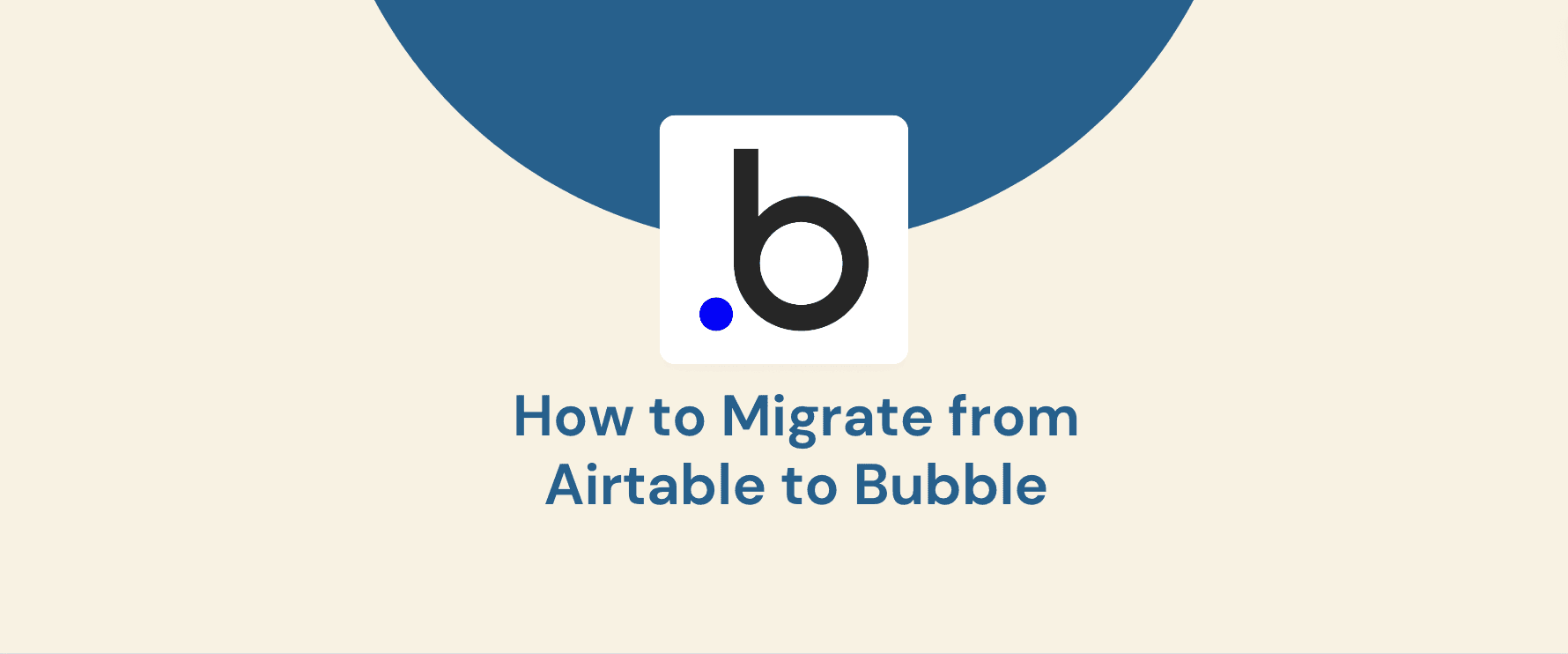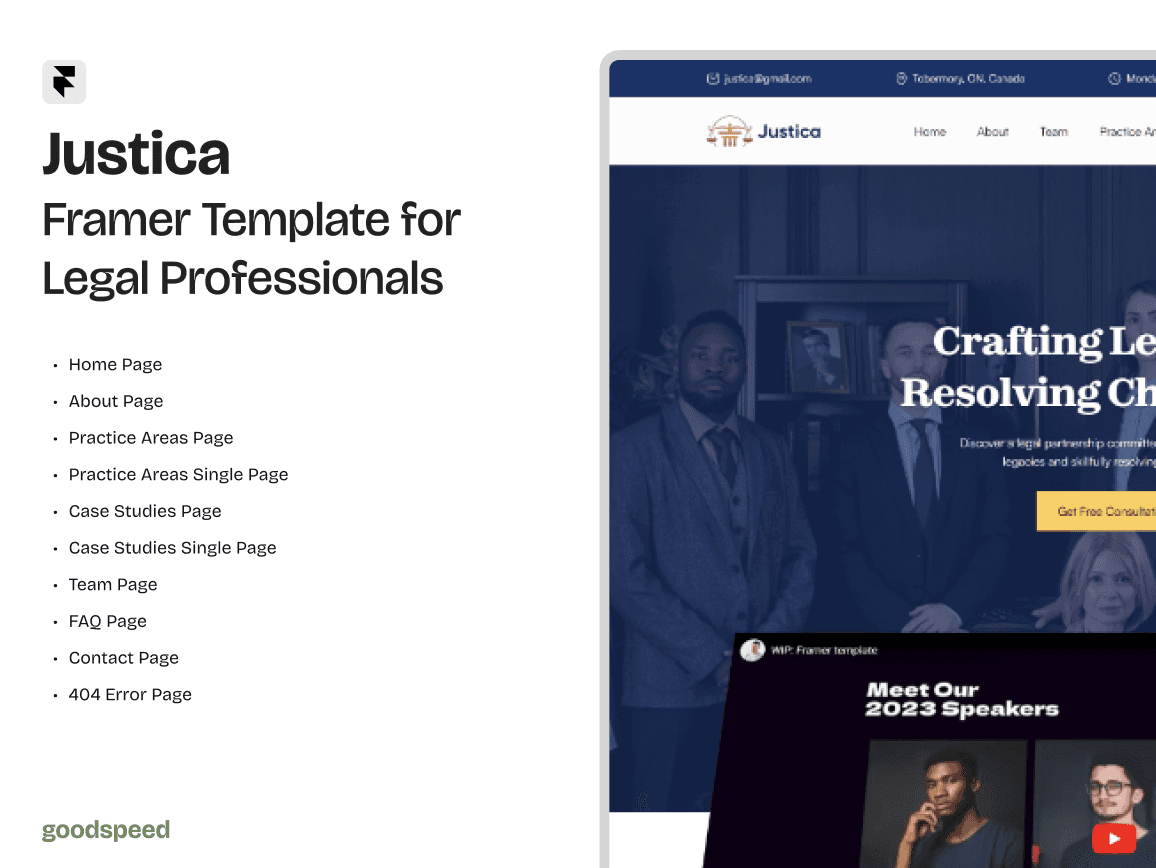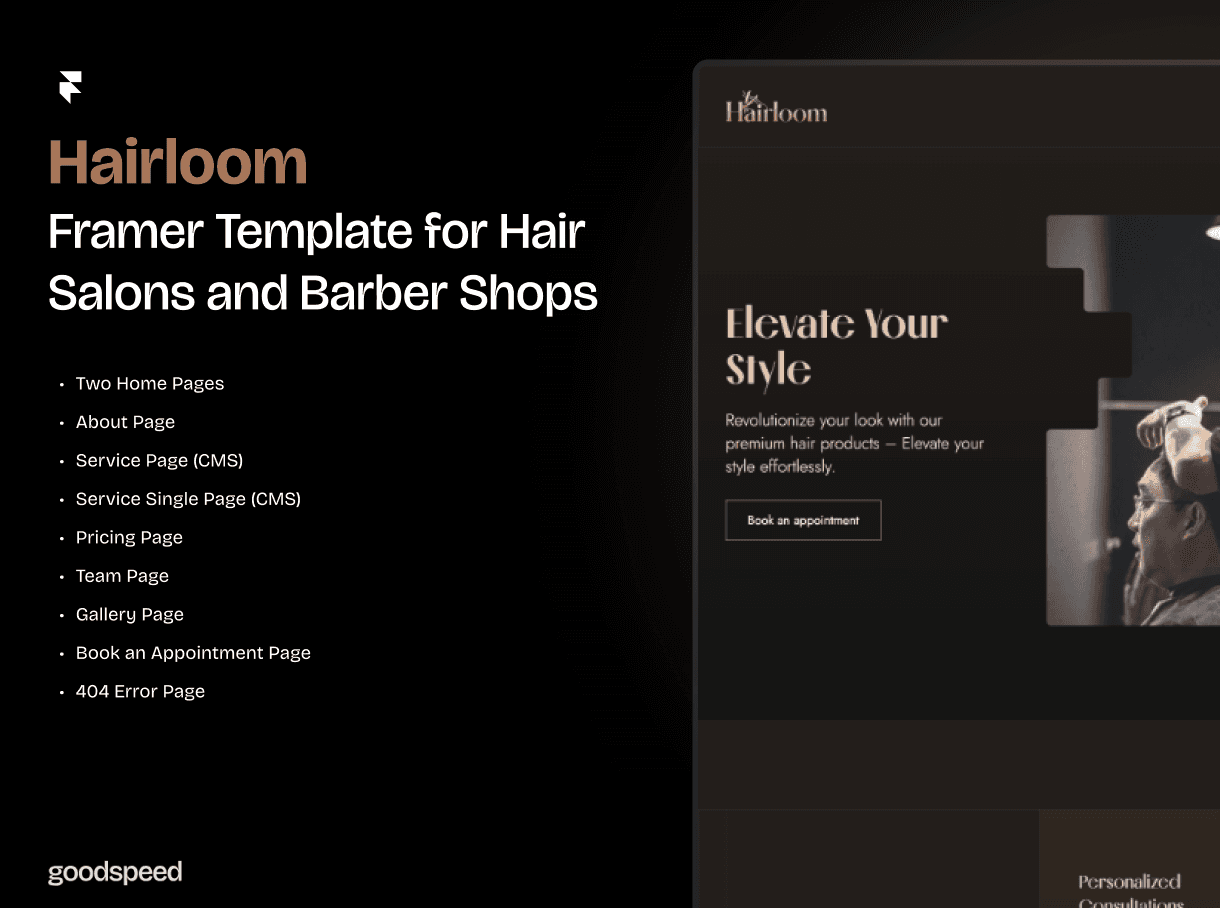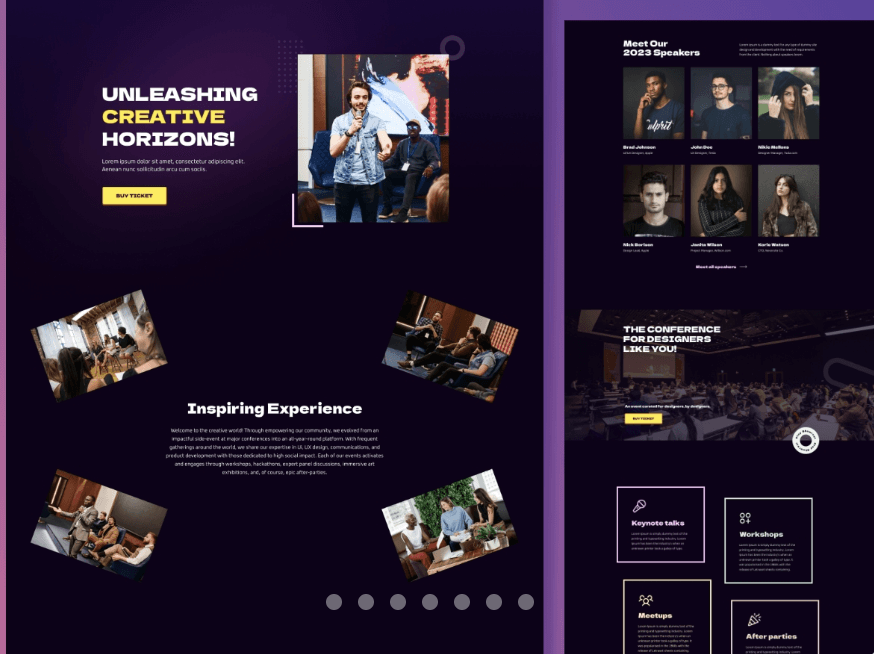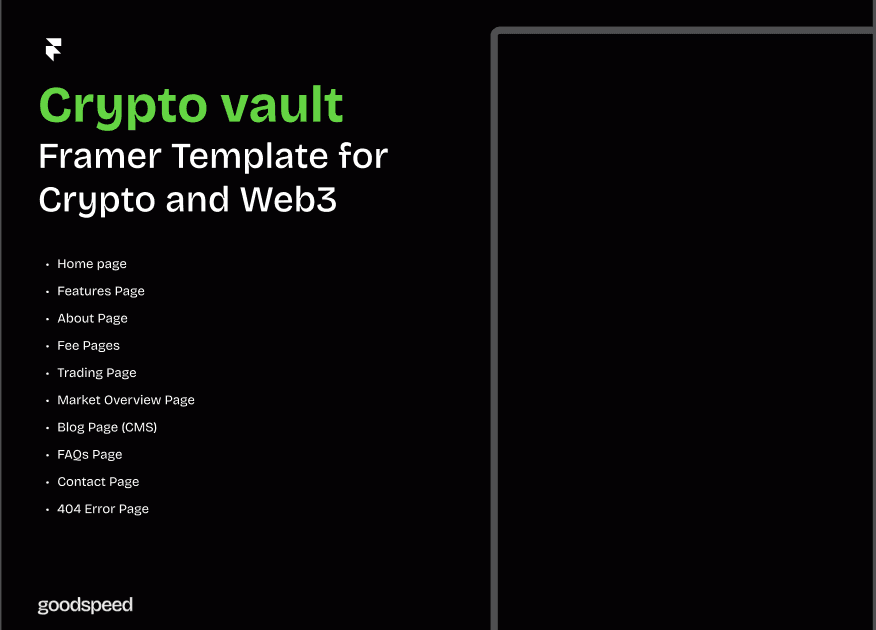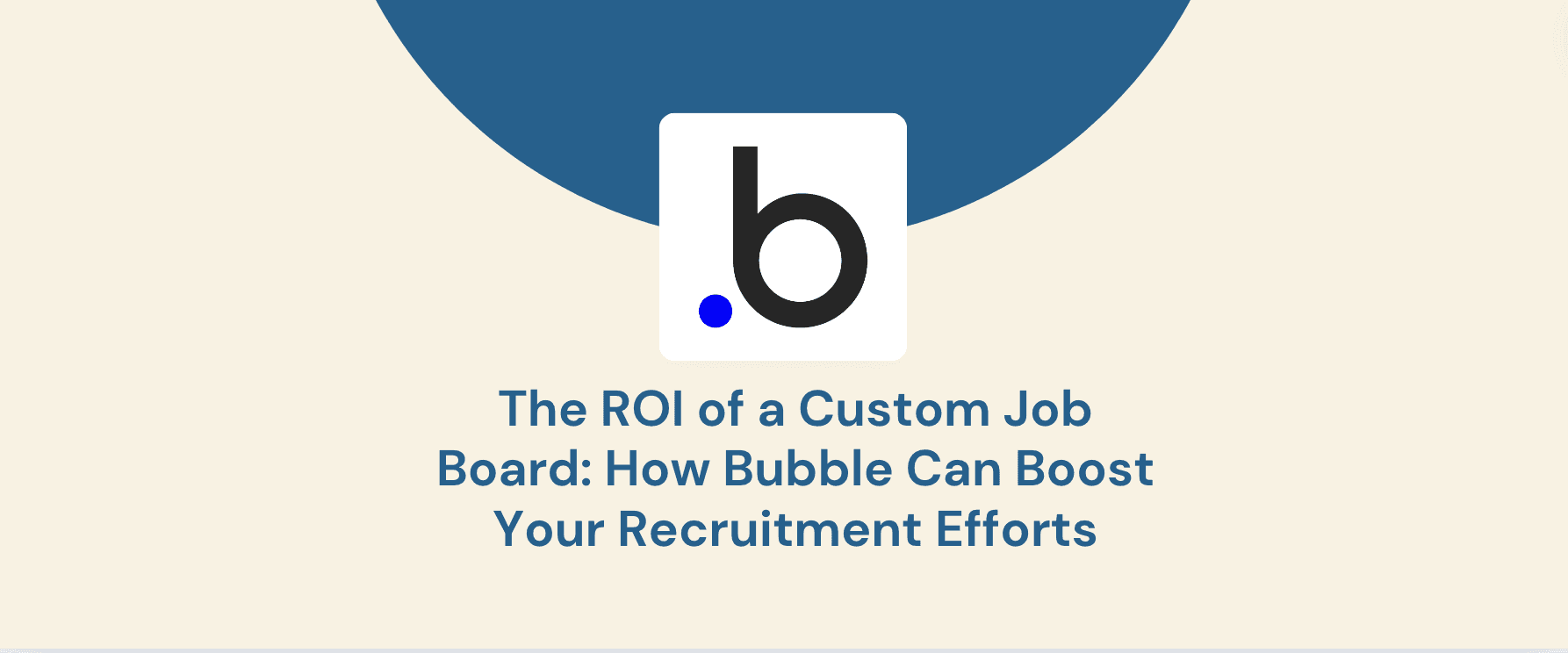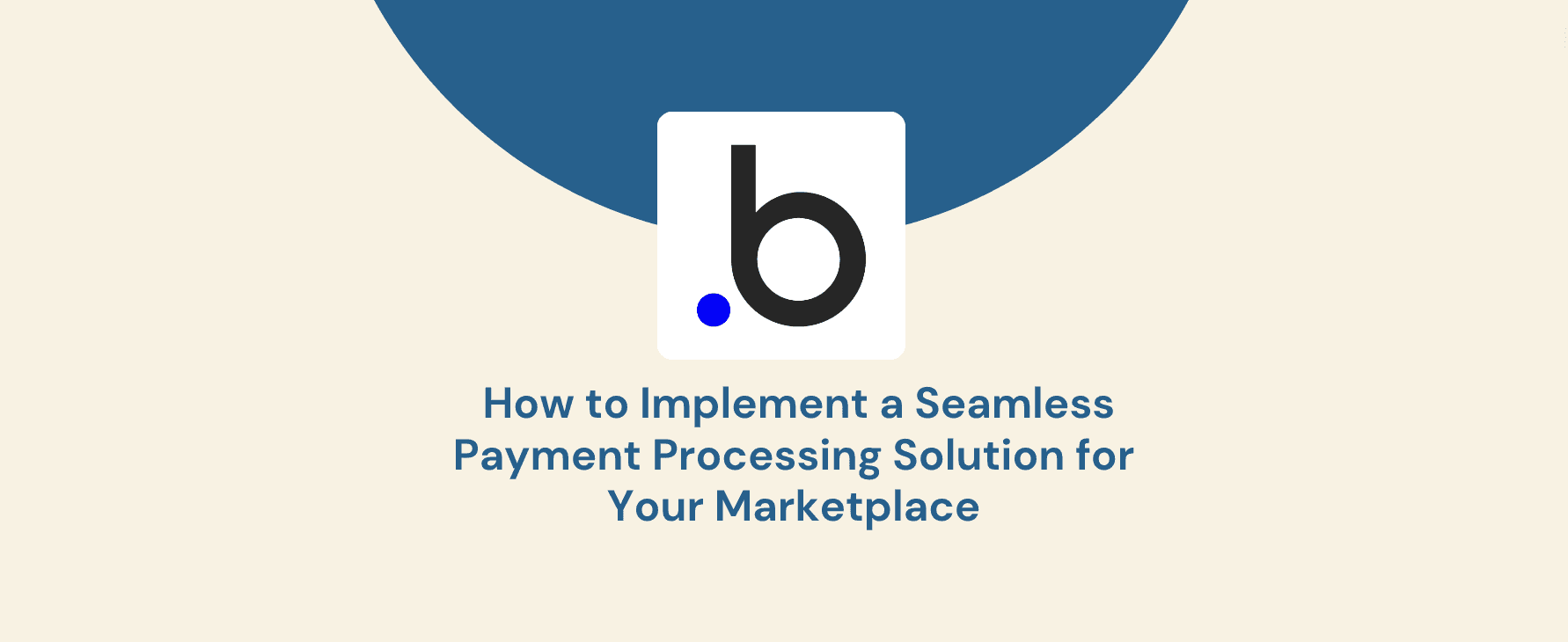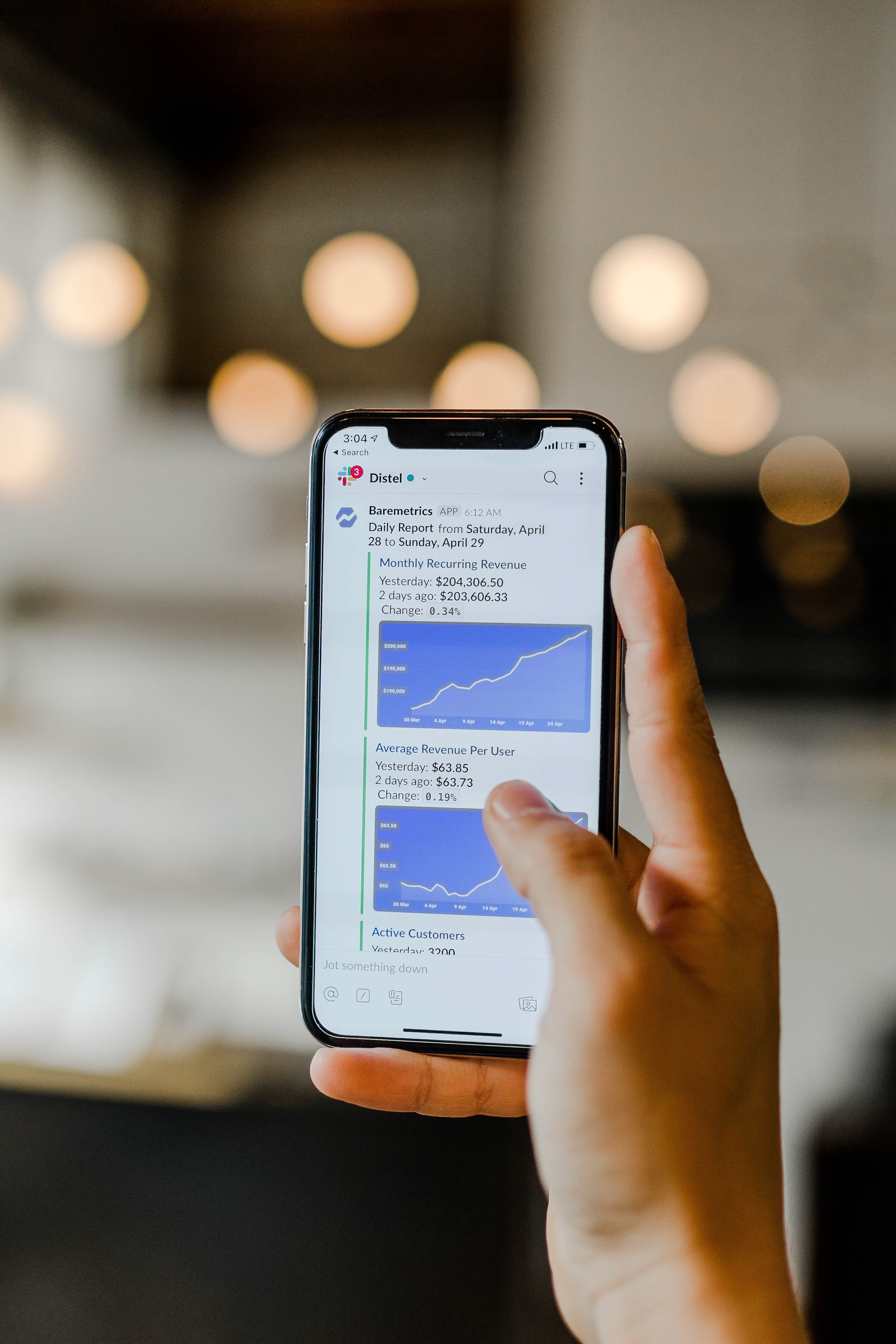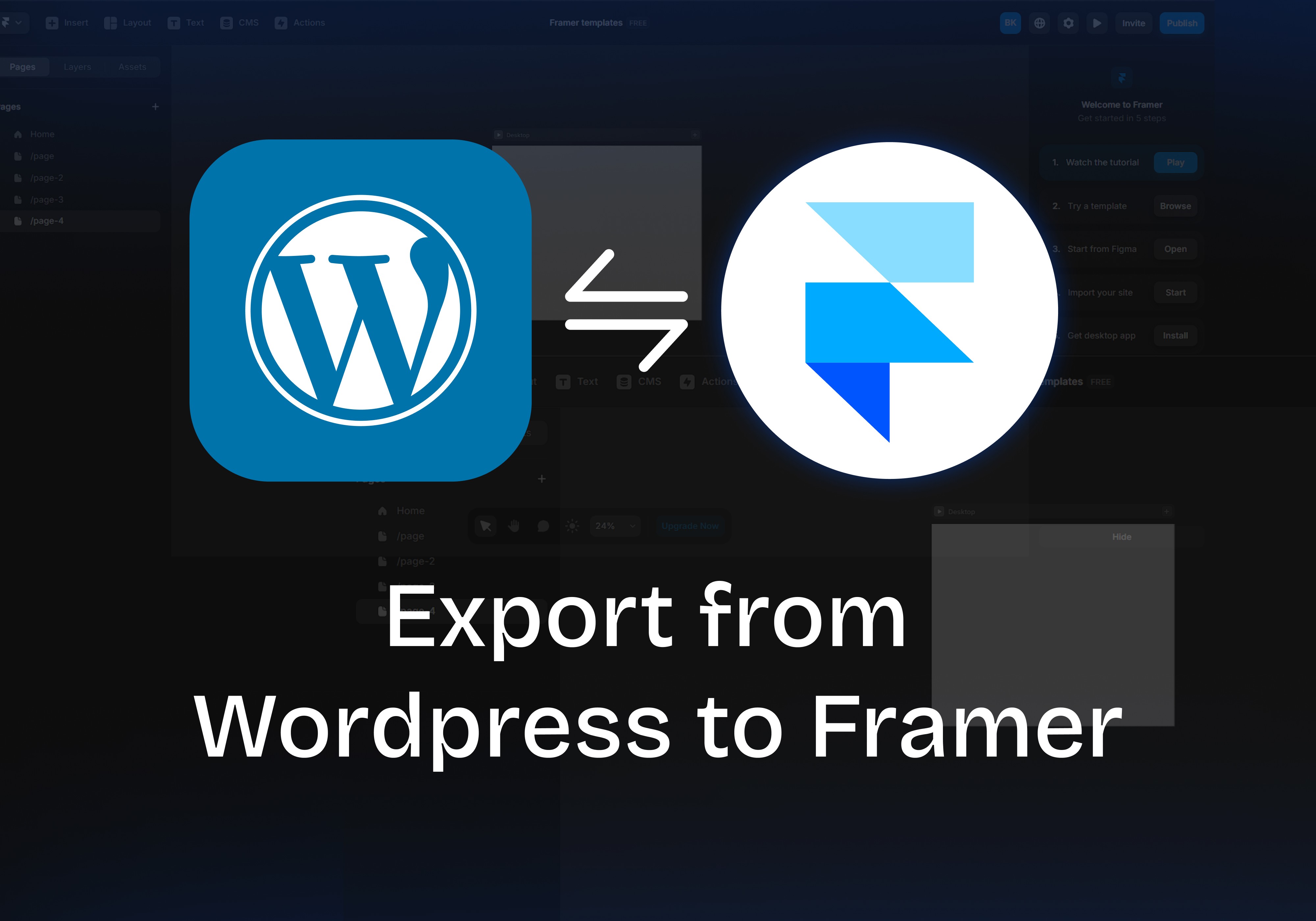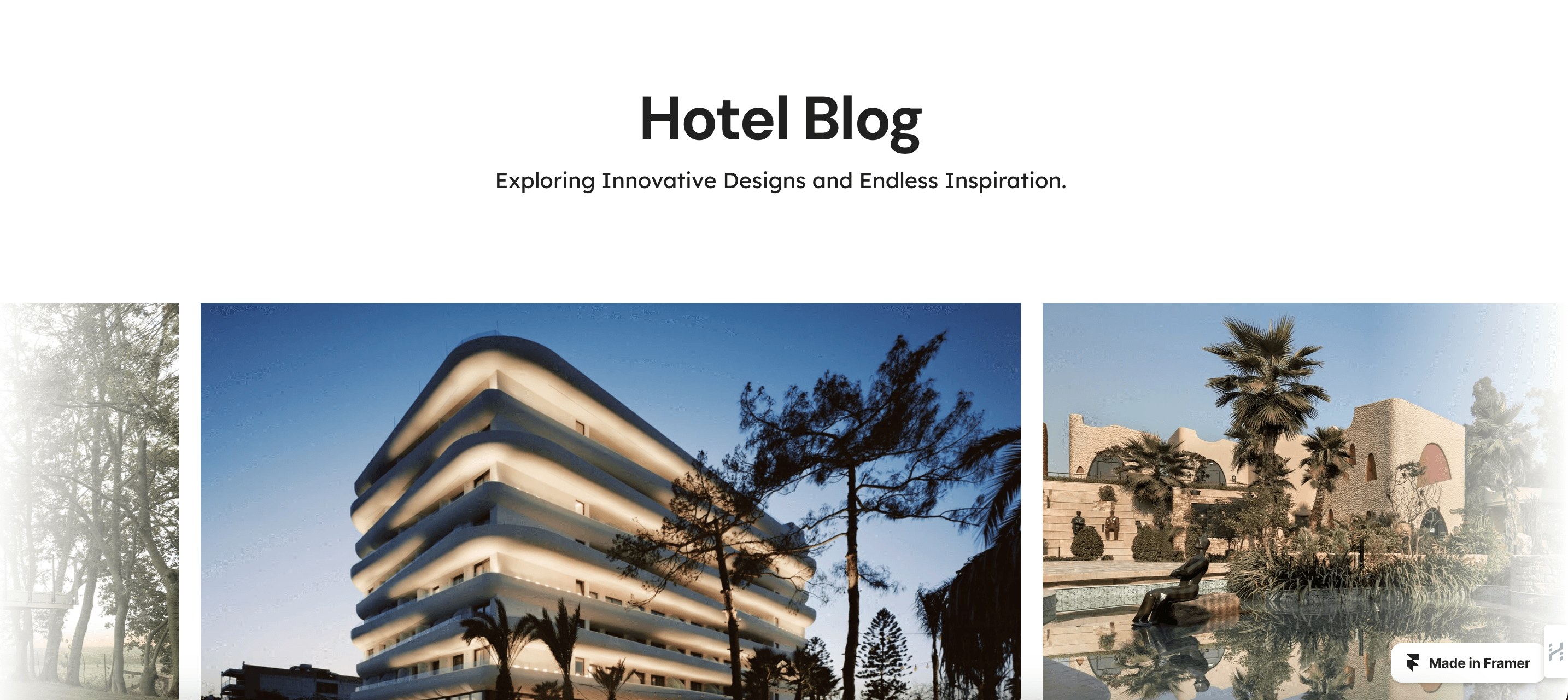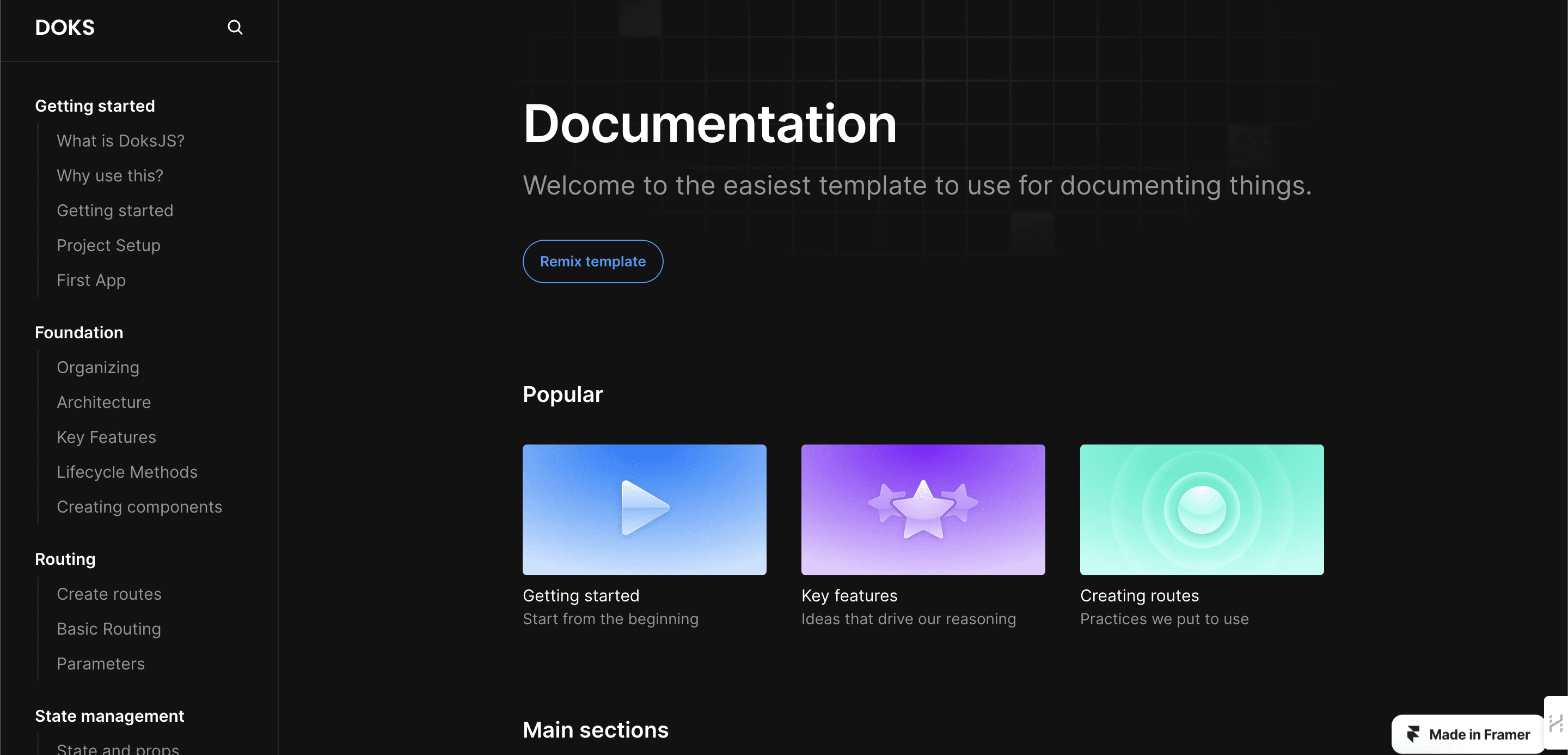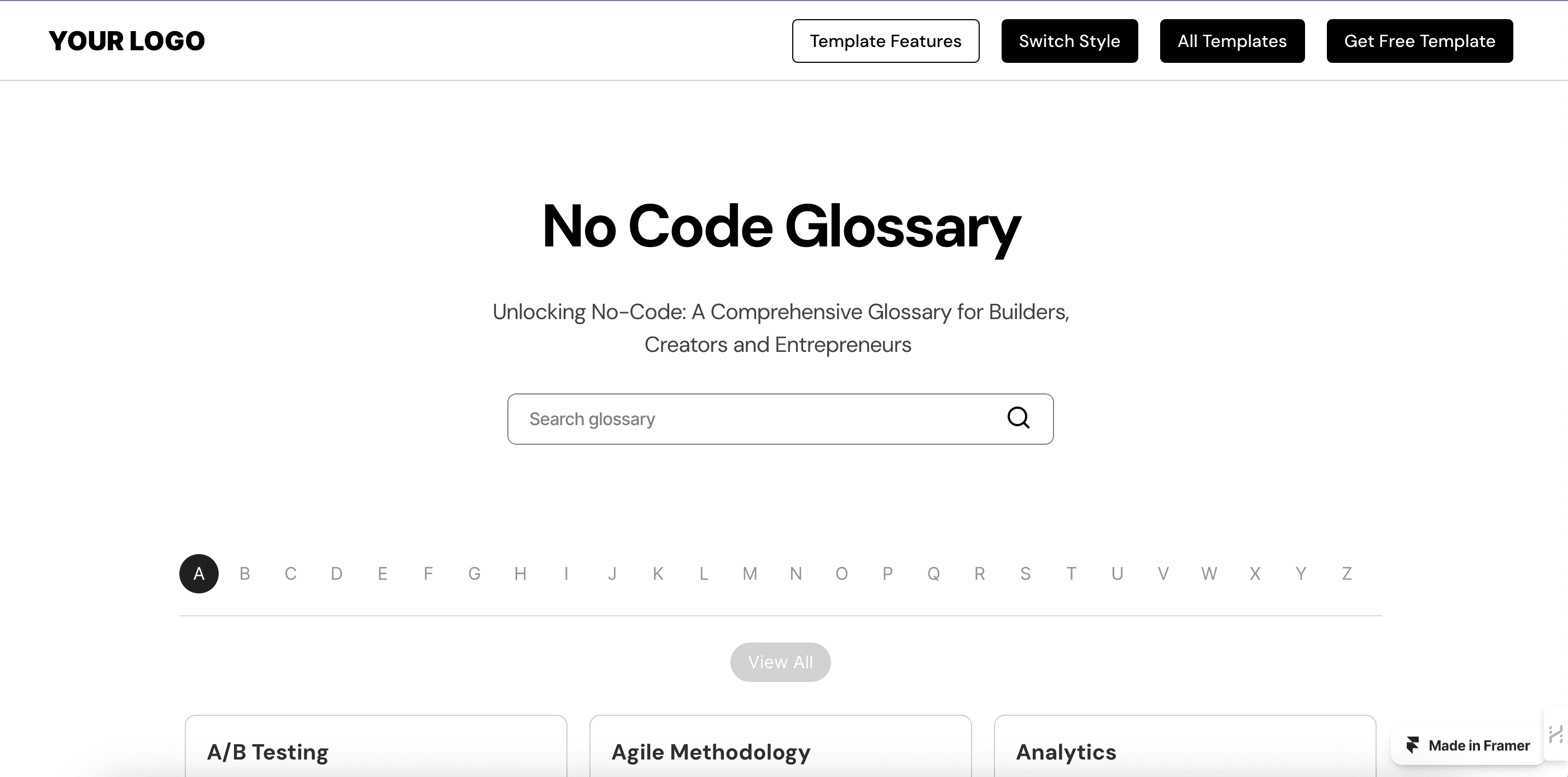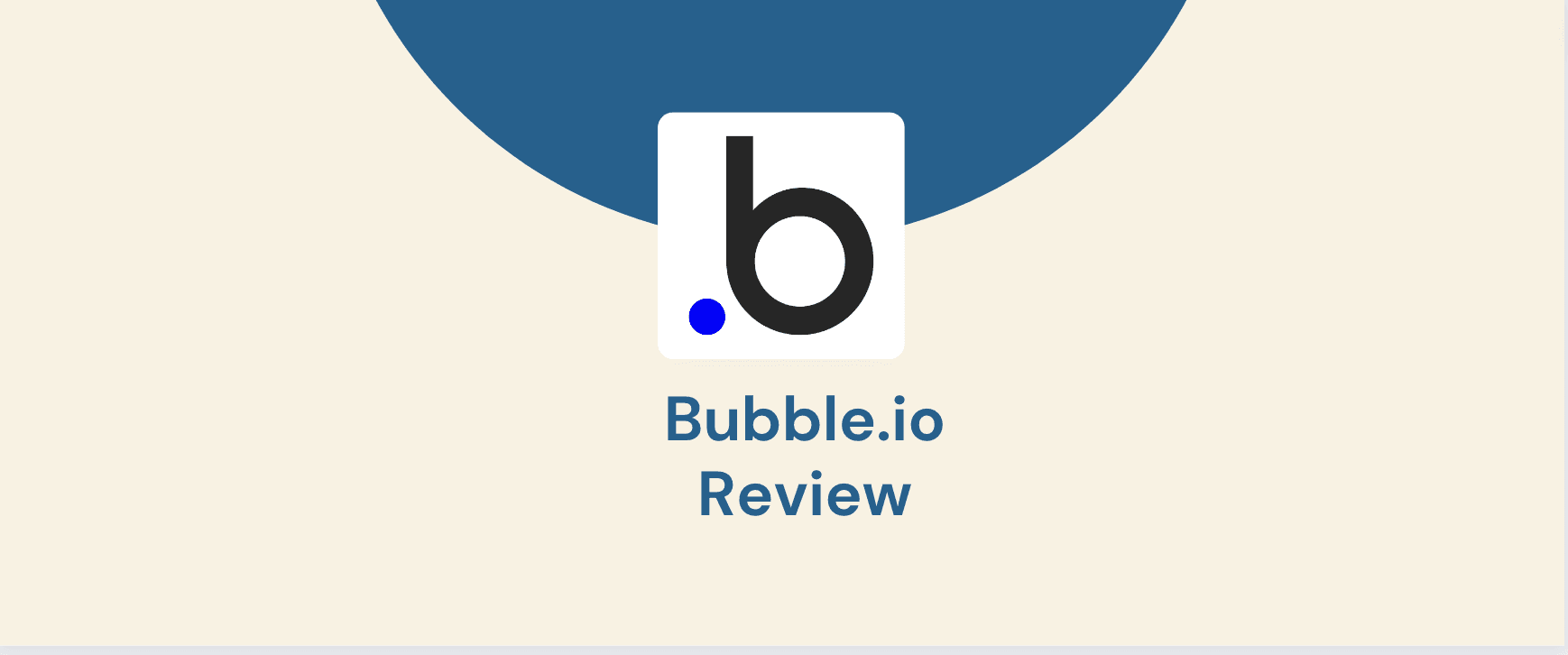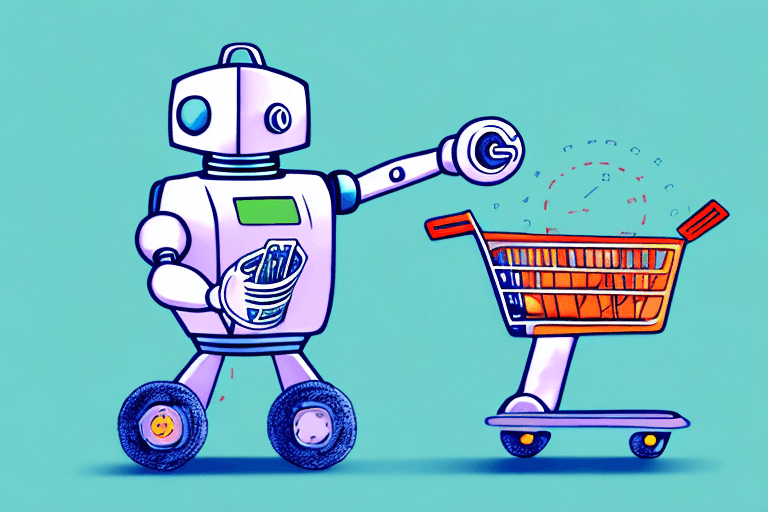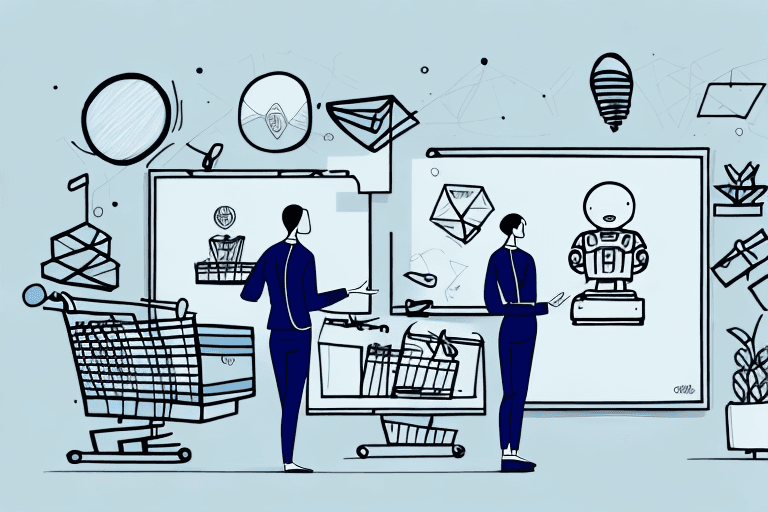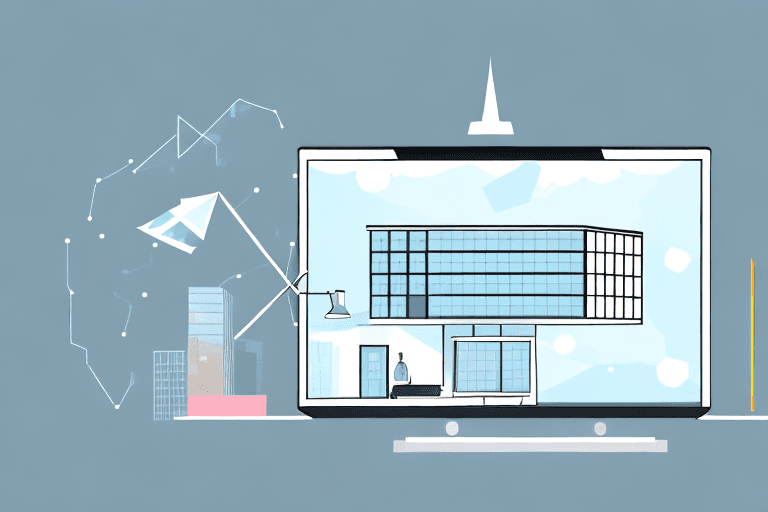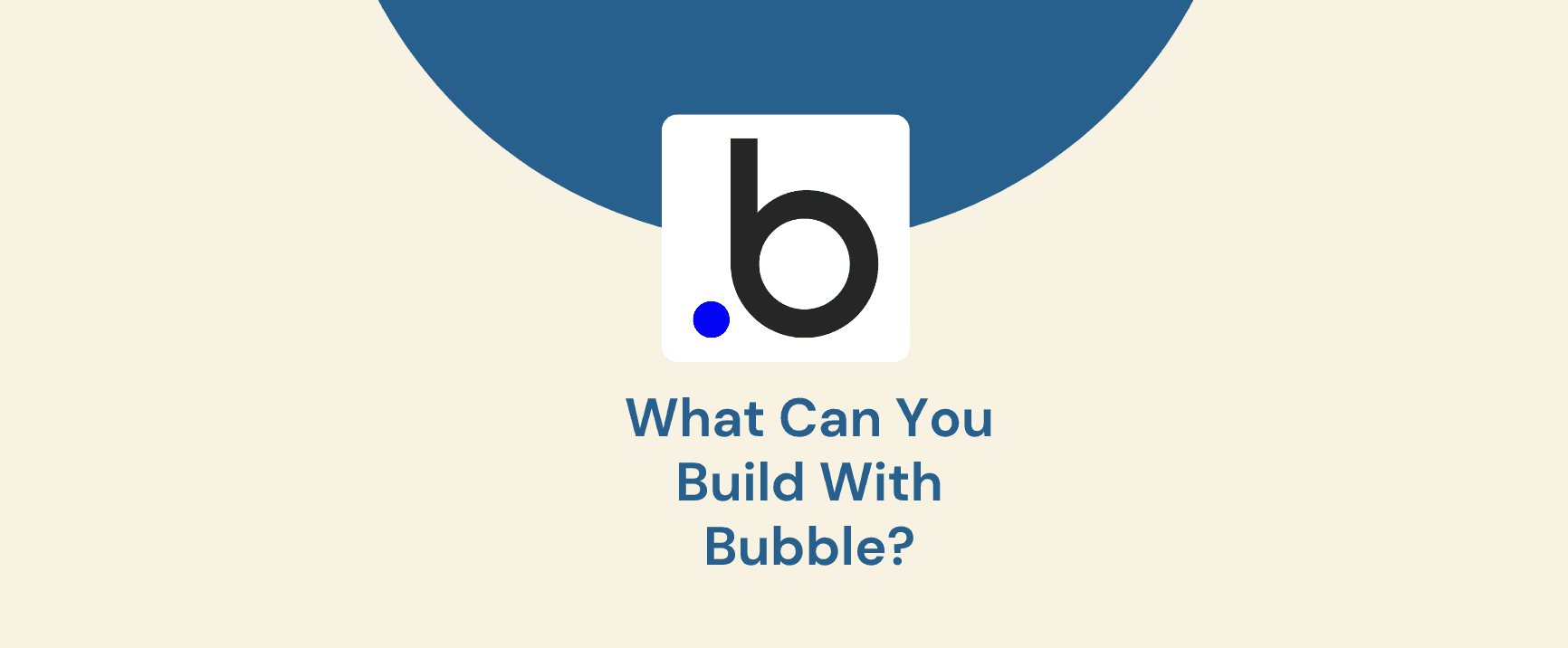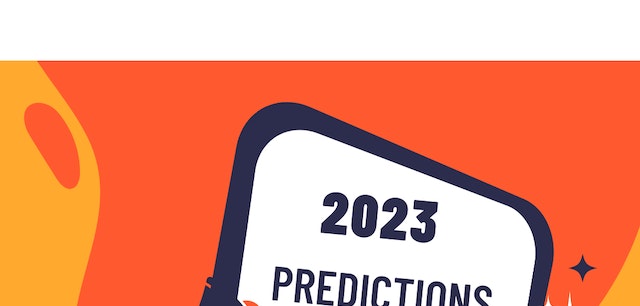Airtable and Bubble are leading tools for data management, but they cater to different needs. Airtable excels in data organization and collaboration, while Bubble empowers users to build custom web applications. As your project evolves, you might require the advanced functionalities Bubble offers, such as user authentication, dynamic content, and intricate workflows. This is where migrating your data from Airtable to Bubble becomes a strategic move.
This comprehensive guide will equip you with the knowledge to seamlessly transition your data. We'll explore the specifics of both platforms, guide you through the export and import process, and address data relationships and attachments. By following this guide, you'll ensure a smooth migration and unlock the full potential of your data within a powerful application development platform.
Understanding the Basics: Airtable and Bubble
Airtable: A Powerful Spreadsheet on Steroids
Airtable is a versatile platform that combines the flexibility of a spreadsheet with the structure of a database. It allows users to create custom tables with various field types, collaborate in real-time, and automate workflows.
Here's a quick breakdown of Airtable:
Tables and Views: Organize data into customizable tables with various field types like text, numbers, attachments, and even linked records. Airtable also allows for different views like Kanban boards, calendars, and forms.
Collaboration: Share and collaborate on your Airtable bases with teammates in real-time, facilitating efficient data management across teams.
Automation: Automate repetitive tasks using Airtable's built-in automations, streamlining your workflows and saving valuable time.
Bubble: Building Applications Without Code
Bubble is a no-code application development platform. It empowers users to build custom web applications without writing a single line of code. Bubble leverages a powerful database engine that allows for complex data manipulation and relationships.
Here's what makes Bubble unique:
Drag-and-Drop Interface: Build your application's user interface by dragging and dropping pre-built elements, making the process intuitive and accessible.
Data Model: Design the structure of your application's data using Bubble's robust database engine, allowing for complex relationships and data manipulation.
Custom Logic: Implement custom logic within your application using Bubble's workflow editor, enabling conditional actions and dynamic behavior.
Similarities and Differences:
While both cater to data management, Airtable and Bubble have distinct strengths:
Similarities:
Data Organization: Both platforms allow for structured data organization and filtering.
Collaboration: Both offer real-time collaboration features.
Data Views: Both provide different ways to visualize your data.
Differences:
Focus: Airtable prioritizes data organization and collaboration, while Bubble focuses on building web applications.
Complexity: Airtable offers a user-friendly interface with limited customization, while Bubble allows for intricate application development.
Scalability: Bubble's database scales efficiently with complex applications, while Airtable may struggle with very large datasets.
Why Migrate from Airtable to Bubble?
There are several compelling reasons to migrate your data from Airtable to Bubble:
Enhanced Functionality: Bubble allows you to build custom applications tailored to your specific needs. This allows for functionalities beyond what Airtable offers, like user authentication, dynamic content rendering, and complex workflows.
Scalability: As your data grows and your application becomes more complex, Bubble's robust database engine can handle the increased load more efficiently than Airtable.
Improved User Experience: Bubble provides the tools to create a visually appealing and interactive user interface, enhancing the overall user experience for your application.
Preparing for Migration
Before embarking on the data migration process, it's crucial to prepare your Airtable base and plan your approach. Here's a breakdown of the preparation steps:
1. Assess Your Data:
Complexity: Evaluate the complexity of your Airtable base. Consider the number of tables, the type of data (text, numbers, attachments), and the presence of complex relationships between tables.
Volume: Determine the volume of data you need to migrate. A large dataset might require additional planning and consideration of potential challenges.
2. Plan Your Migration:
Timeline: Establish a realistic timeline for the migration process, considering the complexity of your data and the resources available.
Resources: Allocate the necessary resources, including personnel with Airtable and Bubble expertise, to ensure a smooth migration.
Approach: Decide on the best migration approach. For smaller datasets, a manual migration might suffice. For larger or more complex datasets, consider using Bubble's API or third-party migration tools.
3. Setting Up Your Bubble Account:
Create a Bubble Account: If you don't have one already, sign up for a Bubble account. Bubble offers a free plan for development, with paid plans for deployment.
Understand the Interface: Familiarize yourself with Bubble's interface, including the editor for building the application's user interface and the data editor for managing your database.
Permissions: Set up the necessary user permissions within your Bubble application to ensure secure access during and after the migration.
By following these preparation steps, you'll lay the groundwork for a streamlined and efficient data migration process.
Exporting Data from Airtable
The first step in physically moving your data involves exporting it from Airtable. Let's explore the export options and the process itself:
Understanding Airtable's Export Options:
Airtable offers several export formats to suit your needs:
CSV (Comma-Separated Values): A common spreadsheet format that most applications can import.
JSON (JavaScript Object Notation): A machine-readable format well-suited for programmatic data manipulation.
XLS (Microsoft Excel Spreadsheet): Compatible with Microsoft Excel, allowing for further formatting and analysis within the familiar spreadsheet environment.
Tips for a Successful Export:
Exporting from Multiple Tables: If your data spans multiple Airtable tables, you'll need to export each table separately. Ensure you have a clear understanding of how the data relates between tables before exporting.
Cleaning and Formatting: Before exporting, clean and format your data in Airtable to ensure a smooth import into Bubble. This might involve removing duplicates, correcting errors, and ensuring consistent formatting across data points.
Creating a Backup: Always create a backup of your Airtable base before exporting. This serves as a safety net in case of any unforeseen issues during the migration process.
Exporting Your Data: A Step-by-Step Guide
Select the Table: In your Airtable base, navigate to the table you want to export.
Open the Export Menu: Click the "•••" menu in the upper right corner and select "Export."
Choose the Format: Select the desired export format (CSV, JSON, or XLS) from the available options.
Export the Data: Click the "Export" button to initiate the download of your data file.
Troubleshooting Tips:
If you encounter any issues during the export process, consult Airtable's documentation or support resources. Common issues might include limitations on the number of records you can export at once or specific formatting requirements for the chosen export format.
By understanding the export options, preparing your data, and following the step-by-step guide, you can successfully export your data from Airtable, paving the way for its import into Bubble. We'll cover the import process and delve into migrating data relationships and attachments in the following sections of this comprehensive guide.
Importing Data into Bubble
Now that your data is exported from Airtable, it's time to import it into your Bubble application. Here, we'll explore Bubble's import options and the steps involved:
Understanding Bubble's Import Options:
Similar to Airtable's export options, Bubble offers various import formats to accommodate different data structures:
CSV: The most common format, allowing for straightforward import of tabular data.
JSON: A flexible format ideal for complex data structures with nested objects and relationships.
Bubble.io schema file: This format, specific to Bubble, provides the most efficient import process as it directly translates your data structure into Bubble's native format. However, generating this file requires some technical knowledge or the use of third-party tools.
Tips for a Successful Import:
Formatting Your Data: Ensure your exported data file adheres to the chosen import format's specifications. This might involve adjusting column headers, data types, and formatting for dates or numbers.
Handling Duplicates and Errors: Before importing, identify and address any potential duplicates or errors within your data file. Bubble offers options to skip or merge duplicate entries during import.
Creating a Backup: Maintain a copy of your original exported data file as a backup in case you need to troubleshoot any import issues.
Importing Your Data: A Step-by-Step Guide
Go to the Data Tab: Within your Bubble application editor, navigate to the "Data" tab.
Choose the Data Type: Select the data type (table) in your Bubble application where you want to import the data.
Click "Import Data": Locate and click the "Import Data" button within the chosen data type.
Upload Your File: Select the data file you exported from Airtable and click "Upload."
Map Your Data (Optional): Depending on the import format, Bubble might prompt you to map your data columns to the corresponding fields within your Bubble data type.
Import Options: Review and adjust import options such as duplicate handling and field mapping before initiating the import process.
Import Your Data: Click the "Import" button to begin importing your data into Bubble.
Troubleshooting Tips:
If you encounter errors during import, Bubble will typically display them within the interface. Common issues might include formatting inconsistencies, duplicate entries, or missing data points in your import file. Review the error messages, address the issues within your data file, and attempt the import again.
By understanding the import options, preparing your data, and following the step-by-step guide, you can successfully migrate your data from Airtable into your Bubble application. The next section will delve into the crucial step of migrating data relationships, ensuring the integrity of your data within Bubble.
Migrating Data Relationships
Data relationships are the backbone of any relational database, allowing you to connect related data points across different tables. Migrating these relationships effectively is vital for maintaining the integrity and usefulness of your data in Bubble.
Understanding Data Relationships in Airtable and Bubble:
Airtable: Airtable allows linking records across tables using the "Linked Record" field type. This lets you establish connections between related data points in different tables.
Bubble: Bubble offers a more robust relational database model. You can define relationships between data types (tables) with various options like one-to-one, one-to-many, and many-to-many relationships.
Identifying and Preserving Data Relationships During Migration:
Identify Relationships: Before migrating, analyze your Airtable base to identify all existing relationships between tables. This will help you plan how to replicate these relationships within Bubble.
Utilize Unique Identifiers: Ensure each record in your Airtable base has a unique identifier field. This unique identifier will be crucial for linking related data points across tables in Bubble.
Migrating Data Relationships: A Step-by-Step Guide
Define Relationships in Bubble: Within your Bubble application, establish the necessary relationships between your data types (tables) using Bubble's relationship editor.
Map Unique Identifiers: During the import process or through Bubble's data editor, map the unique identifier field from your Airtable data to the corresponding field within the related data type in Bubble. This establishes the connection between related records.
Additional Considerations:
Complex Relationships: For complex relationships involving multiple tables, you might need to utilize Bubble's workflow editor to create custom logic for linking data points after the initial import.
Data Integrity: After migration, thoroughly test your data relationships in Bubble to ensure the connections function as intended and maintain data integrity.
By following these steps and considerations, you can effectively migrate your data relationships from Airtable to Bubble, ensuring your data remains interconnected and usable within your application.
Migrating Data Attachments
Data attachments, such as images, documents, or audio files, can be a valuable asset within your Airtable base. Here's how to migrate these attachments seamlessly into Bubble:
Understanding Data Attachments in Airtable and Bubble:
Airtable: Airtable allows attaching various file types to records within your tables.
Bubble: Bubble provides options for storing and managing data attachments within your application. You can either store them directly in Bubble's storage or utilize external cloud storage services like Amazon S3.
Identifying and Preserving Data Attachments During Migration:
Identify Attachments: Locate all data attachments within your Airtable base and determine which ones are crucial for your Bubble application.
Download Attachments: Download the necessary attachments from Airtable before initiating the data migration process.
Migrating Data Attachments: A Step-by-Step Guide
Choose a Storage Option: Decide whether to store your attachments directly in Bubble's storage or utilize an external cloud storage service. Consider factors like file size, security needs, and scalability when making this decision.
Upload Attachments: If using Bubble's storage, upload your downloaded attachments to a designated field within your Bubble data type.
External Storage Integration (Optional): If using an external storage service, integrate Bubble with the chosen service using Bubble's plugins or API capabilities. This might involve additional configuration steps specific to the chosen service.
Update Data Records: After uploading or integrating your attachments, update the corresponding data records within Bubble to reference the newly uploaded or integrated attachment location.
Additional Considerations:
File Size Limitations: Be mindful of Bubble's storage limitations for attachments if storing them directly within the platform. Consider alternative approaches like cloud storage for large files.
Data Security: Ensure your chosen storage option provides adequate security measures for your data attachments, especially if dealing with sensitive information.
By following these steps and considerations, you can successfully migrate your data attachments from Airtable to Bubble, ensuring they remain accessible and functional within your application. In the next installment of this comprehensive guide, we'll explore the crucial steps of testing and verifying your data to guarantee a smooth migration.
Testing and Verifying Data
After migrating your data from Airtable to Bubble, thorough testing and verification are essential to ensure a successful transition. Here's how to approach this critical stage:
Testing and Verifying Your Data:
Sample Testing: Select a sample set of data from both Airtable and Bubble and compare them meticulously. This allows you to identify any discrepancies or missing data points during the migration process.
Functionality Testing: Test the functionality of your Bubble application, focusing on features that rely on the migrated data. This includes verifying user interactions, data filtering, and any workflows that utilize the imported data.
Error Checking: Utilize Bubble's debugging tools and error logs to identify any potential issues related to data import or functionality.
Data Integrity: Double-check the integrity of your data relationships in Bubble. Ensure that related records are correctly linked and accessible within your application.
Tips for Trouble-Free Data Migration:
Phased Migration: For large or complex datasets, consider a phased migration approach. Migrate a smaller portion of your data initially, test thoroughly, and then proceed with the remaining data in stages. This allows you to identify and address issues early on, minimizing the impact on your overall migration process.
Documentation: Maintain detailed documentation throughout the migration process. This could include a mapping of Airtable tables to Bubble data types, descriptions of data transformations, and notes on any specific considerations. This documentation will prove invaluable for troubleshooting and future reference.
Common Mistakes to Avoid During Data Migration:
Incomplete Data Preparation: Ensure your Airtable data is clean, formatted correctly, and free of duplicates before initiating the import process. Incomplete data preparation can lead to import errors and inconsistencies within your Bubble application.
Neglecting Data Relationships: Pay close attention to migrating data relationships accurately. Broken or incorrectly established relationships can severely impact the functionality of your Bubble application.
Insufficient Testing: Thorough testing is crucial for uncovering potential issues after migration. Skipping this step can lead to unexpected errors and malfunctioning features within your application.
By implementing these testing and verification measures, along with the provided tips and avoiding common pitfalls, you can significantly increase the chances of a successful and smooth migration of your data from Airtable to Bubble.
Additional Resources
This guide has provided a comprehensive overview of migrating data from Airtable to Bubble. To further enhance your understanding and successfully navigate the process, here are some valuable resources:
Official Documentation:
Bubble: Bubble provides extensive documentation covering all aspects of the platform, from building applications to managing data. Explore their detailed guides and tutorials: https://manual.bubble.io/
Airtable: Airtable's documentation offers in-depth explanations of features and functionalities related to exporting data: https://support.airtable.com/docs/contacting-airtable-support
Community Resources:
Bubble Forum: The Bubble forum is a vibrant community of developers and users. Here, you can find discussions, troubleshoot issues, and learn from other Bubble enthusiasts: https://forum.bubble.io/
Airtable Community: The Airtable community forum allows you to connect with other Airtable users, ask questions, and gain insights into best practices: https://community.airtable.com/
This comprehensive guide has equipped you with the knowledge and steps necessary to navigate the data migration process from Airtable to Bubble.
Once you've successfully migrated your data, consider these tips for optimizing your Bubble database:
Normalize Your Data: Structure your data types and relationships efficiently to avoid redundancy and improve performance.
Utilize Indexes: Set up indexes on frequently used fields to speed up data retrieval within your application.
Regular Data Maintenance: Implement processes for cleaning and updating your data to maintain accuracy and efficiency within your Bubble application.
By following this guide and leveraging the power of Bubble, you can transform your migrated data into a valuable asset for your custom application. Remember, Bubble offers a vast library of plugins and learning resources to further enhance your application's functionality.
Migrating your data from Airtable to Bubble can unlock a world of possibilities, but don't feel you have to go it alone. Contact Goodspeed, a team of Expert Bubble Developers, to ensure a smooth and successful migration for your application.
Frequently Asked Questions (FAQs)
1. Is there a data size limit for migrating from Airtable to Bubble?
Bubble itself doesn't have a hard data size limit, but very large datasets can impact performance. Consider chunking your migration into smaller batches or using a migration tool for efficient handling of extensive data volumes.
2. Can I migrate my Airtable automations to Bubble?
While Airtable automations and Bubble workflows serve similar purposes, they are not directly transferable. You'll need to rebuild the automation logic using Bubble's workflow editor. However, this process can be a great opportunity to enhance your automations with Bubble's more powerful capabilities.
3. What if my Airtable base uses formula fields?
Airtable formula fields won't translate directly into Bubble. You'll need to recreate the logic behind those formulas using Bubble's expressions within calculated fields.
4. Does Bubble offer any built-in tools for data migration?
Bubble itself doesn't have a built-in migration tool, but it does support importing data through CSV, JSON, and Bubble's native schema file format. Additionally, there are third-party migration tools available that can streamline the process, especially for complex data structures.
5. How can I ensure data security during the migration process?
Always maintain secure backups of your Airtable data before and after migration. Utilize strong passwords for both Airtable and Bubble accounts, and consider using Bubble's role-based access control to restrict access to sensitive data within your application.
6. Can I migrate data from multiple Airtable bases into a single Bubble application?
Absolutely! You can import data from various Airtable bases into separate Bubble data types (tables) within your application. Remember to establish the necessary relationships between these data types to ensure your application functions as intended.
7. What happens to my Airtable base after migrating the data to Bubble?
You can decide what to do with your Airtable base after migration. If you're confident the data has successfully transitioned and you no longer need it in Airtable, you can choose to archive or delete the base.